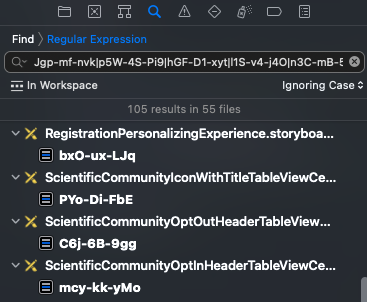This seems like such a basic task, but I'm stumped.
How, in Xcode, do you execute a textual search though (the XML contents of) all the .xib files in a project?
For example, all of our .xib files contain this string on the second line: com.apple.InterfaceBuilder3.CocoaTouch.XIB. So I'd think that searching all project files for that string would return all .xib files, but Xcode insists "0 occurrences". I've double checked that the Project Find Options look correct.
I must be missing something obvious. (Or Xcode is somehow hard-coded to skip .xib files.)
I'm trying to find all the .xib files that reference a particular class (and a text search seems like the most direct way).
Thanks!