I know many variations of this question have been asked here but so far no solutions I have tried work for me.
I would like my web app to open in IE9 document mode in IE. When I open the page now, it always opens in 'Internet Explorer7 Standards), while 'Internet Explorer9 standards' is listed as the page default. I have tried several variations of tagss, including
<meta http-equiv="X-UA-Compatible" value="IE=Edge">
and
<meta http-equiv="X-UA-Compatible" content="IE=7,IE=9">
(both right after the head tag)
I have also tried conditional statements, such as this example from S.O.:
<!--[if IE 7 ]> <body class="ie7> <![endif]-->
<!--[if IE 8 ]> <body class="ie8> <![endif]-->
<!--[if gt IE 8]><!--><body><!--<![endif]-->
Currently I am using: <!DOCTYPE html>
Of course I can manually switch the mode in F12, but I would like to site to open directly in IE9 Document mode (the Compatibility mode always defaults to IE9 Compatibility mode).
Currently I am working on an intranet development server; I have read that this may be a factor? But I would really prefer any solutions to be client-side, that I can add to the JS/HTML.....



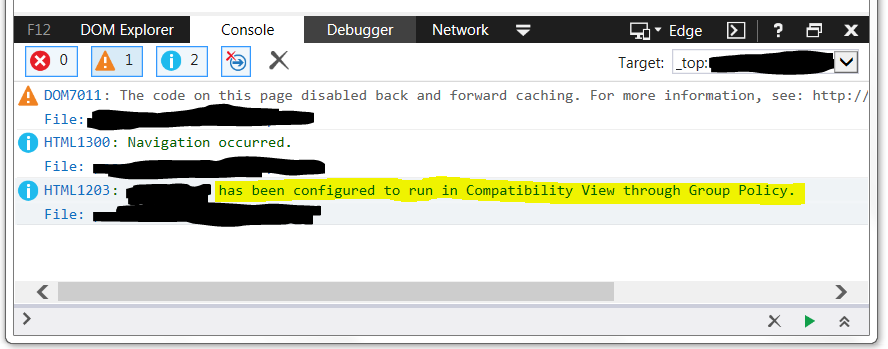

<meta http-equiv="X-UA-Compatible" value="IE=Edge">. Also, this element should be in the<head>. – Signatory