How do I create something similar to this?:
I know flutter has
CupertinoSegmentedControl()
But this creates something similar to tabs, nothing that slides like something a Switch with a button inside.
How do I create something similar to this?:
I know flutter has
CupertinoSegmentedControl()
But this creates something similar to tabs, nothing that slides like something a Switch with a button inside.
Best thing I have found is the CupertinoSlidingSegmentedControl():
class _ViewState extends State<View> {
int segmentedControlGroupValue = 0;
final Map<int, Widget> myTabs = const <int, Widget>{
0: Text("Item 1"),
1: Text("Item 2")
};
@override
Widget build(BuildContext context) {
return Scaffold(
body: CupertinoSlidingSegmentedControl(
groupValue: segmentedControlGroupValue,
children: myTabs,
onValueChanged: (i) {
setState(() {
segmentedControlGroupValue = i;
});
}),
);
}
}
Hope this helps. See the docs here.
Check out the package https://pub.dev/packages/material_segmented_control for controls like 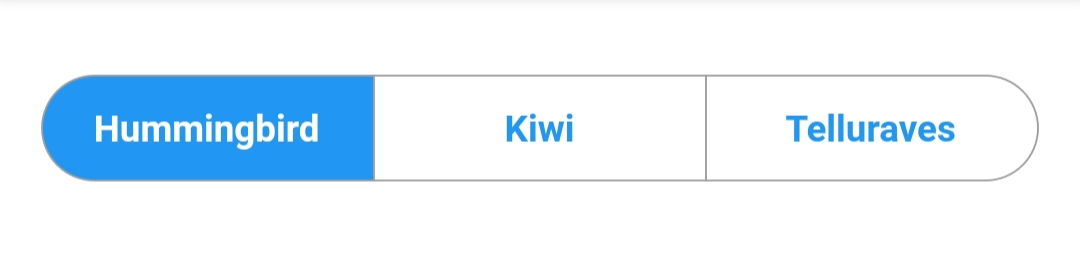
Also check out https://pub.dev/packages/custom_sliding_segmented_control for these kinds of controls
Both of them let you customize visual aspects of the control like corner radius, color, etc. Personally I'm using them because CupertinoSegmentedControl and CupertinoSlidingSegmentedControl don't allow for changing the corner radius, which I needed for an app.
Kudos to the writers!
Duo to material 3 without any package and easily you can use SegmentedButton:
SegmentedButton<String>(
segments: const <ButtonSegment<String>>[
ButtonSegment<String>(
value: 'day',
label: Text('Day'),
icon: Icon(Icons.calendar_view_day)),
ButtonSegment<String>(
value: 'week',
label: Text('Week'),
icon: Icon(Icons.calendar_view_week)),
ButtonSegment<String>(
value: 'month',
label: Text('Month'),
icon: Icon(Icons.calendar_view_month)),
ButtonSegment<String>(
value: 'year',
label: Text('Year'),
icon: Icon(Icons.calendar_today)),
],
selected: <String>{'day'},
onSelectionChanged: (Set<String> newSelection) {},
),
For more info read this document: https://api.flutter.dev/flutter/material/SegmentedButton-class.html
© 2022 - 2024 — McMap. All rights reserved.