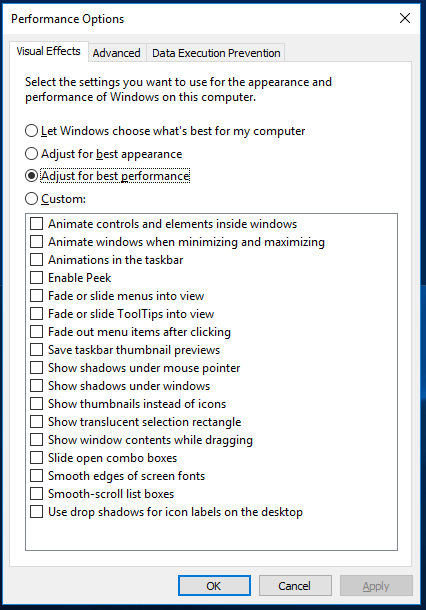The modern way of scripting under Windows is using PowerShell. The following script requires version 2.0, which is available from Windows XP SP3:
#requires -version 2.0
param([bool]$enable)
$signature = @'
[DllImport("user32.dll")]
public static extern bool SystemParametersInfo(
uint uiAction,
uint uiParam,
uint pvParam,
uint fWinIni);
'@
$SPI_SETFONTSMOOTHING = 0x004B
$SPI_SETFONTSMOOTHINGTYPE = 0x200B
$SPIF_UPDATEINIFILE = 0x1
$SPIF_SENDCHANGE = 0x2
$FE_FONTSMOOTHINGCLEARTYPE = 0x2
$winapi = Add-Type -MemberDefinition $signature -Name WinAPI -PassThru
if ($enable)
{
[void]$winapi::SystemParametersInfo($SPI_SETFONTSMOOTHING, 1, 0, $SPIF_UPDATEINIFILE -bor $SPIF_SENDCHANGE)
[void]$winapi::SystemParametersInfo($SPI_SETFONTSMOOTHINGTYPE, 0, $FE_FONTSMOOTHINGCLEARTYPE, $SPIF_UPDATEINIFILE -bor $SPIF_SENDCHANGE)
}
else
{
[void]$winapi::SystemParametersInfo($SPI_SETFONTSMOOTHING, 0, 0, $SPIF_UPDATEINIFILE -bor $SPIF_SENDCHANGE)
}
If, for some reason, you can't use PowerShell, you'll need DynamicWrapperX in order to execute WinAPI functions in WSH. You will first need to register it on the target machine, then you could use this VBScript:
Set WinAPI = CreateObject("DynamicWrapperX")
WinAPI.Register "user32.dll", "SystemParametersInfo", "i=uuuu"
Const SPI_SETFONTSMOOTHING = &H004B
Const SPI_SETFONTSMOOTHINGTYPE = &H200B
Const SPIF_UPDATEINIFILE = &H1
Const SPIF_SENDCHANGE = &H2
Const FE_FONTSMOOTHINGCLEARTYPE = &H2
If WScript.Arguments(0) Then
WinAPI.SystemParametersInfo SPI_SETFONTSMOOTHING, 1, 0, SPIF_UPDATEINIFILE Or SPIF_SENDCHANGE
WinAPI.SystemParametersInfo SPI_SETFONTSMOOTHINGTYPE, 0, FE_FONTSMOOTHINGCLEARTYPE, SPIF_UPDATEINIFILE Or SPIF_SENDCHANGE
Else
WinAPI.SystemParametersInfo SPI_SETFONTSMOOTHING, 0, 0, SPIF_UPDATEINIFILE Or SPIF_SENDCHANGE
End If
Both scripts accept one parameter, 0 means disable ClearType, 1 means enable. No reboot is needed.