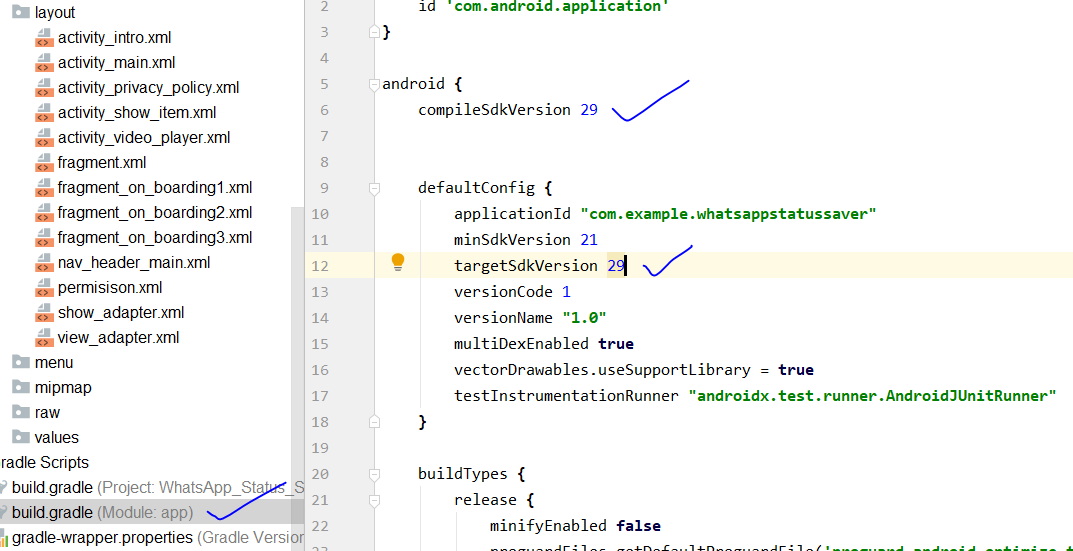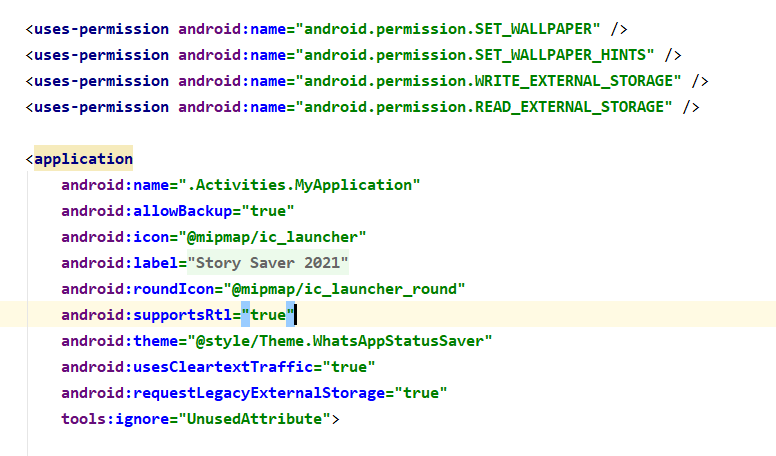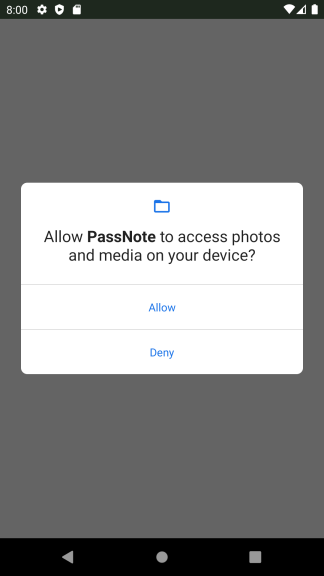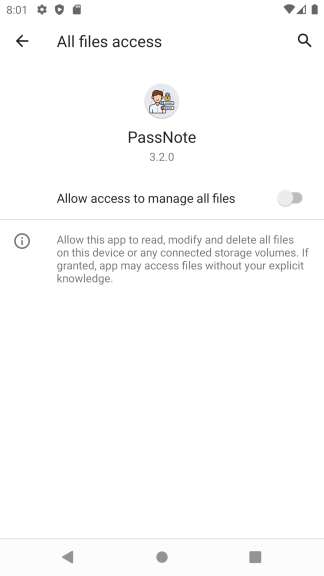In Android 11 This is my fully functioning Code to get a Camera up and running:
<!--Still need to request legacy storage for devices running on API 29 and below otherwise they won't work -->
<manifest xmlns:android="http://schemas.android.com/apk/res/android"
package="com.example.yourpackage">
<!-- For Various Types -->
<queries>
<intent>
<action android:name="android.intent.action.SEND" />
<data android:mimeType="vnd.android.cursor.dir/email" />
</intent>
<intent>
<action android:name="android.media.action.IMAGE_CAPTURE" />
</intent>
<intent>
<action android:name="android.intent.action.CALL" />
</intent>
</queries>
<uses-permission android:name="android.permission.WRITE_EXTERNAL_STORAGE" />
<uses-permission android:name="android.permission.MANAGE_EXTERNAL_STORAGE" />
<!-- ... Rest of manifest -->
<application
...
android:requestLegacyExternalStorage="true"
...
<provider
android:name="androidx.core.content.FileProvider"
android:authorities="${applicationId}.provider"
android:exported="false"
android:grantUriPermissions="true">
<meta-data
android:name="android.support.FILE_PROVIDER_PATHS"
android:resource="@xml/file_paths">
</meta-data>
</provider>
</application>
</manifest
The file_path.xml document goes in the res/xml folder and contains the following for pictures:
<paths xmlns:android="http://schemas.android.com/apk/res/android">
<external-files-path
name="internal_images"
path="files/Pictures" />
<external-files-path
name="internal_images_alternate"
path="Pictures" />
</paths>
Then when actually checking for storage options I implemented the following piece of code:
private boolean hasManageExternalStoragePermission() {
if (Build.VERSION.SDK_INT >= Build.VERSION_CODES.R) {
if (Environment.isExternalStorageManager()) {
return true;
} else {
if (Environment.isExternalStorageLegacy()) {
return true;
}
try {
Intent intent = new Intent();
intent.setAction(ACTION_MANAGE_APP_ALL_FILES_ACCESS_PERMISSION);
intent.setData(Uri.parse("package:com.example.yourpackage"));
startActivityForResult(intent, RESULT_CODE); //result code is just an int
return false;
} catch (Exception e) {
return false;
}
}
}
if (Build.VERSION.SDK_INT >= Build.VERSION_CODES.Q) {
if (Environment.isExternalStorageLegacy()) {
return true;
} else {
try {
Intent intent = new Intent();
intent.setAction(ACTION_MANAGE_APP_ALL_FILES_ACCESS_PERMISSION);
intent.setData(Uri.parse("package:com.example.yourpackage"));
startActivityForResult(intent, RESULT_CODE); //result code is just an int
return false;
} catch (Exception e) {
return true; //if anything needs adjusting it would be this
}
}
}
return true; // assumed storage permissions granted
}
Next for the permission request:
if (Build.VERSION.SDK_INT >= Build.VERSION_CODES.R) {
ActivityCompat.requestPermissions(this, new String[]{Manifest.permission.WRITE_EXTERNAL_STORAGE, Manifest.permission.MANAGE_EXTERNAL_STORAGE}, PERMISSION_REQUEST_CODE); //permission request code is just an int
} else {
ActivityCompat.requestPermissions(this, new String[]{Manifest.permission.WRITE_EXTERNAL_STORAGE}, PERMISSION_REQUEST_CODE); //permisison request code is just an int
}
Then (and I know this is out of scope for the original question) you have the prospect of using the camera intent which goes like this now:
public static Intent getCameraIntentWithUpdatedPackages(Context context){
List<ResolveInfo> resolveInfo = new ArrayList<>();
final Intent capturePhoto = new Intent(MediaStore.ACTION_IMAGE_CAPTURE);
PackageManager pm = context.getPackageManager();
resolveInfo = pm.queryIntentActivities(capturePhoto, 0);
if (Build.VERSION.SDK_INT >= Build.VERSION_CODES.R){
// For Android 11 we need to add specific camera apps
// due them are not added during ACTION_IMAGE_CAPTURE scanning...
resolveInfo.addAll(getCameraSpecificAppsInfo(context));
}
return capturePhoto;
}
private static List<ResolveInfo> getCameraSpecificAppsInfo(Context context){
List<ResolveInfo> resolveInfo = new ArrayList<>();
if (context == null){
return resolveInfo;
}
PackageManager pm = context.getPackageManager();
for (String packageName : CAMERA_SPECIFIC_APPS) {
resolveInfo.addAll(getCameraSpecificAppInfo(packageName, pm));
}
return resolveInfo;
}
private static List<ResolveInfo> getCameraSpecificAppInfo(String packageName, PackageManager pm){
Intent specificCameraApp = new Intent(MediaStore.ACTION_IMAGE_CAPTURE);
specificCameraApp.setPackage(packageName);
return pm.queryIntentActivities(specificCameraApp, 0);
}
public static File dispatchTakePictureIntent(Context context, String photoNameSuffix) {
Intent takePictureIntent = getCameraIntentWithUpdatedPackages(context);
// Ensure that there's a camera activity to handle the intent
if (takePictureIntent.resolveActivity(context.getPackageManager()) != null) {
// Create the File where the photo should go
File photoFile = null;
try {
photoFile = createImageFile(activity, photoNameSuffix);
} catch (IOException ex) {
ex.printStackTrace();
}
// Continue only if the File was successfully created
if (photoFile != null) {
Uri photoURI = Uri.fromFile(photoFile);
if (Build.VERSION.SDK_INT < Build.VERSION_CODES.N) {
takePictureIntent.putExtra(MediaStore.EXTRA_OUTPUT, photoURI);
} else {
File file = new File(photoURI.getPath());
if (!file.exists()) {
file.mkdirs();
file.mkdir();
try {
file.createNewFile();
} catch (IOException e) {
e.printStackTrace();
}
}
Uri photoUri = FileProvider.getUriForFile(context.getApplicationContext(), context.getApplicationContext().getPackageName() + ".provider", file);
activity.grantUriPermission(photoURI.getAuthority(), photoUri, Intent.FLAG_GRANT_WRITE_URI_PERMISSION);
takePictureIntent.putExtra(MediaStore.EXTRA_OUTPUT, photoUri);
}
//disable strict mode policies
StrictMode.VmPolicy.Builder builder = new StrictMode.VmPolicy.Builder();
StrictMode.setVmPolicy(builder.build());
context.startActivityForResult(takePictureIntent, REQUEST_TAKE_PHOTO);
}
return photoFile;
}
return null;
}
static final String[] CAMERA_SPECIFIC_APPS = new String[]{
"best.camera",
"net.sourceforge.opencamera",
"com.google.android.GoogleCamera",
"tools.photo.hd.camera",
};
And just like that we have a picture we can rename into our own directory assuming the package name is granted all files access!