How do you set the color of TextInput its placeholder with Styled Components in React Native?
I tried the following without any luck:
1.
const Input = styled.TextInput`
border: 1px solid green;
display: block;
margin: 0 0 1em;
::placeholder {
color: green;
}
`
2.
const Input = styled.TextInput`
border: 1px solid green;
display: block;
margin: 0 0 1em;
&::placeholder {
color: green;
}
`

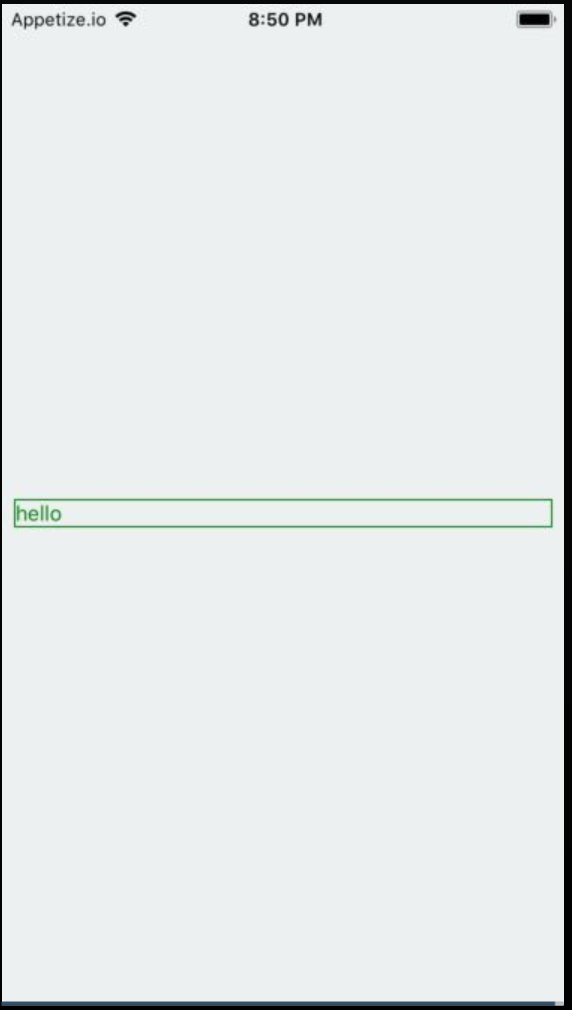
themeobject to get the colors. hard coded values seem to work fine. – Willyt