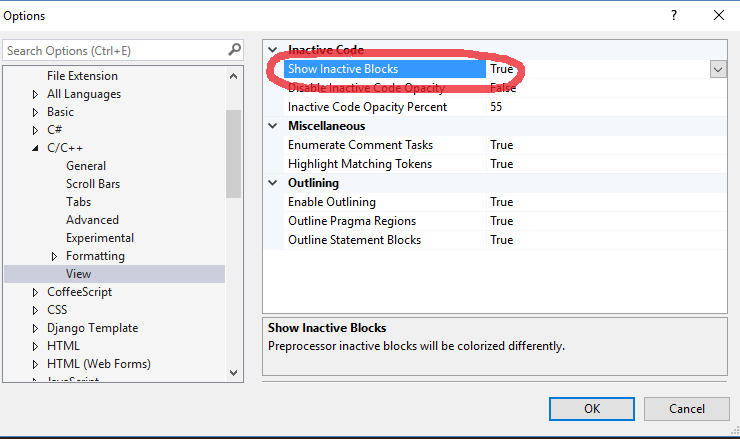I am working with some third-party code that has a lot of conditional macros. Visual Studio is quite good at detecting the inactive code, i.e. code wrapped in #if...#endif that won't be compiled and I can manually collapse these individually.
I would like to hide the inactive blocks automatically - all of them. Is this possible?
EDIT: is this possible with VS2012? May be a reason to upgrade.