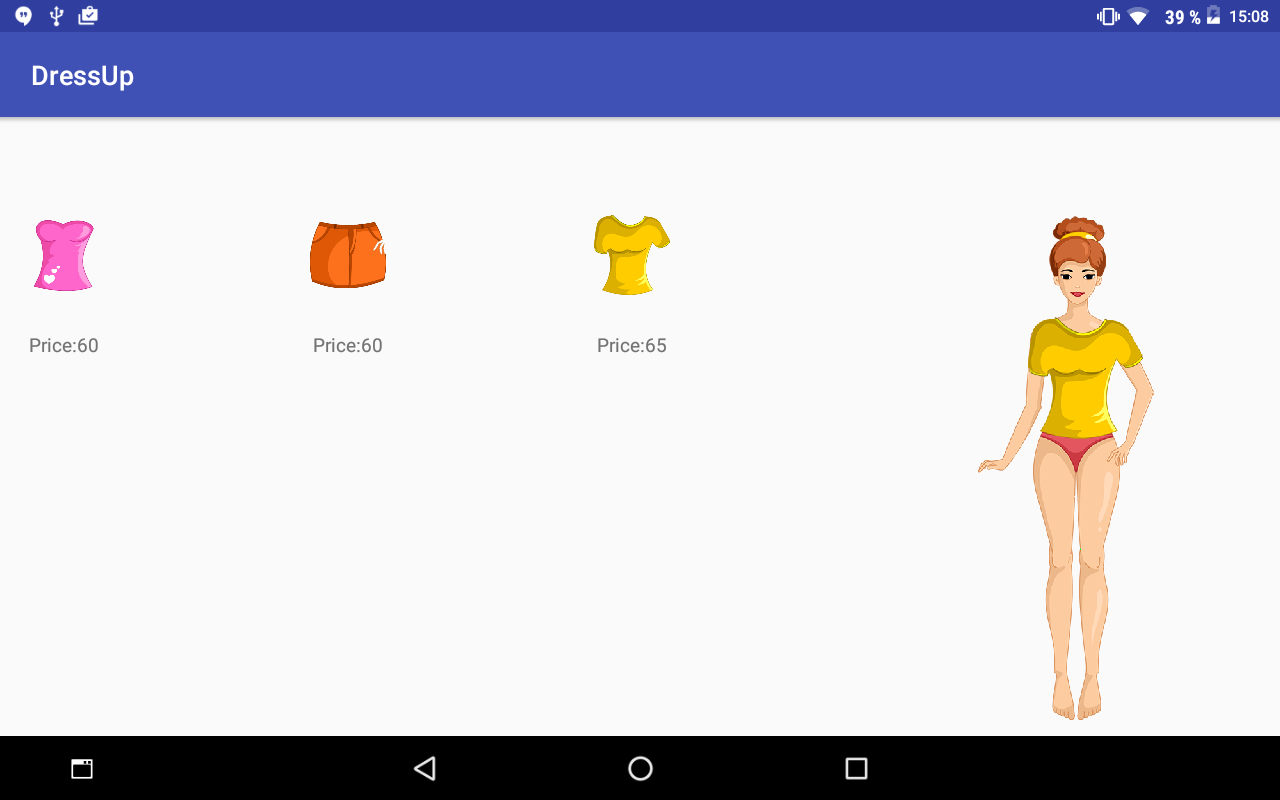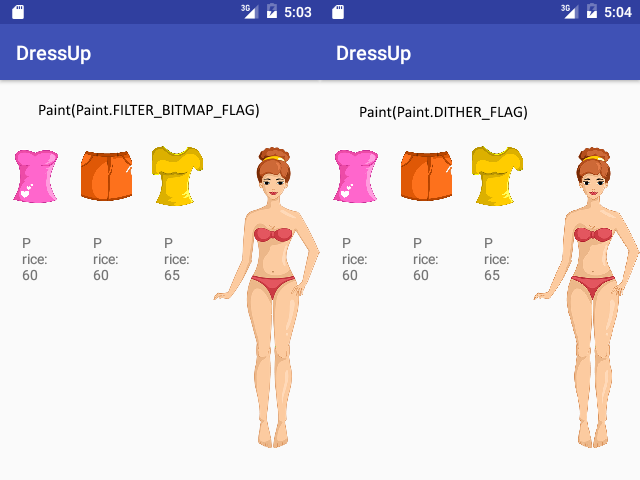I have no 2D graphics and gaming experience. I taught myself by hundreds of mistakes and tens of lost hours. I started with simple Dress Up game. I used Nexus 5x for development where a screen looked OK. When I finished one milestone I tried game on big Lenovo tablet and tiny Samsung Mini phone. It looked horribly.
An original vector PSD file looks perfect, PNG export does not have any issues either. But when I scale the picture it is bumpy. I know it is bitmap. But there is another picture I scale in other place and it looks fine (both pictures are 32 bit):
When I play some game from Google Play they never have scaling issues. How are they implemented? Do they use vectors? Is there some trick?
I put everything into assets folder and though it took 1 MB. I decompiled some apk and they do not have set of variants for each resolution. Though they scale pictures nicely.
Some source code snippets:
protected void onSizeChanged(int w, int h, int oldw, int oldh) {
super.onSizeChanged(w, h, oldw, oldh);
this.w = w;
this.h = h;
canvasBitmap = Bitmap.createBitmap(w, h, Bitmap.Config.ARGB_8888);
drawCanvas = new Canvas(canvasBitmap);
}
protected void onDraw(Canvas canvas) {
if (baseBitmap != null) {
double scale = Math.min((double) w / (double) figure.getW(), (double) h / (double) figure.getH());
figure.setScaleRatio(scale);
int sw = (int) (scale * figure.getW());
int x = ((w - sw) >> 1);
figure.setX(x);
paintDressPart(canvas, figure, figure.getMain());
if (displayedParts != null) {
for (DressPart dressPart : figure.getParts()) {
if (displayedParts.contains(dressPart.getId())) {
paintDressPart(canvas, figure, dressPart);
}
}
}
}
}
private void paintDressPart(Canvas canvas, Figure figure, DressPart part) {
double scale = figure.getScaleRatio();
int sh = (int) (scale * part.getH());
int sw = (int) (scale * part.getW());
int sdx = (int) (scale * part.getDestX());
int sdy = (int) (scale * part.getDestY());
scaledRect.set(figure.getX() + sdx, sdy, figure.getX() + sw + sdx, sh + sdy);
Rect partRect = part.getRect();
canvas.drawBitmap(baseBitmap, partRect, scaledRect, canvasPaint);
}
And if you want to see it yourself I preparred complete project on GitHub so you can download it and run it yourself:
https://github.com/literakl/DressUp
Update
Downscaling sucks as well. But thanks to Paavnet's comment I realized that Paint matters. See difference on a picture:
I ran demo app on 3,2" AVD image. The picture 278x786 is scaled to 107x303.
October Update
I rewrote the app to use resource folder instead of assets. Android scales pictures and then I rescale it again. Though it looks better than when I do not use Android resources scaling. Resources scaled picture looks usually better than unscaled nodpi / assets picture.
I found that mdpi works best. I even had xxhdpi pictures and it looked worse than mdpi. I think that even on xxhdpi device! But it may be a trouble of the picture that it was not painted well. Android resource scaling may smooth edges on lines.