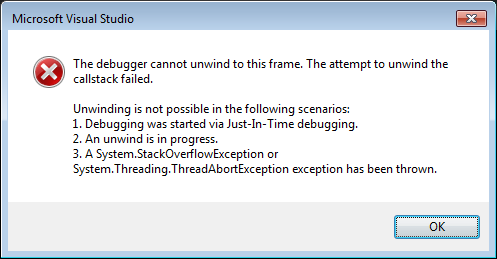I used to be able to edit and continue when an exception occurred in my Visual Studio 2015 C# (WPF if relevant) projects. I often get simple things like null reference exceptions, and I could just quickly fix the issue and continue.
However, recently I've been constantly getting the following warning message:
"The debugger cannot unwind to this frame."
It notes that unwinding is nor possible in the following:
- Debugging was started via Just-In-Time debugging. - This isn't the case, I'm debugging by running the "Start debugging" from Visual Studio.
- An unwind is in progress - Not that I'm aware of, unless for some reason it's always in progress!
- A System.StackOverflowException or System.Threading.TreadAbortException - This happens on all exceptions, including simple ones like Null Reference
My googling comes up with a few articles saying they've implemented this feature in 2006, other than that, only about 3 results come back!
It seems to be project specific. In a clean new project:
Object o = null;
String s = o.ToString();
Throws an exception, and lets me edit and continue the line before. In my existing project I cannot unwind and it throws up the dialog.
Edit: Tried it with a different computer and Visual Studio install and still have the issue.
It seems to be an issue with Caliburn Micro.
If I have a button on my user interface linked to an event in the code behind with the above code, I can rewind and debug. However, If I use cal.message.attach and put the code in the referenced ViewModel's method, then I cannot unwind. But I'm not sure.