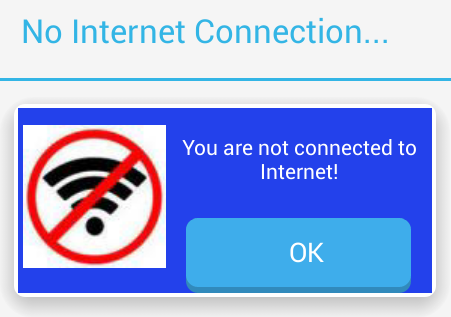I also looking for this solution but after searching lots of thing i did't get the exact ans for the custom dialog. So at this moment i make the custom dialog and pop up automatically when the internet connection gets down. So First of all we need to make a custom layout which we used for pop up so here is my alertforconnectioncheck.xml file
<?xml version="1.0" encoding="utf-8"?>
<android.support.v7.widget.CardView xmlns:android="http://schemas.android.com/apk/res/android"
xmlns:fbutton="http://schemas.android.com/tools"
xmlns:card_view="http://schemas.android.com/apk/res-auto"
android:orientation="vertical"
android:background="@color/colorPrimary"
android:layout_width="match_parent"
android:layout_height="wrap_content"
android:layout_marginTop="1dp"
android:layout_marginLeft="2dp"
android:layout_marginRight="2dp"
android:layout_marginBottom="2dp"
card_view:cardCornerRadius="7dp"
card_view:cardElevation="10dp">
<LinearLayout
android:background="@color/colorPrimary"
android:orientation="horizontal"
android:layout_width="match_parent"
android:layout_height="wrap_content"
android:weightSum="1">
<LinearLayout
android:orientation="horizontal"
android:layout_width="wrap_content"
android:layout_height="wrap_content">
<ImageView
android:id="@+id/image"
android:layout_width="wrap_content"
android:layout_height="wrap_content"
android:src="@drawable/nonetwork1"
android:layout_alignParentTop="true"
android:layout_centerHorizontal="true"
android:layout_marginLeft="3dp"
android:layout_marginTop="11dp" />
</LinearLayout>
<LinearLayout
android:layout_marginLeft="0dp"
android:orientation="vertical"
android:layout_width="match_parent"
android:layout_height="wrap_content"
android:weightSum="1">
<TextView
android:id="@+id/text"
android:layout_width="match_parent"
android:layout_height="wrap_content"
android:textSize="14dp"
android:gravity="center"
android:textColor="#fff"
android:text="You are not connected to Internet!"
android:layout_marginTop="16dp"
android:layout_below="@+id/image"
android:layout_alignParentRight="true"
android:layout_alignParentEnd="true" />
<info.hoang8f.widget.FButton
android:layout_width="wrap_content"
android:layout_height="50dp"
android:drawablePadding="0dp"
android:minWidth="150dp"
android:paddingLeft="30dp"
android:paddingRight="20dp"
android:paddingTop="5dp"
android:paddingBottom="10dp"
fbutton:cornerRadius="15dp"
android:layout_gravity="center"
android:gravity="center"
fbutton:shadowEnabled="true"
fbutton:shadowHeight="5dp"
android:id="@+id/ok_button"
android:textColor="@android:color/white"
android:text="OK"
android:layout_marginTop="22dp"
android:layout_below="@+id/text"
android:layout_centerHorizontal="true" />
</LinearLayout>
</LinearLayout>
</android.support.v7.widget.CardView>
![enter image description here]() Now make the Broadcast extendable class:
Now make the Broadcast extendable class:
public class NetworkChangeReceiver extends BroadcastReceiver {
String LOG_TAG = "NetworkChangeReceiver";
public boolean isConnected = false;
private SharedPreferences.Editor edit;
private Boolean status;
@Override
public void onReceive(final Context context, final Intent intent) {
Log.v(LOG_TAG, "Receieved notification about network status");
status = isNetworkAvailable(context);
if (status == false) {
final Dialog dialog = new Dialog(context);
dialog.setContentView(R.layout.alertforconnectioncheck);
dialog.setTitle("No Internet Connection...");
Button dialogButton = (Button) dialog.findViewById(R.id.ok_button);
dialogButton.setOnClickListener(new View.OnClickListener() {
@Override
public void onClick(View v) {
dialog.dismiss();
}
});
dialog.show();
}
}
private boolean isNetworkAvailable(Context context) {
ConnectivityManager connectivity = (ConnectivityManager)
context.getSystemService(Context.CONNECTIVITY_SERVICE);
if (connectivity != null) {
NetworkInfo[] info = connectivity.getAllNetworkInfo();
if (info != null) {
for (int i = 0; i < info.length; i++) {
if (info[i].getState() == NetworkInfo.State.CONNECTED) {
if(!isConnected){
Log.v(LOG_TAG, "Now you are connected to Internet!");
Toast.makeText(context, "Now you are connected to Internet!", Toast.LENGTH_LONG).show();
isConnected = true;
}
return true;
}
}
}
}
Log.v(LOG_TAG, "You are not connected to Internet!");
Toast.makeText(context, "You are not connected to Internet!", Toast.LENGTH_LONG).show();
isConnected = false;
return false;
}
}
Now in MainActivity Class call the Broadcast Receiver class in onCreate:
private NetworkChangeReceiver receiver;
IntentFilter filter;
filter = new IntentFilter(ConnectivityManager.CONNECTIVITY_ACTION);
receiver = new NetworkChangeReceiver();
registerReceiver(receiver, filter);
This is the custom dialog box which appear automatically when the internet gets down and if you have a multiple Activities in the application you must be call it in every activity in the onCreate hope it helps for some one who looking for this solution.