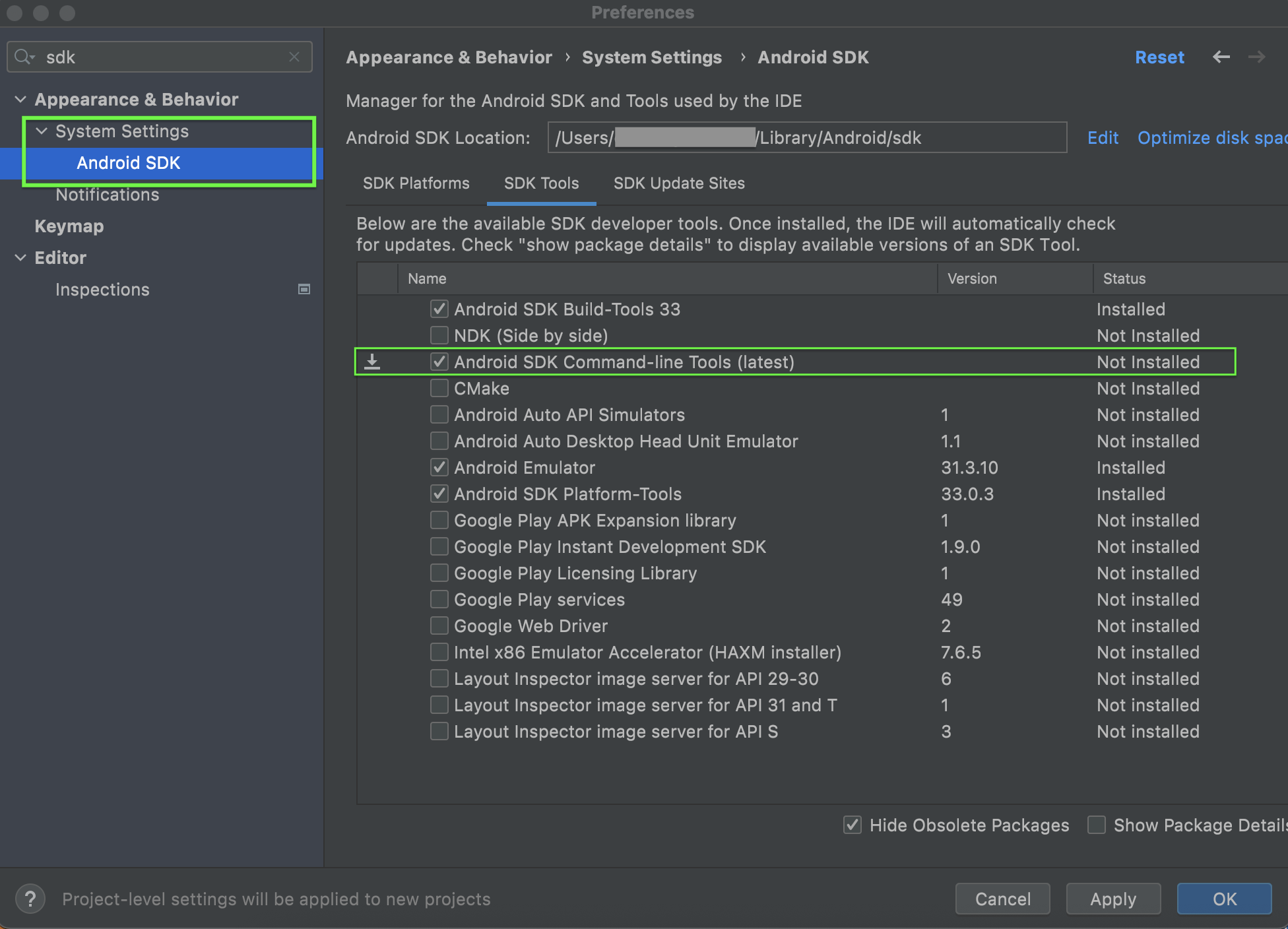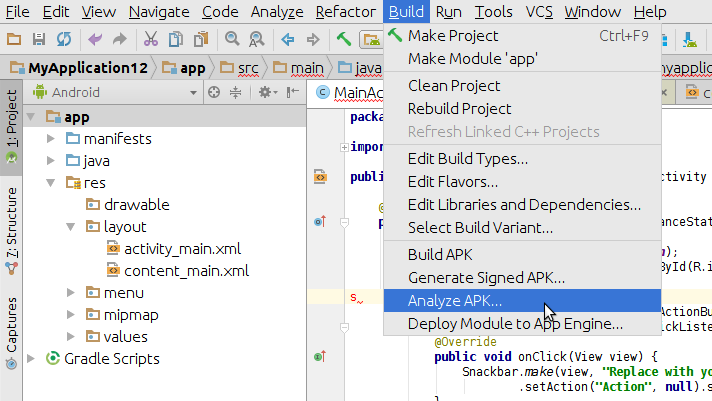I often compare my new build apk size with the production build and I am looking for options to automate this activity such that it compares both new and prod apk sizes and reports me. I am aware of APK Analyzer of Android Studio but I want to do that using command-line tools. This doc lists the usage of apkanalyzer but upon running this command
apkanalyzer -h apk file-size myapk.apk
It says "'apkanalyzer' is not recognized as an internal or external command, operable program or batch file." though I have already set the environment path to \Android\sdk\tools\bin.
Not sure why command-line is not recognizing this command, could you let me know where I could possibly have gone wrong or is there any other way to check apk file size using command-line?
Thanks for any help in advance.