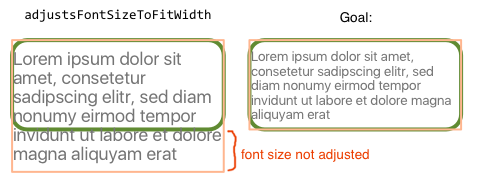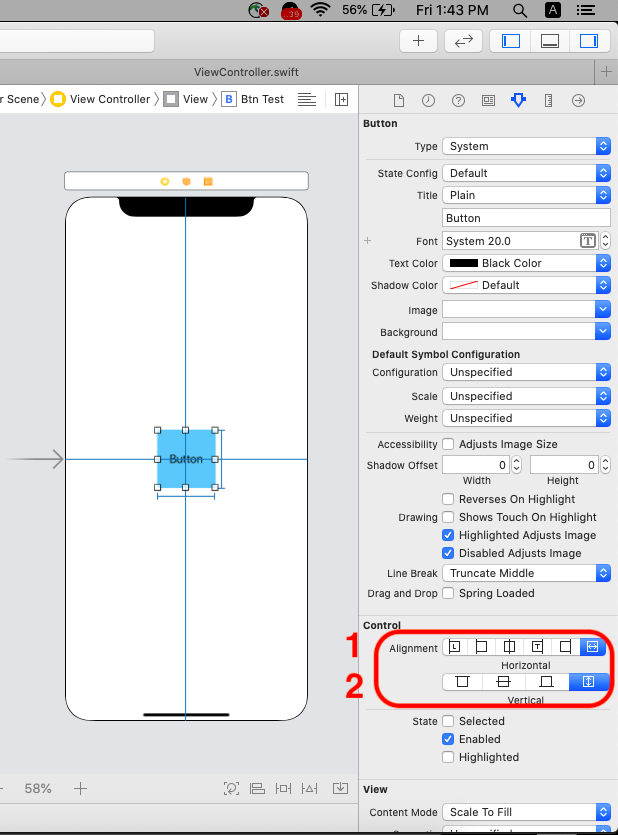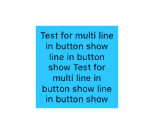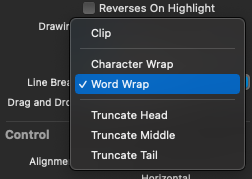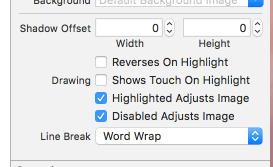I want to make sure the button text fits into a UIButton, while the UIButton has a fixed size.
Of course I can access the titleLabel of the UIButton.
In a label I would set autoshrink to minimum font scale which seems to correspond to
self.myButton.titleLabel.adjustsFontSizeToFitWidth = YES;
, but doesn't really behave the same, since it only makes the text fits horizontally into the bounds, not vertically, thereby not changing the font size.
How can i actually adjust the font size of a label programmatically to make the text fit into the label bounds (as shown in Goal in the picture below) ?
I already tried
self.myButton.titleLabel.numberOfLines = 0;
self.myButton.titleLabel.minimumScaleFactor = 0.5f;
without success, always ended up as in adjustsFontSizeToFitWidth on the left side of the pic above.
Edit: The solution also has to be ios7 compliant