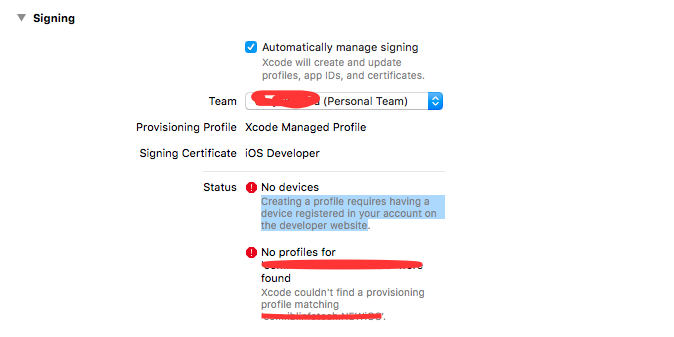In previous version of xcode 7, we can run our app on real device by adding apple id to xcode account and then selecting team.
But as now release of xcode 8 beta 2, there is no "fix issue" button instead of that there is "Automatically manage signing" Available.
i am trying to get solution for this. So if anyone have solved that issue, Help me.