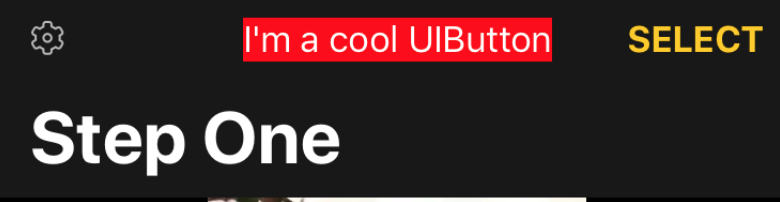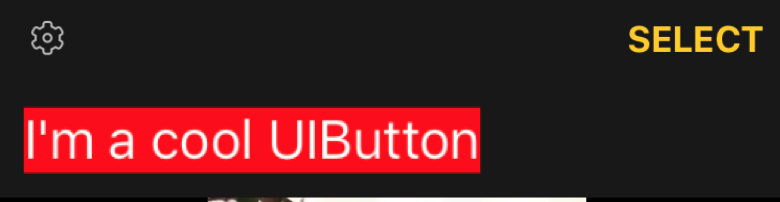I can't find any documentation on this, so I played a bit. It seems in iOS 11, you won't be able to get that title to be a button and display large at the left.
I don't know if this is a bug or the expected result, as it seems to be a new feature. The latest (iOS 11) Human Interface Guidelines (HIG) discuss the larger title label as being a way to give the user clear context. The HIG also discuss space between buttons. However, there's no discussion of using a button as the title.
To recreate, I set up a Single View project. I embedded the view controller in a navigation controller.
In ViewController.swift's viewDidLoad, I added this code:
let titleButton = UIButton(type: .roundedRect)
titleButton.setTitle("Hello Button!", for: UIControlState.normal)
let navController = parent as! UINavigationController
navController.navigationBar.topItem!.title = "Hello???"
navController.navigationBar.topItem!.titleView = titleButton
navController.navigationBar.prefersLargeTitles = true
This ends up looking something like your example.
IF I:
set .title to empty string, or remark the line out: navbar is stretched, and no title text shows (or title text set in Interface Builder shows)
remark out .prefersLargeTitles, or set it to false: the navbar is the normal height, the button displays, but no title text displays.
remark out the titleView line, AND:
- leave the
.prefersLargeTitles set to true: the title text displays large at the left, and the navbar's height is stretched.
- set the
.prefersLargeTitles to false: the title text displays in the top center, and the navbar is normal height.
Update: link to sample project on GitHub