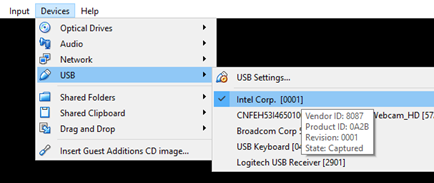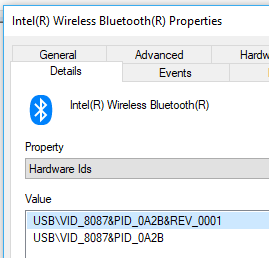I have had issues in Android X-86 and BlissOS. This is what I have found to fix my specific issue after toying with different commands. You may be able to automate this process on boot following a process similar to https://android.stackexchange.com/a/6560/342111
Also note that I am on Mac and had to get a bluetooth USB adapter since MacOS does not allow you to use the built in bluetooth.
I also had to force Mac to not auto-capture my bluetooth USB dongle, but to let VirtualBox take it over. The command was sudo nvram bluetoothHostControllerSwitchBehavior=never
As to why this is needed, I don't know, but hopefully Bluetooth is more stable in future versions of Android X-86.
Command Chain (w/Sleep delays):
hciconfig && gsudo hciconfig hci0 down && sleep 10 && gsudo pm disable com.android.bluetooth && sleep 10 && gsudo pm enable com.android.bluetooth && sleep 10 && gsudo service call bluetooth_manager 6 && sleep 10 && gsudo hciconfig hci0 up
Commands to Enter and Leave Terminal:
Enter terminal: Alt + F1
Leave terminal: Alt + F7
Ordered Steps Explanation:
hciconfig
- Shows the status of any bluetooth devices
gsudo hciconfig hci0 down
- Puts the bluetooth receiver into an “off” mode.
- Change hci0 to the ID of your bluetooth receiver if different
gsudo pm disable com.android.bluetooth
- Stops the bluetooth Android package
gsudo pm enable com.android.bluetooth
- Starts the bluetooth Android package
gsudo service call bluetooth_manager 6
- Terminal call to enable bluetooth on the device. It is possible this could be done through the Android UI as well.
gsudo hciconfig hci0 up
- Tells the bluetooth receiver to turn “on” and start transmissions as needed
Extra Commands:
gsudo service call bluetooth_manager 9
- Disables bluetooth setting through terminal. This may be done manually as well, and this command might not be needed at all.
Notes:
gsudo is what the sudo command is in BlissOS. It may be the same in Android X-86 as well. gsudo may not be needed in the commands above, but I used it for good measure.