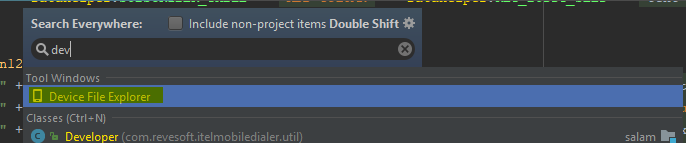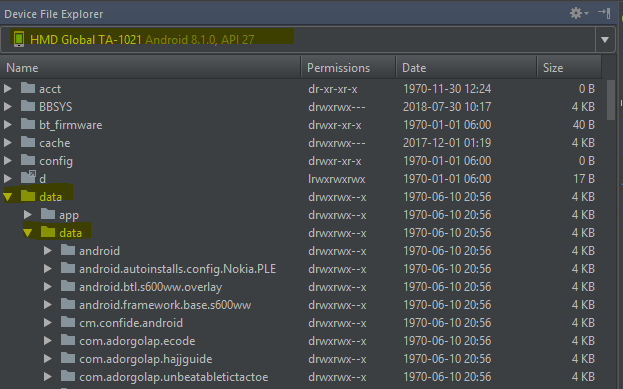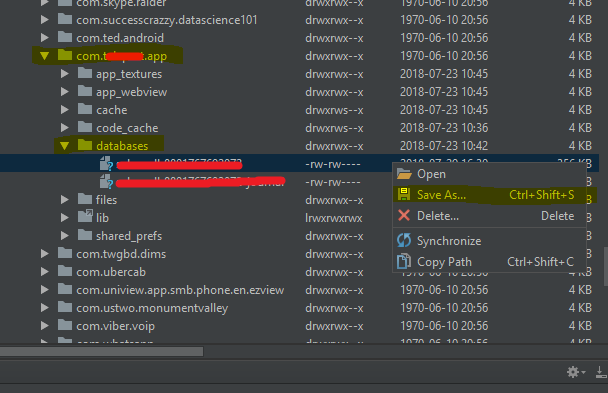On a non-rooted android device, I can navigate to the data folder containing the database using the run-as command with my package name. Most files types I am content with just viewing, but with the database I would like to pull if from the android device.
Is there a download copy or move command from this part of adb shell? I would like to download the database file and view its content using a database browser.
One answer here involves turning entire application package into a compressed archive, but there is no further answer on how to extract that archive once this is done and moved to the machine, leaving me very sidetracked when there might be a more direct solution to begin with