After installing a fresh Ubuntu (13.04) pem files (SSL certificates) are associated with "View file" (right click the file in Nautilus I see "Open with View file"), which nicely shows a clear text version of the certificate.
Now I wanted to edit the file and so chose "Open with another application" and selected gedit. It worked, but now I only see "Open with gedit" and cannot revert back to the "View file" program (or add it as another option). I also noticed many applications (for example Sublime, which is available in the Unity Lense) are missing in the dialog where I can choose which application to use for opening the file.
How can I get more (all that are "known" to unity, for example the lense) applications shown in the dialog where I can associate a file type with an application? Where can I find the "View file" application?

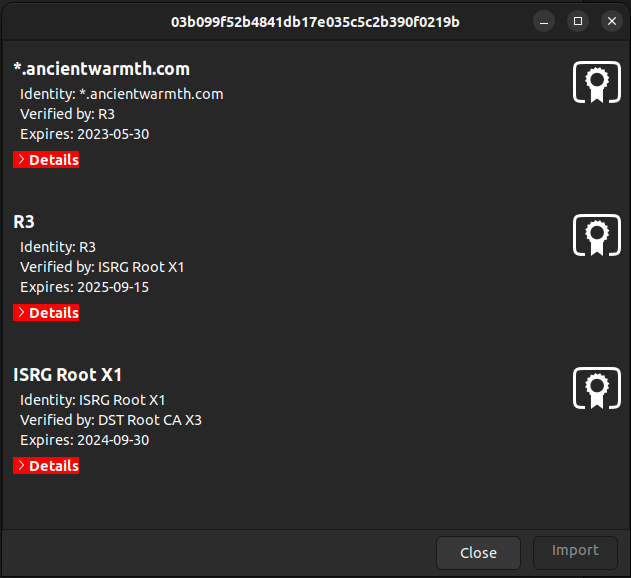
/usr/bin/gcr-viewerfrom gcr packages, as stated in @pim's comment here. – Pourpoint