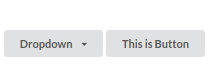Semantic UI has a great way to apply common sizing to a lot of things, e.g. a button (in Semantic UI React):
<Button size="tiny" />
However the Dropdown, which in many cases looks just like a button and is placed on a row with buttons, does not appear to take the "size" parameter.
https://react.semantic-ui.com/modules/dropdown
Is there a good way to apply the same size to the dropdown as to other elements e.g. Buttons in a row? (i.e. not just fiddling with custom CSS, but something more maintainable).