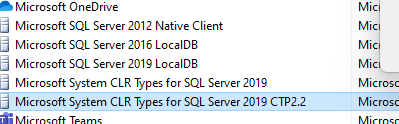I get this error when I try to run Microsoft SQL Server Management Studio:
The application has failed to start because its side-by-side configuration is incorrect. Please see the application event log or use the command-line sxstrace.exe tool for more detail.

SxSTrace detail:
What I did for solving the problem:
- reinstalled SQL Server
- reinstalled Microsoft SQL Server Management Studio
- updated at recent version of .NET Framework
- reinstalled Visual C++ Redistributable
And I still get that same error.
What should I do?