Description
I am using Docker version 1.12.5 on Windows 10 via Hyper-V and want to use container executables as commands in the current path. I built a Docker image that is running fine, but I have a problem to mount the current path. The idea is to create an alias and do a docker run --rm [...] command so that it could be used system-wide in the current directory.
Setup
I have a drive E with a folder "test" and in there a folder called "folder on windows host" to show that the command is working. The Dockerfile create the directory /data, defines it as VOLUME and WORKDIR.
Having E:\test as the current directory in PowerShell and executing the Docker command with an absolute path, I can see the content of E:\test:
PS E:\test> docker run --rm -it -v E:\test:/data mirkohaaser/docker-clitools ls -la
total 0
drwxr-xr-x 2 root root 0 Jan 4 11:45 .
drwxr-xr-x 2 root root 0 Jan 5 12:17 folder on windows host
Problem
I want to use the current directory and not an absolute notation. I could not use pwd in the volume because of different error messages:
Trying with ($pwd)
PS E:\test> docker run --rm -it -v ($pwd):/data mirkohaaser/docker-clitools ls -la
C:\Program Files\Docker\Docker\Resources\bin\docker.exe: Error parsing reference: ":/data" is not a valid repository/tag.
See 'C:\Program Files\Docker\Docker\Resources\bin\docker.exe run --help'.
Trying with /($pwd)
PS E:\test> docker run --rm -it -v /($pwd):/data mirkohaaser/docker-clitools ls -la
C:\Program Files\Docker\Docker\Resources\bin\docker.exe: Error parsing reference: "E:\\test" is not a valid repository/tag.
See 'C:\Program Files\Docker\Docker\Resources\bin\docker.exe run --help'.
Trying with \´pwd\´
PS E:\test> docker run --rm -it -v ´$pwd´:/data mirkohaaser/docker-clitools ls -la
C:\Program Files\Docker\Docker\Resources\bin\docker.exe: Error response from daemon: Invalid bind mount spec "´E:\\test´:/data": invalid mode: /data.
See 'C:\Program Files\Docker\Docker\Resources\bin\docker.exe run --help'.
Trying with `pwd`
PS E:\test> docker run --rm -it -v `$pwd`:/data mirkohaaser/docker-clitools ls -la
C:\Program Files\Docker\Docker\Resources\bin\docker.exe: Error response from daemon: create $pwd: "$pwd" includes invalid characters for a local volume name, only "[a-zA-Z0-9][a-zA-Z0-9_.-]" are allowed.
See 'C:\Program Files\Docker\Docker\Resources\bin\docker.exe run --help'.
What is the correct syntax of mounting the current directory as a volume in Docker on Windows 10?

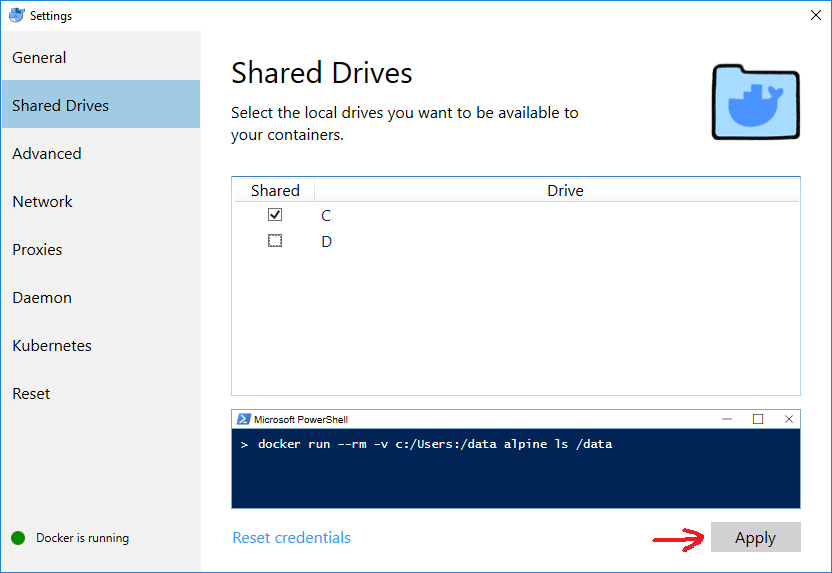
%cd%or to revert to PowerShell rather than standard windows console. However, it does highlight the fact that there is a fundamental shortcoming in Docker. The whole point of the framework is to act as a platform-independent framework for developers. The fact that you need different configurations for different platforms, rather undermines that principle. – Huntress