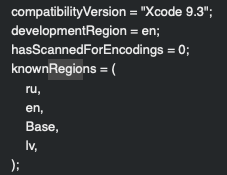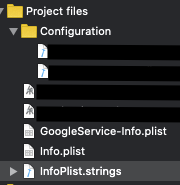In addition to the accepted answer (the project is on Flutter but it's basically the same as native):
I do have folders Base.lproj, en.lproj, xx.kproj. etc. with InfoPlist.strings in each.
This file has lines like this (no quotes around the key and with a semicolon at the end):
NSLocationWhenInUseUsageDescription = "My explanation why I need this";
Check that you have your languages in your YourProject > Info:
![enter image description here]()
Also, check the project.pbxproj file, it is in XXX.xcodeproj/project.pbxproj:
it should have all your languages in codes (en, fr, etc.)
![enter image description here]()
But even then it didn't work. Finally, I noticed the CFBundleLocalizations key in the Info.plist file. (to open it as raw key-values in XCode - right mouse button on the Info.plist file -> Open As -> Source Code)
Make sure that the values in array are codes rather than complete words, for example fr instead of French etc.
<key>CFBundleLocalizations</key>
<array>
<string>en</string>
<string>ru</string>
<string>lv</string>
</array>
And double-check that your device is set to the language you're testing. Cheers
P.S. "Development Language" doesn't affect your issue, don't bother changing it.






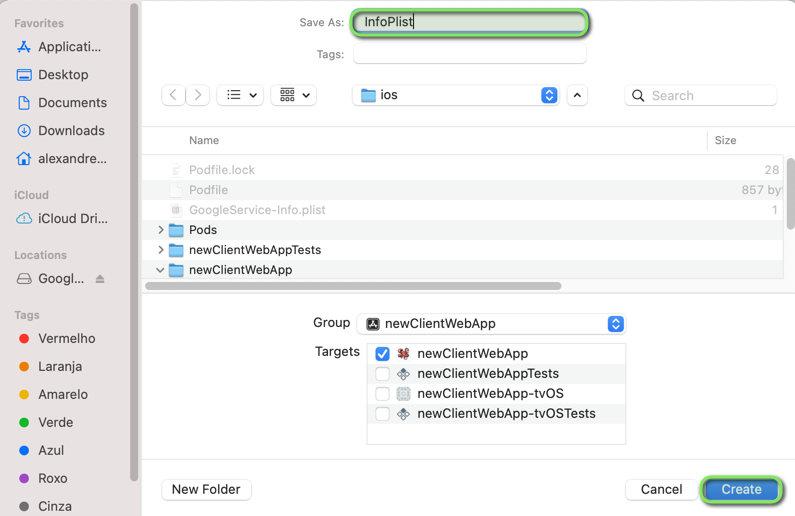
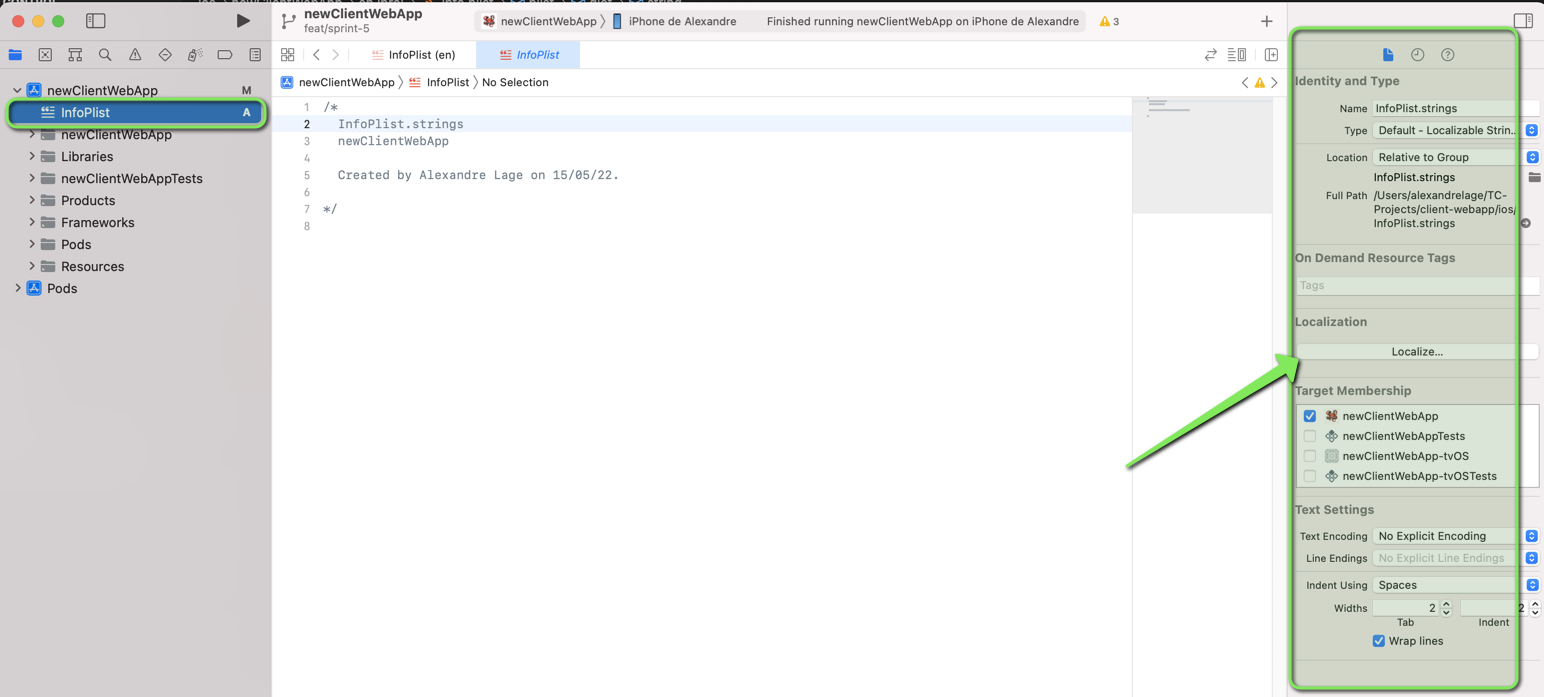

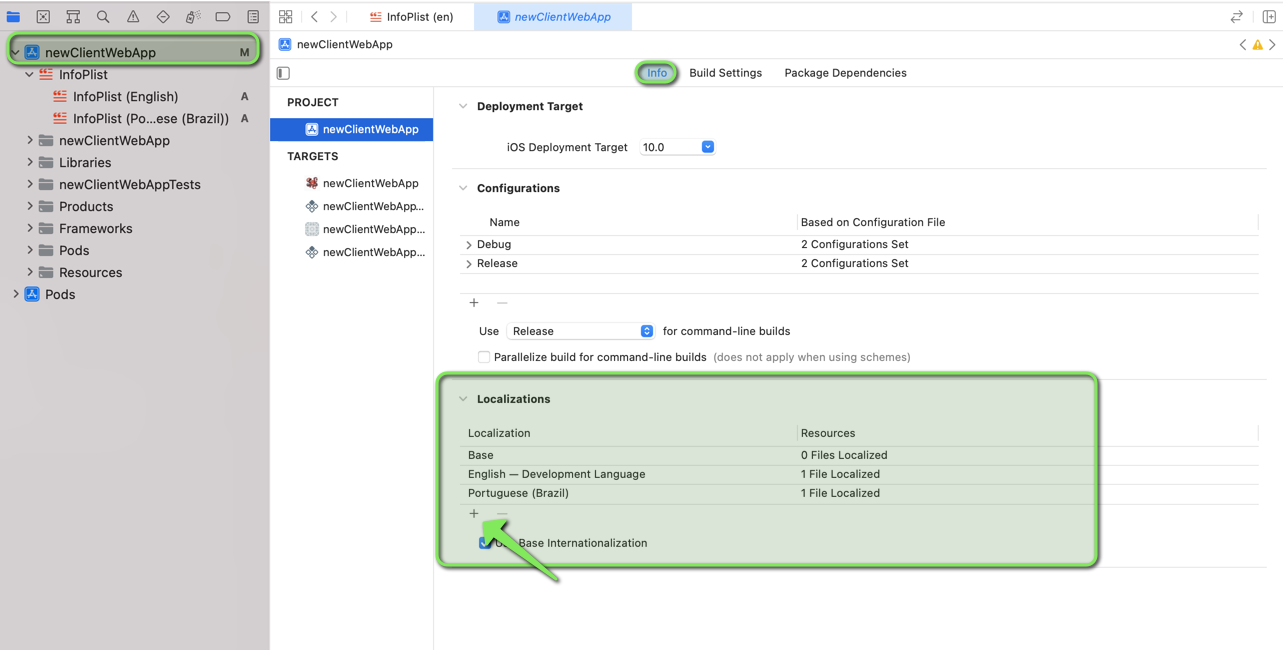
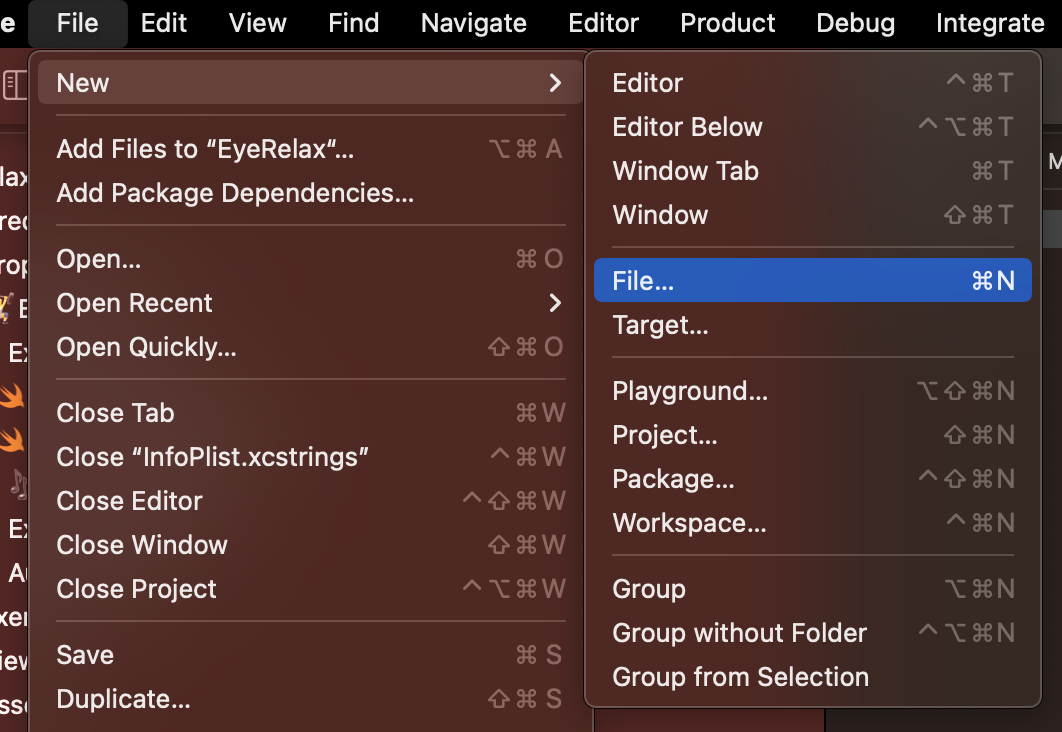

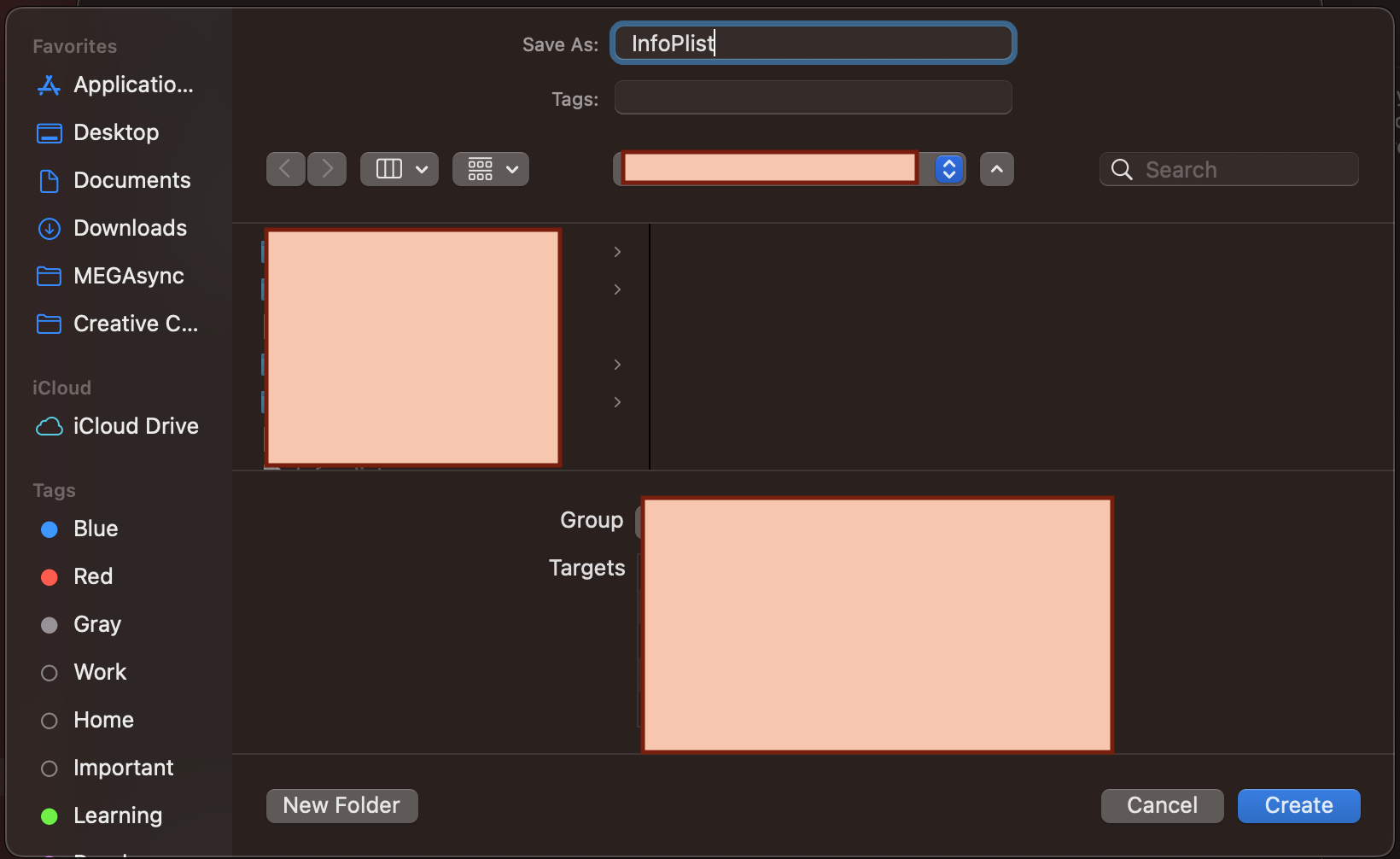

 , you get an opportunity to choose what InfoPlist files to include (if you have multiple targets, you'll have multiple Info plist files). All you need to do to get the following screen is hit the + under Localizations and choose a new language to add support for.
, you get an opportunity to choose what InfoPlist files to include (if you have multiple targets, you'll have multiple Info plist files). All you need to do to get the following screen is hit the + under Localizations and choose a new language to add support for.