We're running Jenkins (version 2.60.1) on an Ubuntu 16.04.1 server. One of the issues we've been running into recently is that we routinely get the error "no space left on device".
I understand when using Docker there needs to be a strict clean-up process due to the files that are left behind and taking up unnecessary space.
We're using the CloudBees Docker Build and Publish plugin to handle the build and push to AWS ECS. I thought about removing all the unused Images. The thing is if I login to the Jenkins instance (over SSH) and try to run the docker command it gives - "Cannot connect to the Docker daemon. Is the docker daemon running on this host?"
I suppose somehow I need to do this from within Jenkins environment or part of the plugin?
Anyone dealt with this before or have some advice? - I'd really appreciate it.

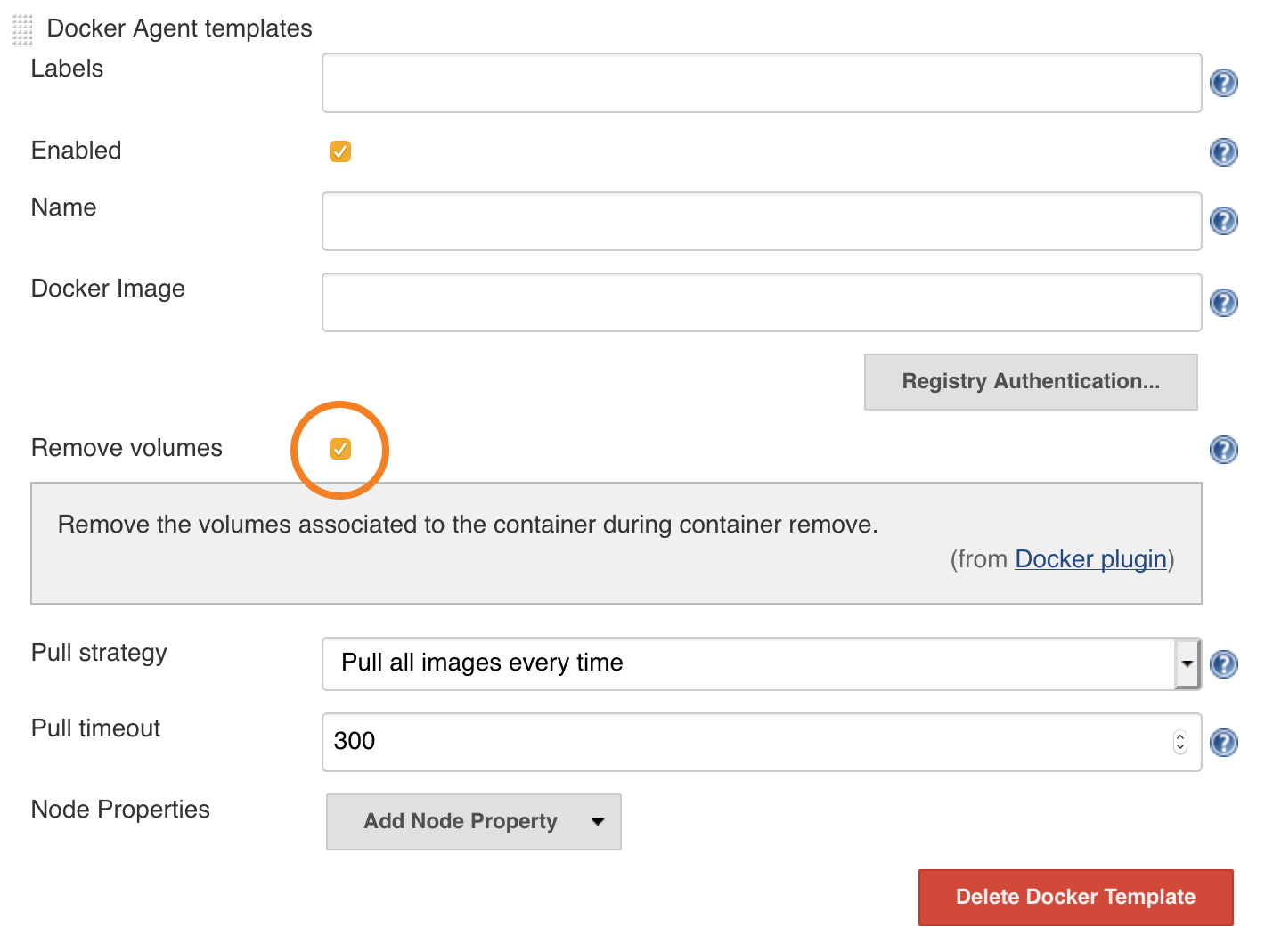
docker system prune --allwhen no jobs are running. – Illuviation