Hope! This will help someone.
Actually, I tried all the steps but one thing we have to understand, you have to create the custom.d.ts file into the corresponding SVG import folder.
ts config file
{
"compilerOptions": {
"target": "ES6",
"jsx": "react",
"module": "ESNext",
"moduleResolution": "Node",
"baseUrl": "./",
"paths": {
"@components/*": ["src/components/*"],
"@styles/*": ["src/styles/*"],
"@static/*": ["src/static/*"]
},
"allowJs": true,
"skipLibCheck": true,
"esModuleInterop": true,
"allowSyntheticDefaultImports": true,
"strict": true,
"forceConsistentCasingInFileNames": true,
"resolveJsonModule": true,
"isolatedModules": true
},
"include": ["src/**/*", "src/static/optional.d.ts"],
"exclude": ["node_modules", "build"]
}
optional.d.ts
declare module '*.svg' {
import * as React from 'react';
export const ReactComponent: React.FunctionComponent<React.SVGProps<
SVGSVGElement
> & { title?: string }>;
const src: string;
export default src;
}
Finally the common export file:
import Logo from './images/logo.svg';
import BellDot from './images/bell-dot.svg';
import Logout from './images/logout.svg';
import pageNotFound from './images/page-not-found.png';
export {
Logo,
BellDot,
pageNotFound,
Logout
}
For a better idea:
![enter image description here]()

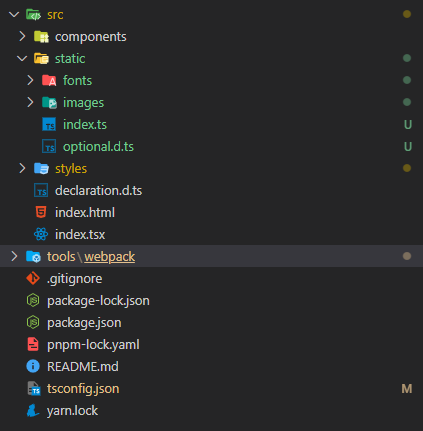
importstatement. Perhaps Webpack is what's allowing this in your JavaScript, but it's not doing the same magic in TypeScript files. (I don't think that TypeScript itself knows what to do here.) – Whimsicalconst logo = require("./logo.svg");or simply ignore the error. (I believe TS should still be outputting the right code.) – Whimsicalconst logo = require("./logo.svg") as string;– Stuimport. For a newbie like me, these things discourage me. Aren't we in 2020 where "auto-configuration" should be a norm ? – Monumentalize<img src={path} />? – Paco