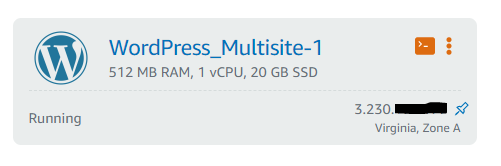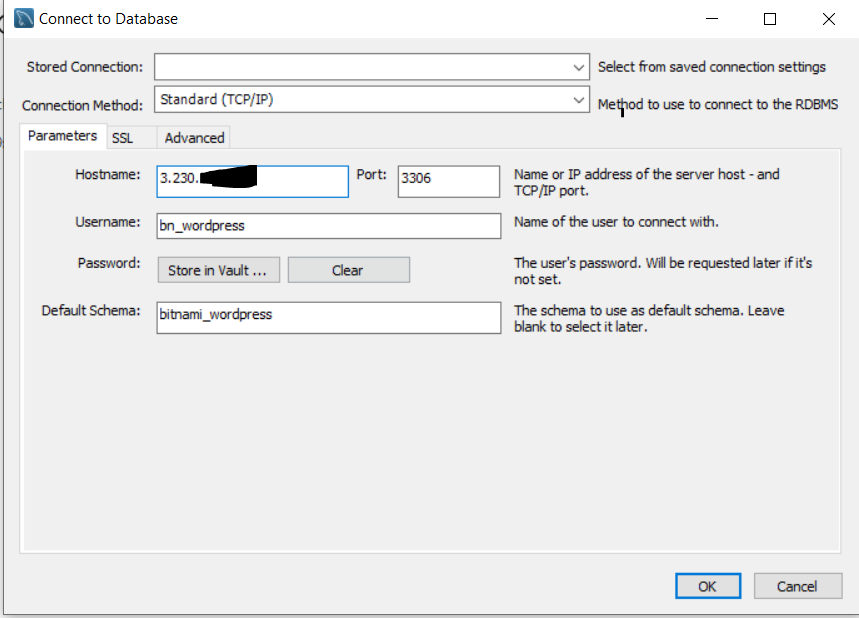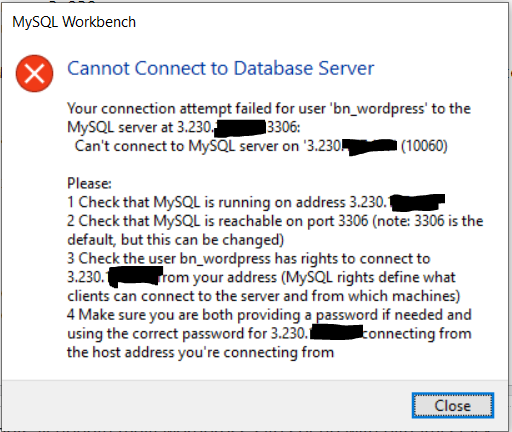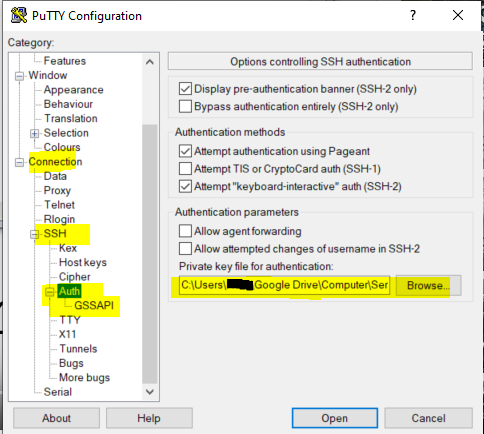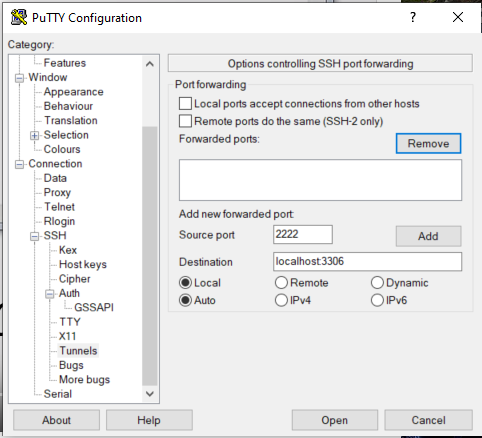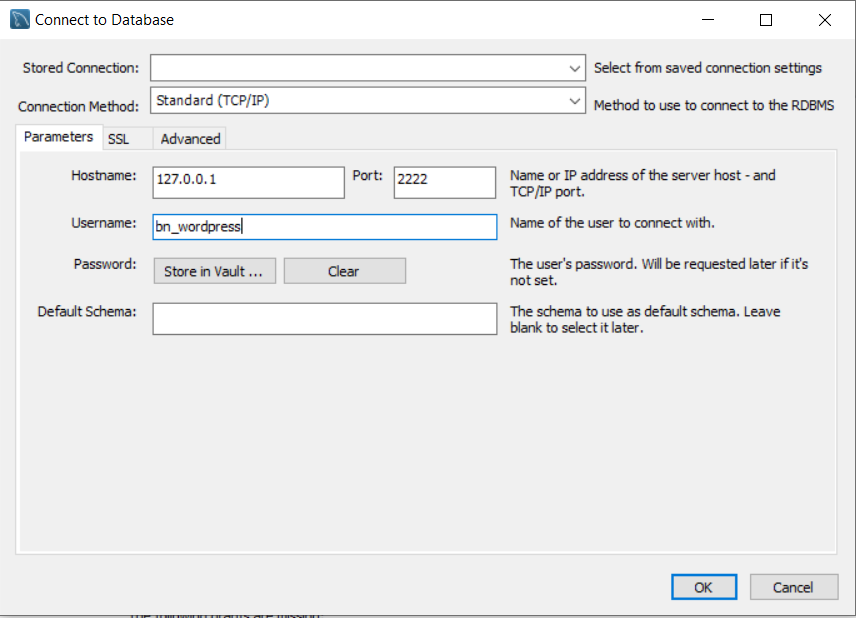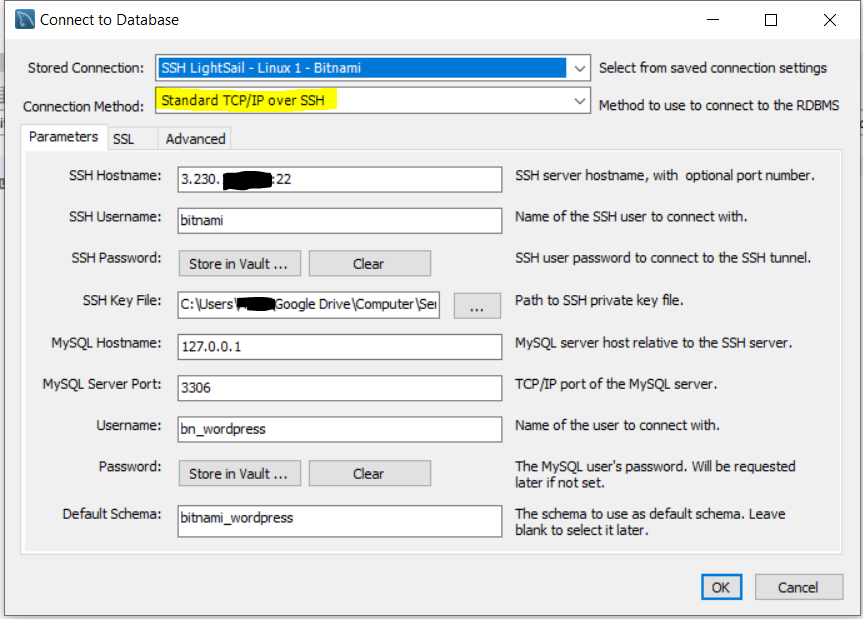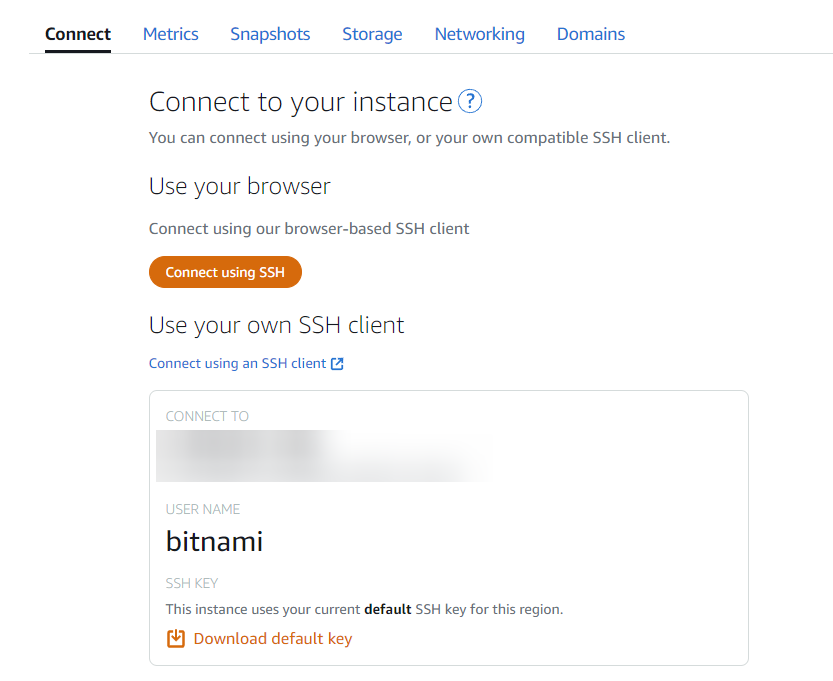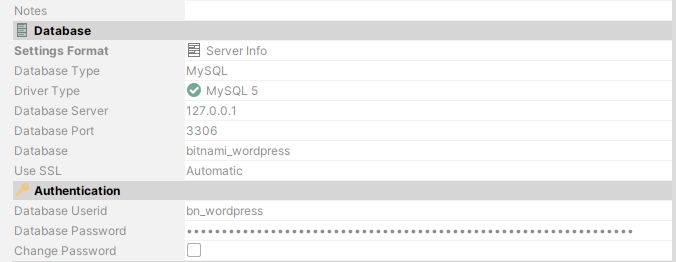I have an Amazon Lightsail Ubuntu multi WordPress site set up with bitnami stack.
I'm looking for a way to access the Instance's database on Amazon Lightsail with MySQL Workbench remotely.
Please note that I do not have a seperate Lightsail database, as I'm trying to do things as cheaply as possible at the moment. So the following guide is not applicable to me.
Connecting to your MySQL database in Amazon Lightsail
According the wp-config.php MySQL database is using localhost:3306
I have static IP address 3.230.xxx.xxx. I have taken the DB username and password from the wp_config.php file.
I've entered the details.
I wonder if anybody else has managed to connect to an Instance's database, rather than a seperate database.
If this is not possible I wonder if there are any suggestions as how to best access this Instance's database remotely.