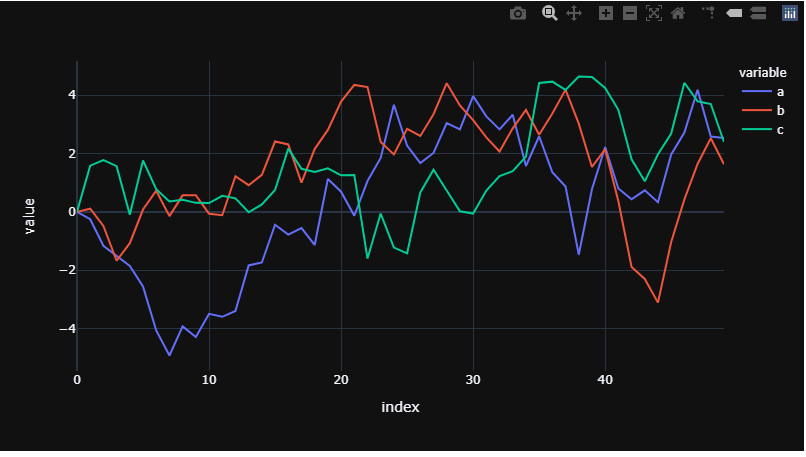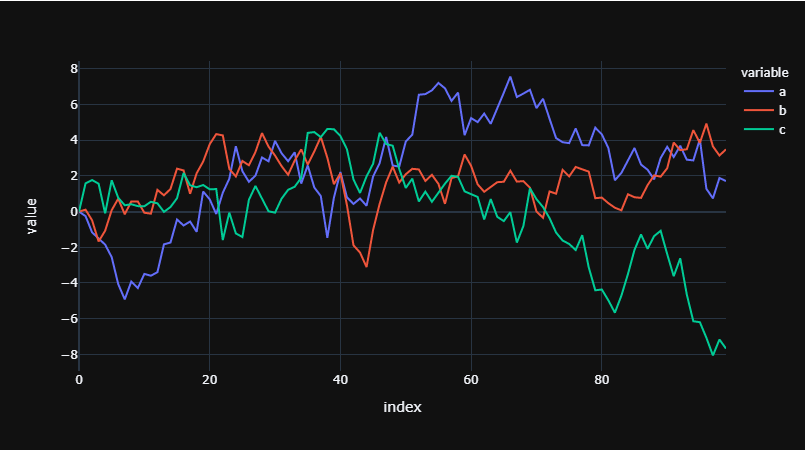I'm not sure if an idential functionality exists for plotly. But you can at least build a figure, expand your data source, and then just replace the data of the figure without touching any other of the figure elements like this:
for i, col in enumerate(fig.data):
fig.data[i]['y'] = df[df.columns[i]]
fig.data[i]['x'] = df.index
It should not matter if your figure is a result of using plotly.express or go.Figure since both approaches will produce a figure structure that can be edited by the code snippet above. You can test this for yourself by setting the two following snippets up in two different cells in JupyterLab.
Code for cell 1
import pandas as pd
import numpy as np
import plotly.express as px
import plotly.graph_objects as go
from jupyter_dash import JupyterDash
import dash_core_components as dcc
import dash_html_components as html
from dash.dependencies import Input, Output
# code and plot setup
# settings
pd.options.plotting.backend = "plotly"
# sample dataframe of a wide format
np.random.seed(5); cols = list('abc')
X = np.random.randn(50,len(cols))
df=pd.DataFrame(X, columns=cols)
df.iloc[0]=0;df=df.cumsum()
# plotly figure
fig = df.plot(template = 'plotly_dark')
fig.show()
Code for cell 2
# create or retrieve new data
Y = np.random.randn(1,len(cols))
# organize new data in a df
df2 = pd.DataFrame(Y, columns = cols)
# add last row to df to new values
# this step can be skipped if your real world
# data is not a cumulative process like
# in this example
df2.iloc[-1] = df2.iloc[-1] + df.iloc[-1]
# append new data to existing df
df = df.append(df2, ignore_index=True)#.reset_index()
# replace old data in fig with new data
for i, col in enumerate(fig.data):
fig.data[i]['y'] = df[df.columns[i]]
fig.data[i]['x'] = df.index
fig.show()
Running the first cell will put together some data and build a figure like this:
![enter image description here]()
Running the second cell will produce a new dataframe with only one row, append it to your original dataframe, replace the data in your existing figure, and show the figure again. You can run the second cell as many times as you like to redraw your figure with an expanding dataset. After 50 runs, your figure will look like this:
![enter image description here]()