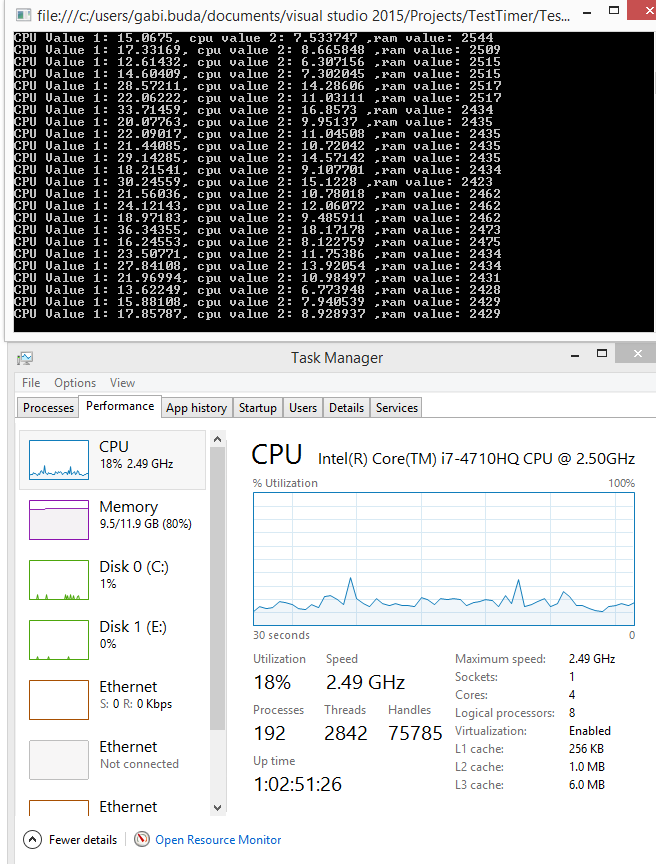I need to get the ram memory and CPU usage during execution of a process (the process can run sometimes and over 30 minutes). I am able to get the free RAM but the CPU usage it's not correct, compared with the value from task manager. Am I doing something wrong? Here is my code:
class Program
{
static List<float> AvailableCPU = new List<float>();
static List<float> AvailableRAM = new List<float>();
protected static PerformanceCounter cpuCounter;
protected static PerformanceCounter ramCounter;
static void Main(string[] args)
{
cpuCounter = new PerformanceCounter();
cpuCounter.CategoryName = "Processor";
cpuCounter.CounterName = "% Processor Time";
cpuCounter.InstanceName = "_Total";
ramCounter = new PerformanceCounter("Memory", "Available MBytes");
try
{
System.Timers.Timer t = new System.Timers.Timer(1200);
t.Elapsed += new ElapsedEventHandler(TimerElapsed);
t.Start();
Thread.Sleep(10000);
}
catch (Exception e)
{
Console.WriteLine("catched exception");
}
Console.ReadLine();
}
public static void TimerElapsed(object source, ElapsedEventArgs e)
{
float cpu = cpuCounter.NextValue();
float ram = ramCounter.NextValue();
Console.WriteLine(string.Format("CPU Value: {0}, ram value: {1}", cpu, ram));
AvailableCPU.Add(cpu);
AvailableRAM.Add(ram);
}
}
But when I run the program, here is what it's printed to the console, compared with values from task manager:
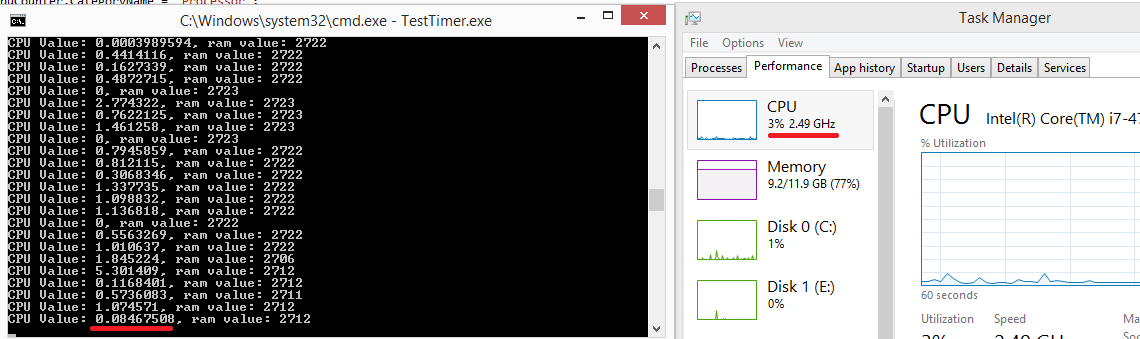
What am I doing wrong?