How can I compare two minified json files in beyond compare? Is there a built in file format for json? I'm looking to compare two pretty print representations of the underlying json objects.
You can achieve this specialized diff functionality by defining a new file format conversion rule in beyond compare. This example was conducted in the Windows OS.
Step 0: Create a python conversion script to render the formatted json. Save the following python script somewhere on your harddrive
import json
import sys
sourceFile = sys.argv[1]
targetFile = sys.argv[2]
with open(sourceFile, 'r') as file_r:
# Load json data
data = json.load(file_r)
# Write formatted json data
with open(targetFile, 'w') as file_w:
json.dump(data, file_w, indent=4)
Step 1: Navigate in the BeyondCompare menu to: Tools-->File Formats...
Step 2: Create new file format entry by clicking on the + button and select Text Format
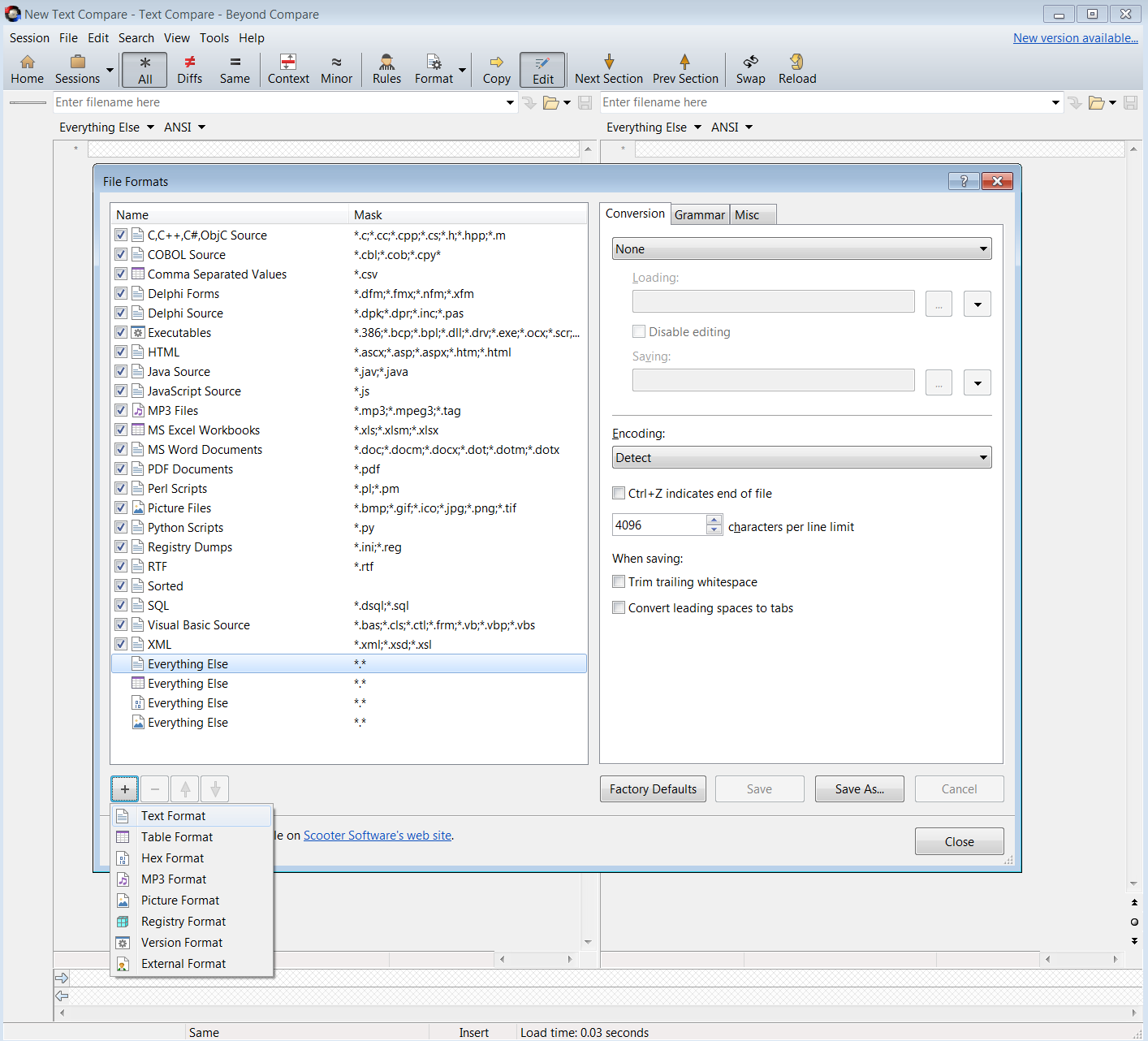
Step 3: Enter *.json into the file format's Mask field, and any description that will help you recall the file format's purpose.
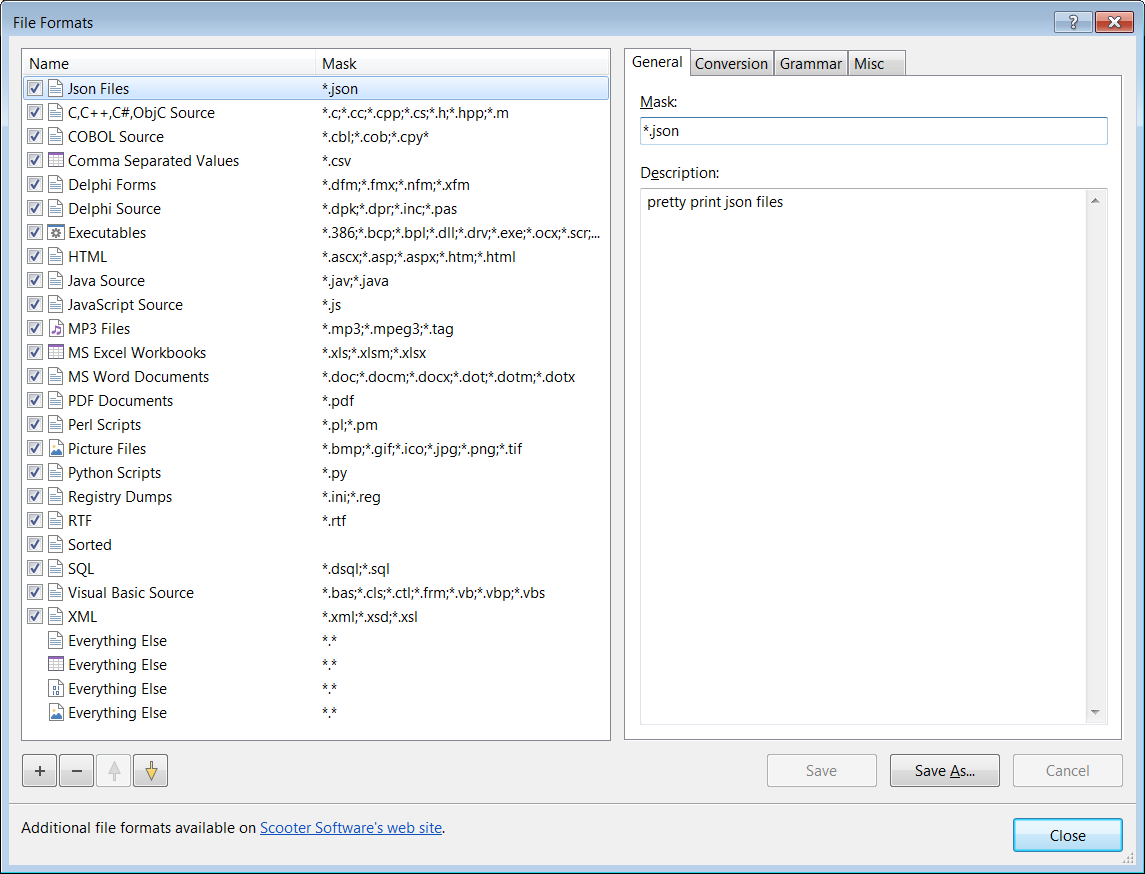
Step 4: Define the file format's conversion settings. Select the Conversion tab and select External program (unicode filenames) from the pull down. In the Loading field write the following shell command
python C:\Source\jsonPrettyPrint.py "%s" "%t"
Step 5: Press the Save button and optionally rename the file format by right clicking it in the File Formats Name and Mask table.
Further specializations of the json dumping could be considered by looking at the python documentation, eg sort_keys=True
In this thread a representative says:
While not in the box yet, we do have a JSON sorted format available for download in our Additional File Formats section:
With a link to Scooter Software Downloads
pbpaste | jq . | pbcopy to tidy JSON in the clipboard, but you'll have to acquire those utilities on Windows. –
Archipelago You can achieve this specialized diff functionality by defining a new file format conversion rule in beyond compare. This example was conducted in the Windows OS.
Step 0: Create a python conversion script to render the formatted json. Save the following python script somewhere on your harddrive
import json
import sys
sourceFile = sys.argv[1]
targetFile = sys.argv[2]
with open(sourceFile, 'r') as file_r:
# Load json data
data = json.load(file_r)
# Write formatted json data
with open(targetFile, 'w') as file_w:
json.dump(data, file_w, indent=4)
Step 1: Navigate in the BeyondCompare menu to: Tools-->File Formats...
Step 2: Create new file format entry by clicking on the + button and select Text Format
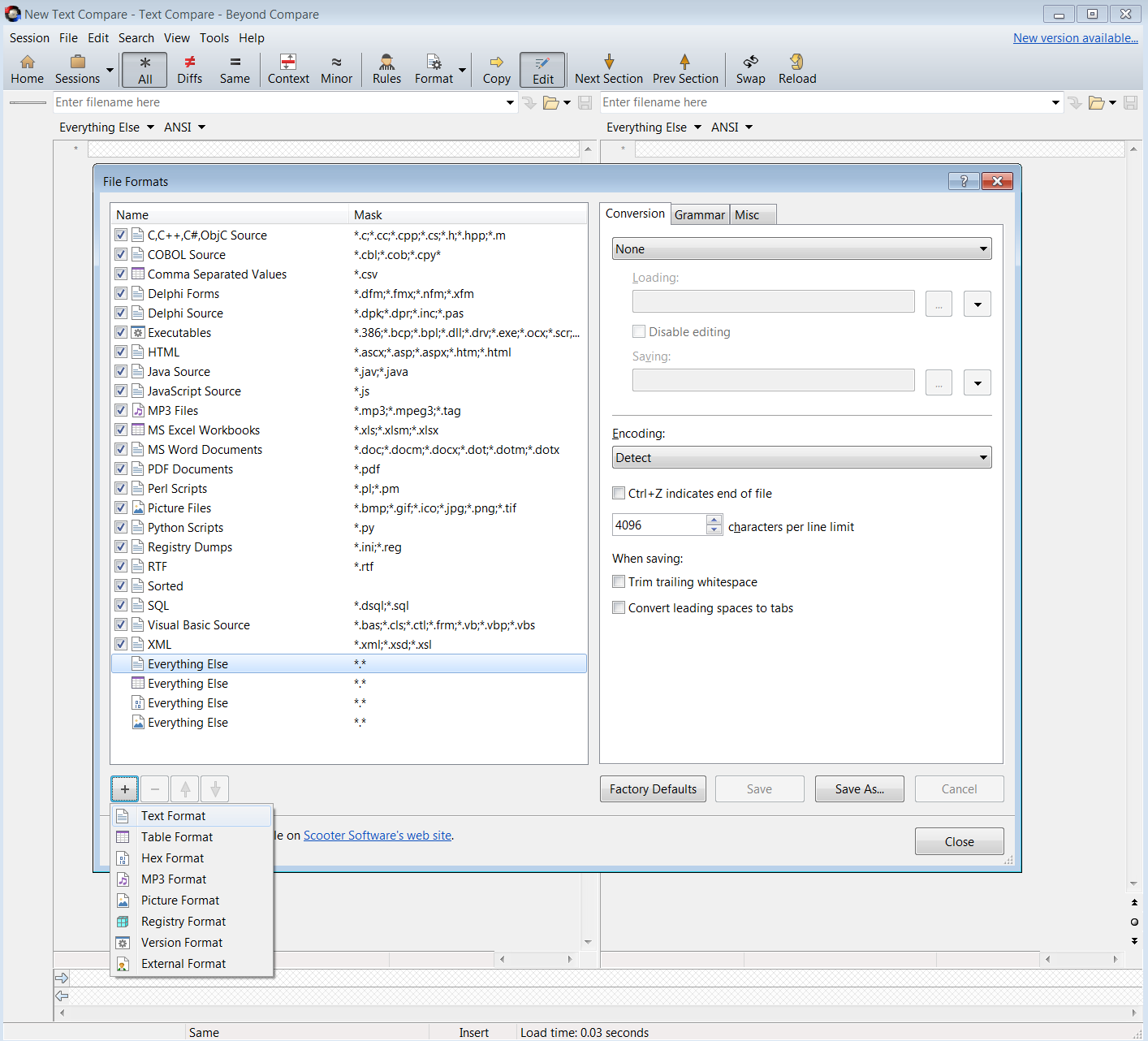
Step 3: Enter *.json into the file format's Mask field, and any description that will help you recall the file format's purpose.
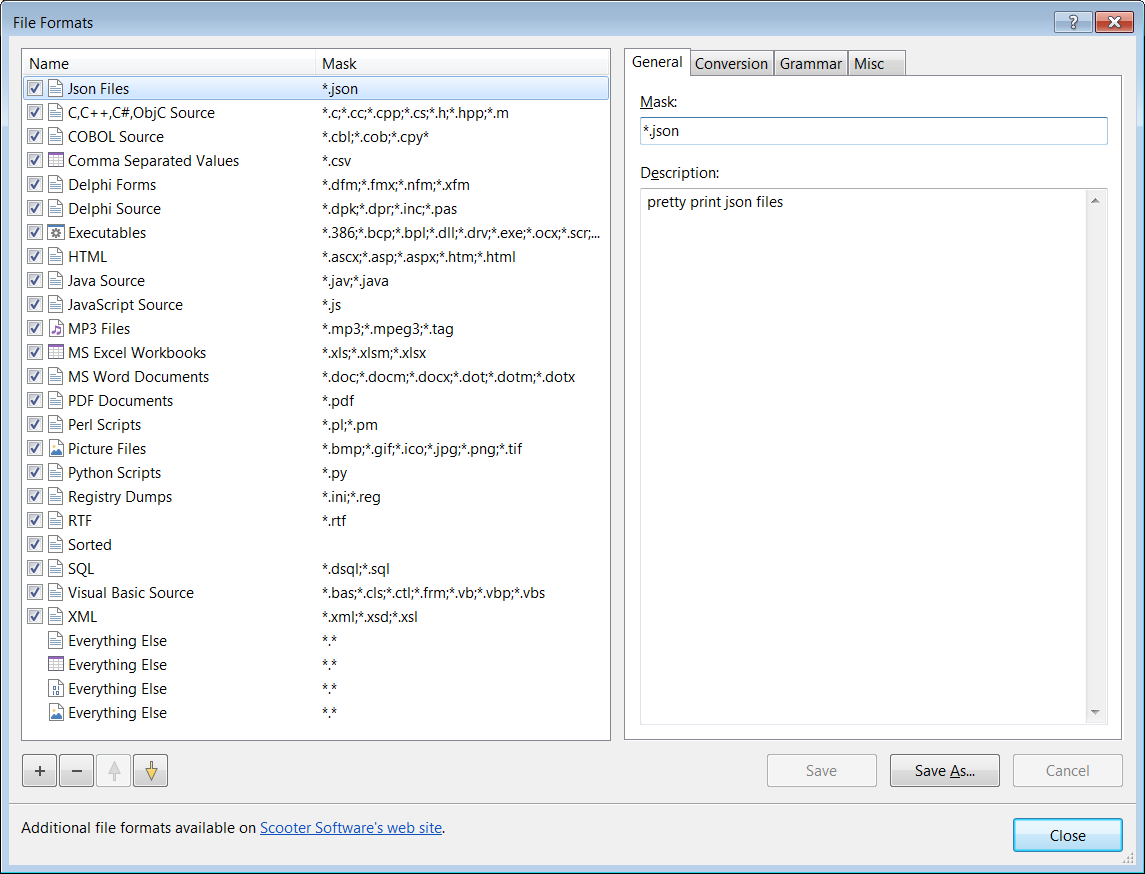
Step 4: Define the file format's conversion settings. Select the Conversion tab and select External program (unicode filenames) from the pull down. In the Loading field write the following shell command
python C:\Source\jsonPrettyPrint.py "%s" "%t"
Step 5: Press the Save button and optionally rename the file format by right clicking it in the File Formats Name and Mask table.
Further specializations of the json dumping could be considered by looking at the python documentation, eg sort_keys=True
, sort_keys=True to the json.dump call (that is json.dump(data, file_w, indent=4, sort_keys=True)). This way, you won't get differences because of the JSON object key order, which is arbitrary. –
Helprin I found the JSON tidied additional file format quite good. As it is able to prettify the JSON during the comparison.
© 2022 - 2024 — McMap. All rights reserved.

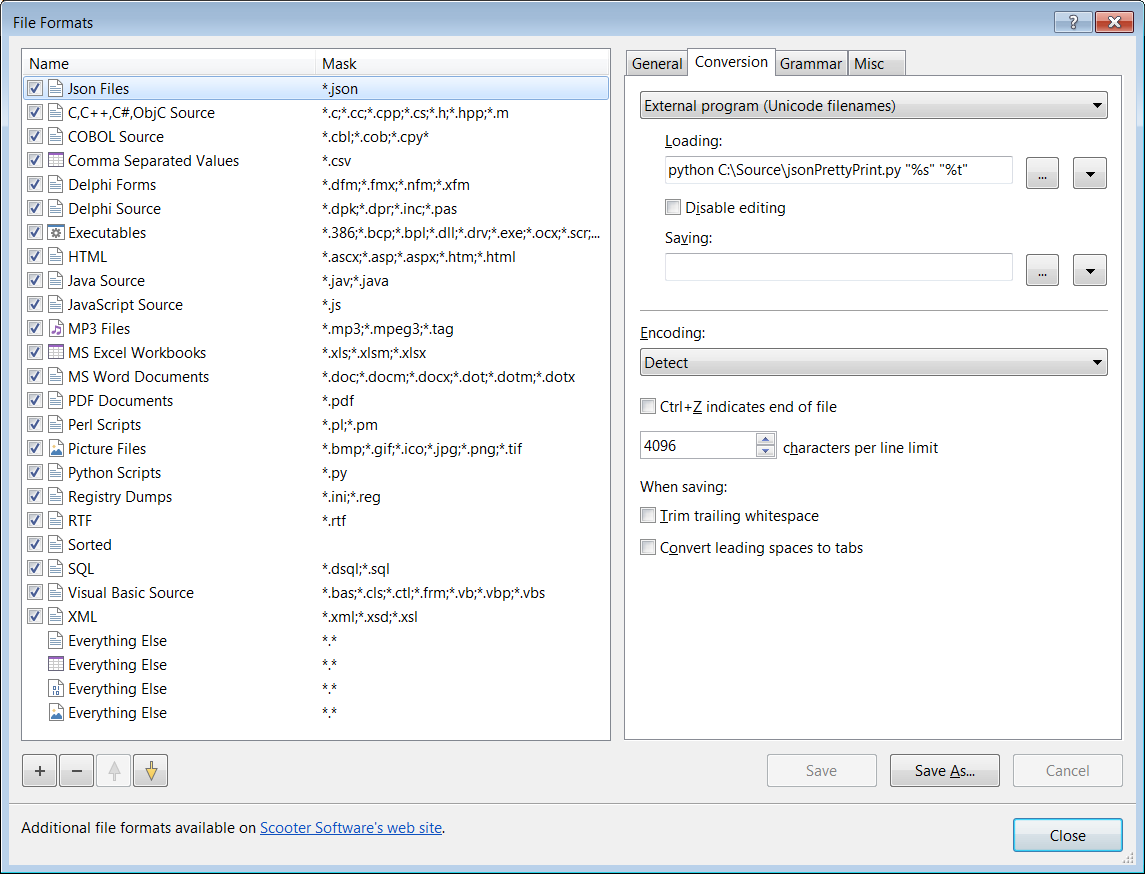
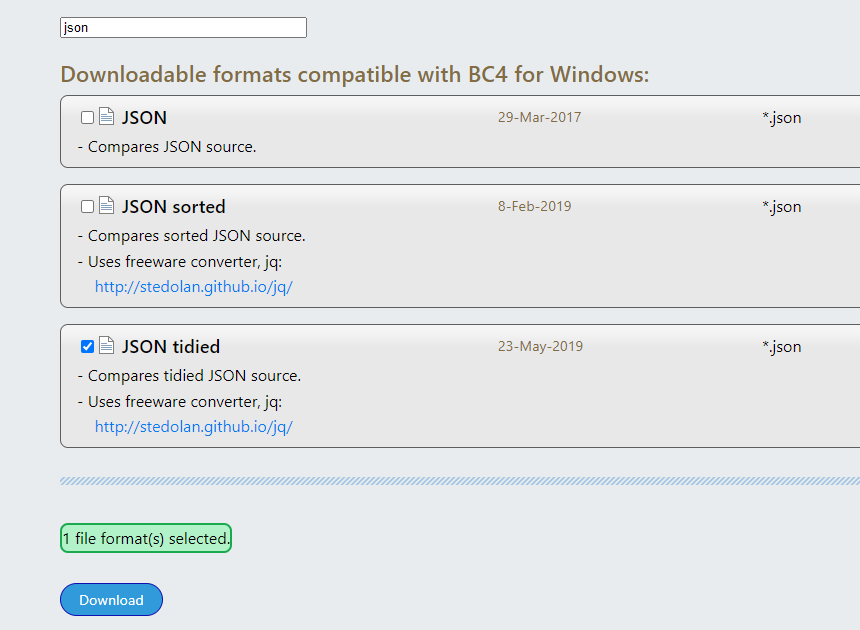
, sort_keys=Trueto thejson.dumpcall (that isjson.dump(data, file_w, indent=4, sort_keys=True)). This way, you won't get differences because of the JSON object key order, which is arbitrary. – Helprin