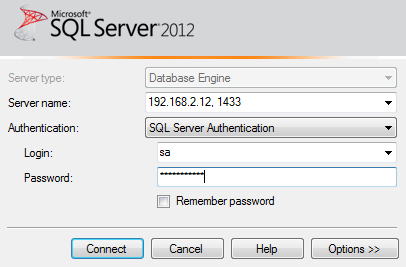I had the same issue with SQL Server 2014 locally installed named instance. Connecting using the FQDN\InstanceName would fail, while connecting using only my hostname\InstanceName worked. For example: connecting using mycomputername\sql2014 worked, but using mycomputername.mydomain.org\sql2014 did not. DNS resolved correctly, TCP/IP was enabled within SQL Configuration Manager, Windows Firewall rules added (and then turned the firewall off for testing to ensure it wasn't blocking anything), but none of those fixed the problem.
Finally, I had to start the "SQL Server Browser" service on the SQL Server and that fixed the connectivity issue.
I had never realized that the SQL Server Browser service actually assisted the SQL Server in making connections; I was under the impression that it simply helped populate the dropdowns when you clicked "browse for more" servers to connect to, but it actually helps align client requests with the correct port # to use, if the port # is not explicitly assigned (similar to how website bindings help alleviate the same issue on an IIS web server that hosts multiple websites).
This connect item is what gave me the clue about the SQL Server Browser service: https://connect.microsoft.com/SQLServer/feedback/details/589901/unable-to-connect-on-localhost-using-fqdn-machine-name
- when you use wstst05\sqlexpress as a server name, the client code separates the machine name from the instance name and the wstst05 is
compared against the netbios name. I see no problem for them to match
and the connection is considered local. From there, we retrieve the
needed information WITHOUT contacting SQL Browser and connect to the
SQL instance via Shared Memory without any problem.
- when you use wstst05.capatest.local\sqlexpress, the client code fails the comparison of the name (wstst05.capatest.local) to the
netbios name (wstst05) and considers the connection "remote". This is
by design and we will definitely consider improving this in the
future. Anyway, due to considering the connection remote and the fact
that it is a named instance, client decides that it needs to use
SQLBrowser for name resolution. It attempts to contact SQL Browser on
wstst05.capatest.local (UDP port 1434) and apparently that part fails.
Hence the error you get.
The reason for the "SQL Server Browser" service from TechNet (emphasis added by me): https://technet.microsoft.com/en-us/library/ms181087(v=sql.120).aspx
From the "Using SQL Server Browser" section:
If the SQL Server Browser service is not running, you are still able
to connect to SQL Server if you provide the correct port number or
named pipe. For instance, you can connect to the default instance of
SQL Server with TCP/IP if it is running on port 1433. However, if
the SQL Server Browser service is not running, the following
connections do not work:
- Any component that tries to connect to a named instance without fully specifying all the parameters (such as the TCP/IP port or named
pipe).
- Any component that generates or passes server\instance information that could later be used by other components to reconnect.
- Connecting to a named instance without providing the port number or pipe.
- DAC to a named instance or the default instance if not using TCP/IP port 1433.
- The OLAP redirector service.
- Enumerating servers in SQL Server Management Studio, Enterprise Manager, or Query Analyzer.
If you are using SQL Server in a client-server scenario (for example,
when your application is accessing SQL Server across a network), if
you stop or disable the SQL Server Browser service, you must assign a
specific port number to each instance and write your client
application code to always use that port number. This approach has the
following problems:
- You must update and maintain client application code to ensure it is connecting to the proper port.
- The port you choose for each instance may be used by another service or application on the server, causing the instance of SQL
Server to be unavailable.
And more info from the same article from the "How SQL Server Browser Works" section:
Because only one instance of SQL Server can use a port or pipe,
different port numbers and pipe names are assigned for named
instances, including SQL Server Express. By default, when
enabled, both named instances and SQL Server Express are configured to
use dynamic ports, that is, an available port is assigned when SQL
Server starts. If you want, a specific port can be assigned to an
instance of SQL Server. When connecting, clients can specify a
specific port; but if the port is dynamically assigned, the port
number can change anytime SQL Server is restarted, so the correct port
number is unknown to the client. ... When SQL Server clients request
SQL Server resources, the client network library sends a UDP message
to the server using port 1434. SQL Server Browser responds with the
TCP/IP port or named pipe of the requested instance. The network
library on the client application then completes the connection by
sending a request to the server using the port or named pipe of the
desired instance