By far, I have tried a lot of solutions mentioned here, what I really wanted is to keep the terminal open while coding a similar experience in VsCode. Then I came across this solution which is working perfectly for me.
Before Installing:
- I am using
Nvim 0.5 but I think it can work for any version and checked also on vim
- I am using macOS Catalina Version 10.15.7
Setup your integrated terminal
Step -1-
- Create a script with the name
myQuickTerminal.vim or whatever name you want.
- Put the following script
"==============================================================================
"
" ▒█▀▀█ █░░█ ░▀░ █▀▀ █░█ ▀▀█▀▀ █▀▀ █▀▀█ █▀▄▀█ ░▀░ █▀▀▄ █▀▀█ █░░
" ▒█░▒█ █░░█ ▀█▀ █░░ █▀▄ ░▒█░░ █▀▀ █▄▄▀ █░▀░█ ▀█▀ █░░█ █▄▄█ █░░
" ░▀▀█▄ ░▀▀▀ ▀▀▀ ▀▀▀ ▀░▀ ░▒█░░ ▀▀▀ ▀░▀▀ ▀░░░▀ ▀▀▀ ▀░░▀ ▀░░▀ ▀▀▀
"
"==============================================================================
" " This is a script that will trigger a terminal quickly than the FloatTerminal
" open new split panes to right and below
"link: https://betterprogramming.pub/setting-up-neovim-for-web-development-in-2020-d800de3efacd
"==============================================================================
set splitright
set splitbelow
" turn terminal to normal mode with escape
tnoremap <Esc> <C-\><C-n>
" start terminal in insert mode
au BufEnter * if &buftype == 'terminal' | :startinsert | endif
" open terminal on ctrl+n
function! OpenTerminal()
split term://zsh
resize 10
endfunction
nnoremap <leader> n :call OpenTerminal()<CR>
NOTE: if you want to run bash instead of zsh for a particular reason then replace zsh with bash.
Step -2-
Lets source it, put this in init.vim for neovim or `.vimrc' for vim
source $HOME/.config/nvim/modules/mySpecialScripts/myQuickTerminal.vim
This will be preloaded ahead as you save and resource it, you can use source $MYVIMRC for quick reloading the init.vim file.
Step -3-
I mapped as you can see in the script n to open a terminal in a new pane, my is the (Space bar) and once I click (space + n) a terminal will be triggered and I will enjoy writing my code while the terminal is opened.
- To quit insert mode in the terminal, press Esc.
Now, to switch to the code editor pane, use CTRL+w w. This shortcut can get annoying once you have more than two panels open, so I added the following shortcuts too.
I mapped these too for quick jumping among opened panes, use these
" Better window navigation
nnoremap <C-h> <C-w>h
nnoremap <C-j> <C-w>j
nnoremap <C-k> <C-w>k
nnoremap <C-l> <C-w>l
Optional
If you want your terminal to exit the current buffer with key. you can use
tnoremap <Esc> <C-\><C-n>:q!<CR>
But since I want to switch in between several buffers I use without close the terminal I use instead:
tnoremap <Leader><Esc> <C-\><C-n>:q!<CR>
Final results
![enter image description here]()
Reference:

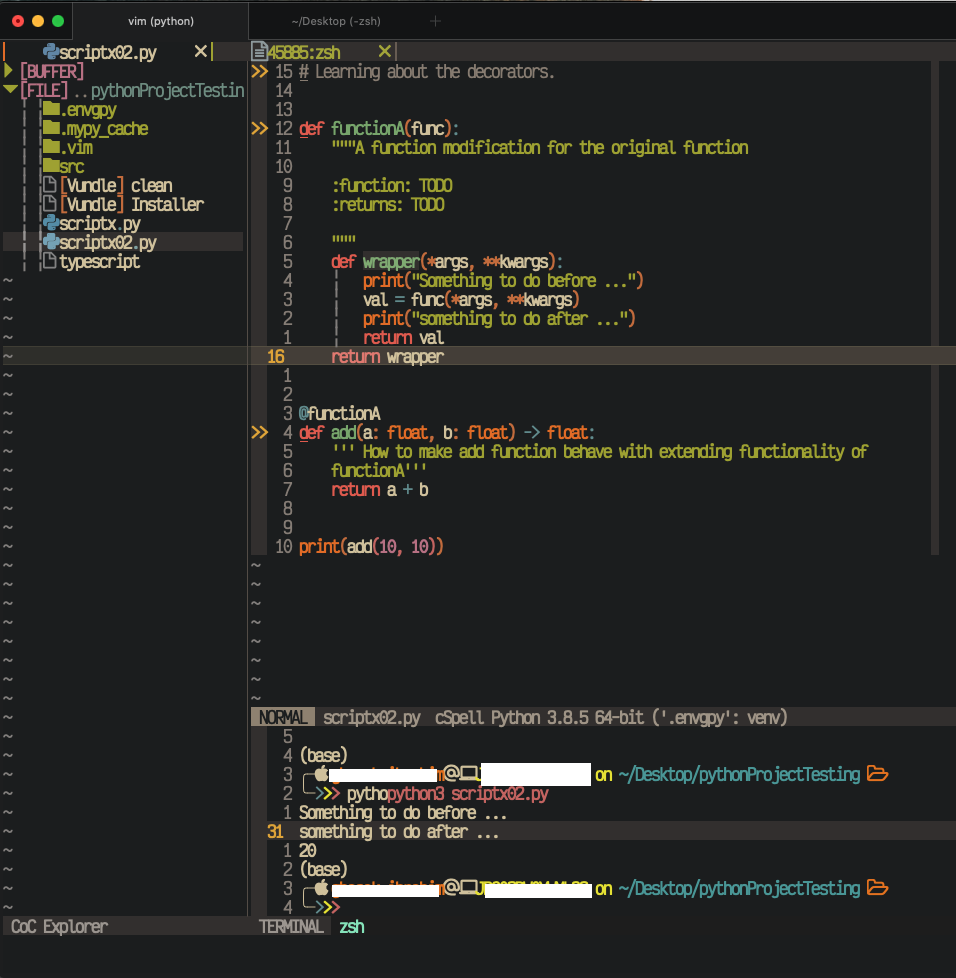
:! <command>what are you looking for? – Encephalitis:termcommand that opens a new terminal in a new split window. If it does not work for you, checkvim --version | grep -o .terminalto see if this feature is available (+terminal) or unavailable (-terminal). – Sasnett:term, to quit from terminal split, usectrl Wand:q– Adiell