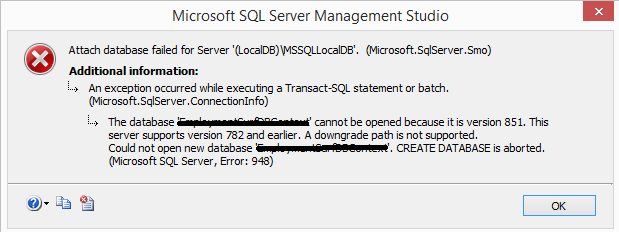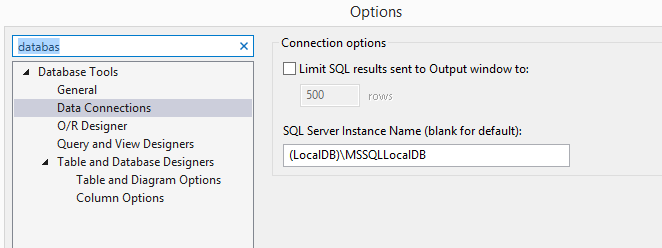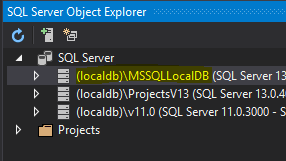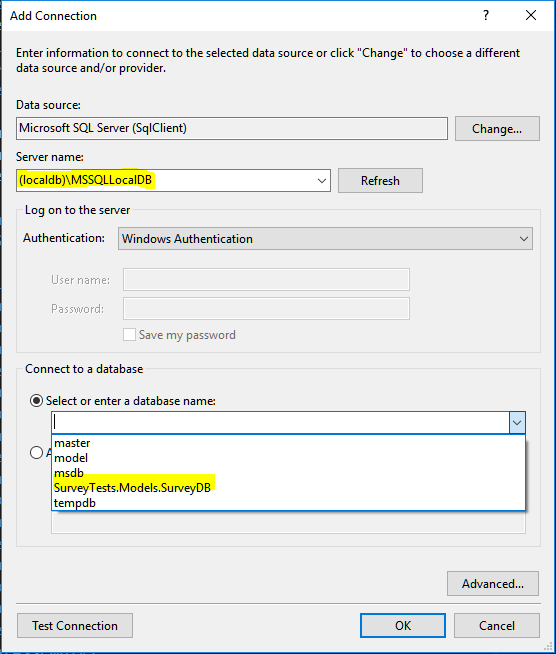This Microsoft link may resolve your problem if you are still running Visual Studio 2015 and seeing this error - the answer above is part of the answer. (megamaiku) The "generate scripts" answer from Mark_S will work assuming you have no trouble mounting/accessing the database. If I recall the SQL Compare is rather expensive but that is a great solution, again, assuming you can mount the database created by your Visual Studio application.
A similar issue arises with Visual Studio 2017 and SQL Server 2017 except you see 852/856 as the version problem.
After moving the database, change your web.config connectionString to match your server; (localdb)\MSSQLLocalDB or possibly localhost depending on what you are running
(SQL 2016/2017/2019).
<add name="DefaultConnection"
connectionString="Data Source=(localdb)\MSSQLLocalDB;myDB.mdf;Initial Catalog=MyDBName;Integrated Security=True"
providerName="System.Data.SqlClient"/>
OR
<add name="DefaultConnection"
connectionString="Data Source=localhost;myDB.mdf;Initial Catalog=MyDBName;Integrated Security=True"
providerName="System.Data.SqlClient"/>
An old article explains how to pull the pieces from the database one at a time and if you're lucky and it still works (it did a decade ago - separate and then put the parts back together), you may be able to get what you need - a newer version restored to an older version. I am unable to find a reference to the trick but rather than scripting your entire database, there is a way to restore down by restoring the header (restore headeronly), then once the header is in place on your server and the permissions and so on are matching, you can restore that database from the newer backup.
However, the generate script is less convoluted and more popular.