To supplement @DanAndreasson's great answer, if you'd like to get the benefit of navigating split terminal panes, try adding this:
{
"key": "ctrl+h",
"command": "workbench.action.terminal.focusPreviousPane",
"when": "terminalFocus"
},
{
"key": "ctrl+l",
"command": "workbench.action.terminal.focusNextPane",
"when": "terminalFocus"
}
And if you want navigation between editor groups to behave similarly to the terminal pane focus, replace
{
"key": "ctrl+h",
"command": "workbench.action.navigateLeft"
},
{
"key": "ctrl+l",
"command": "workbench.action.navigateRight"
}
with
{
"key": "ctrl+h",
"command": "workbench.action.focusPreviousGroup"
},
{
"key": "ctrl+l",
"command": "workbench.action.focusNextGroup"
}
It's worth noting that you lose navigation to the sidebar with the group focus replacement if that's important to you.

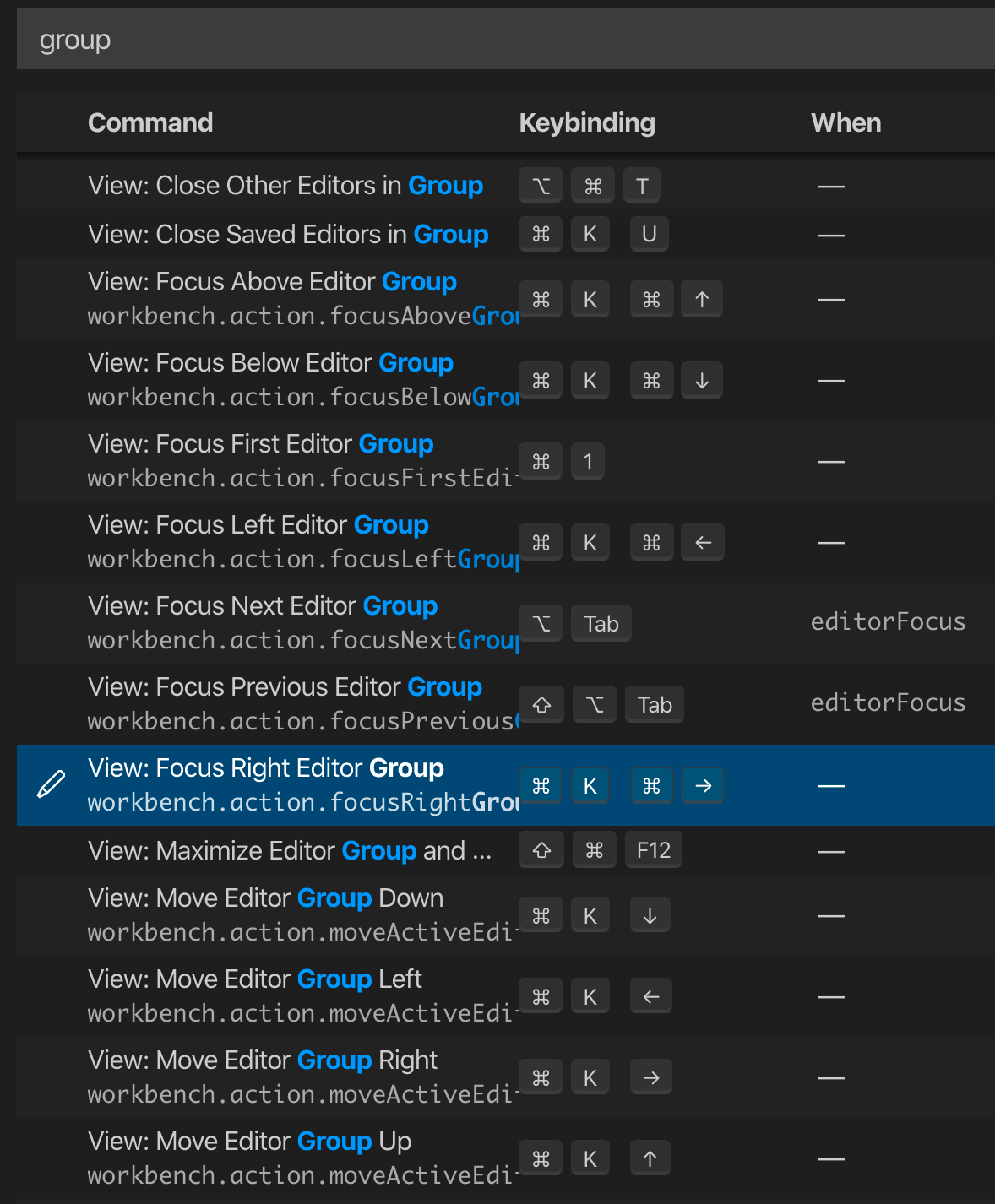

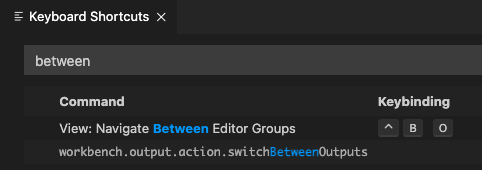
Shift+Alt+0toggles between vertical and horizontal editor layouts (workbench.action.toggleEditorGroupLayout) – Karynkaryo