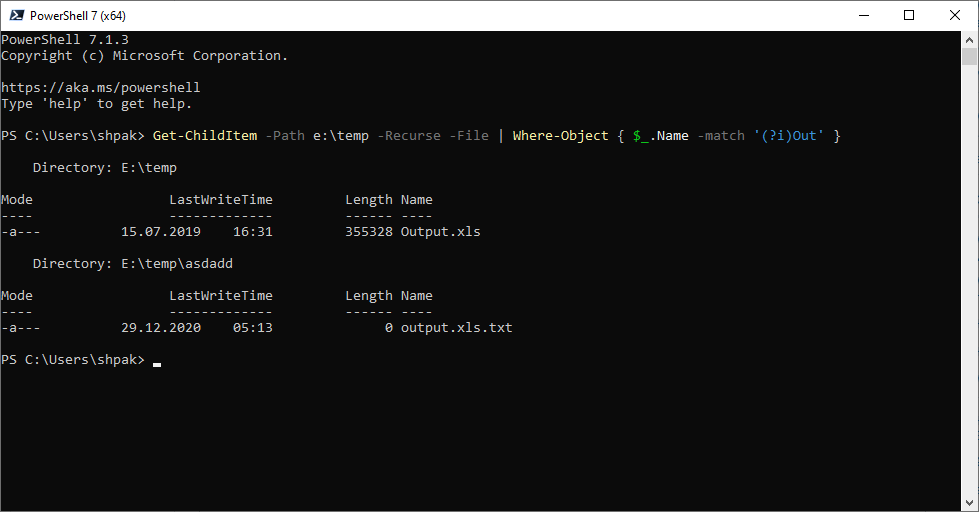You can get close to proper regex support from the mostly awesome Cygwin, and as a bonus you get most every linux tool running natively on linux. But it still doesnn't know that .* means "zero or more of anything", ^ means the start of a line (and $ the end), so some things are still weird.
And a startlingly large bunch of weird corner cases that only deranged perl programmers notice fail the test.
So many other things it gets wrong, but it's more workable than anything in any windows OS, plus you get perl, grep, diff, wget, curl, etc. -- the whole GNU lib for free.
If you want a full on bash shell with proper respect for regex, install the super neet-o Bash for Windows 10
Either will do what you want. And they're a billion times faster than that stupid search bar that takes off at 100 mph then crawls to 1 pixel per 10 minutes near the end.