I have an ASP.NET Core application going on an have setup Github auto-deploy on it. But since it's an open repo I obviously don't want to upload my correct configuration file.
What I'd like to do is to replace some strings in the appsettings.json after a github auto deploy.
"AppSettings": {
"Token": "my super duper secret token"
}
How can I change my super duper secret token to my real token after a github deploy on Azure?

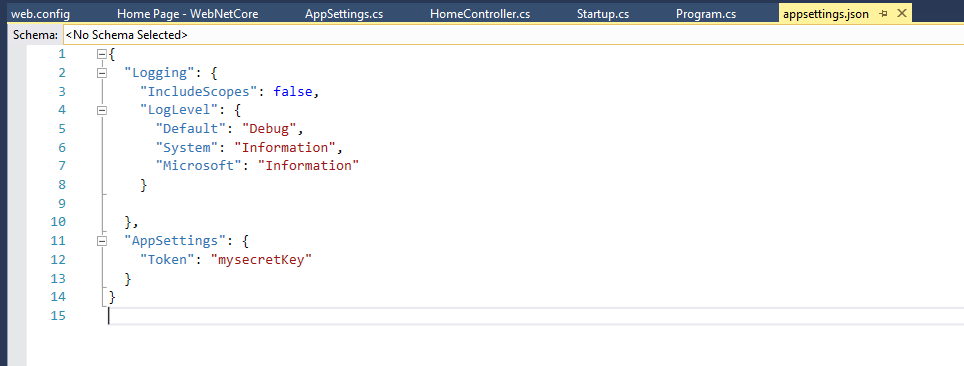
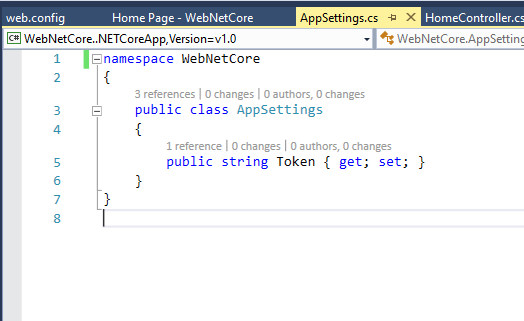
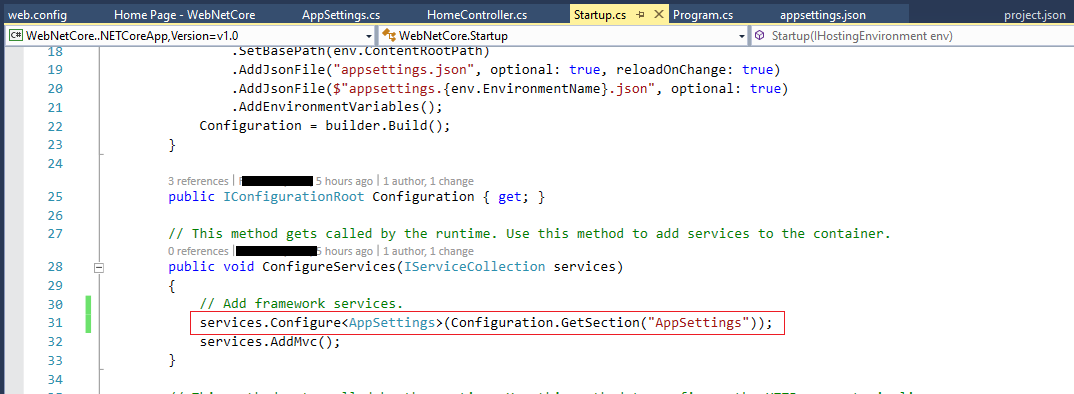
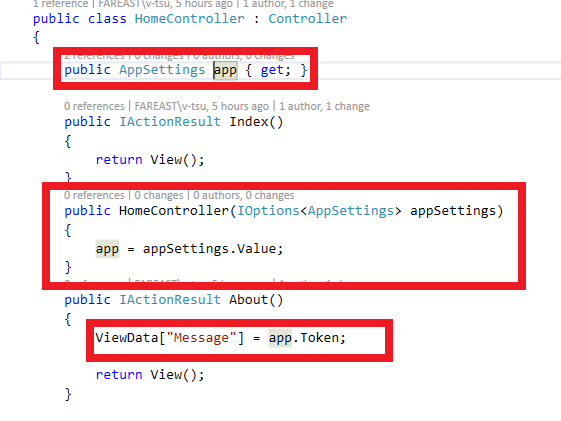
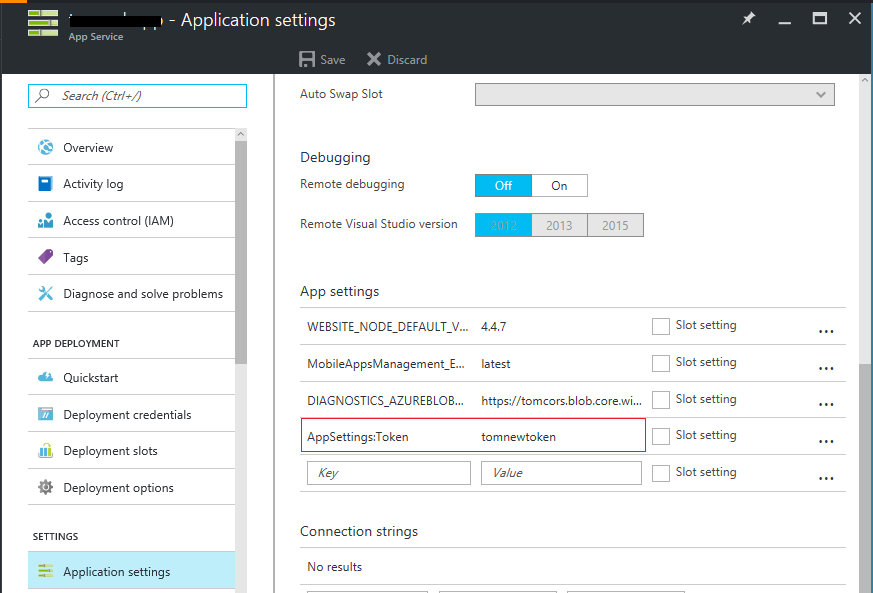
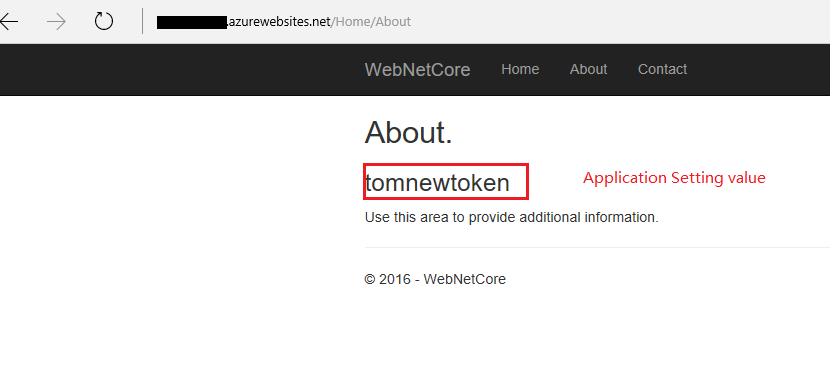
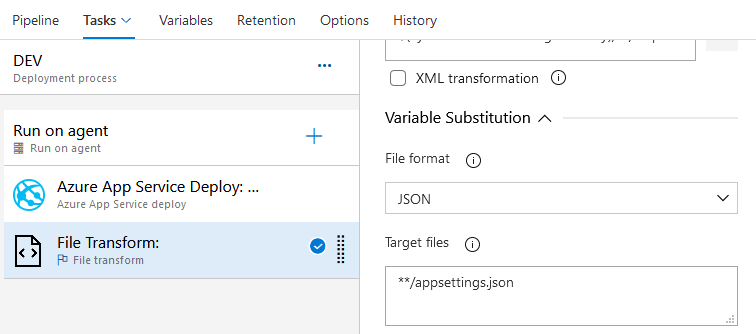
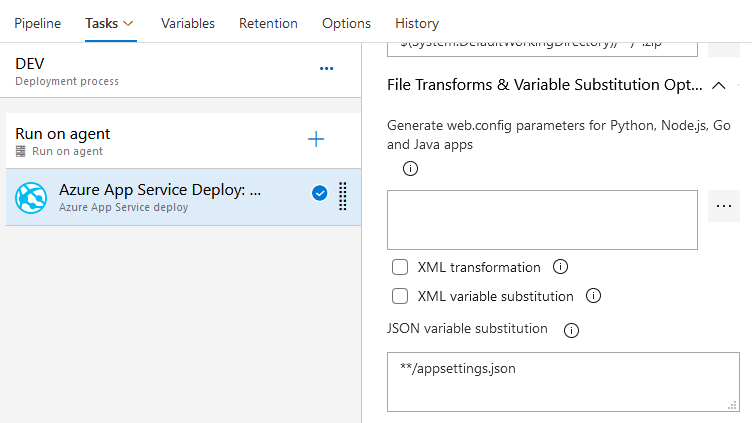
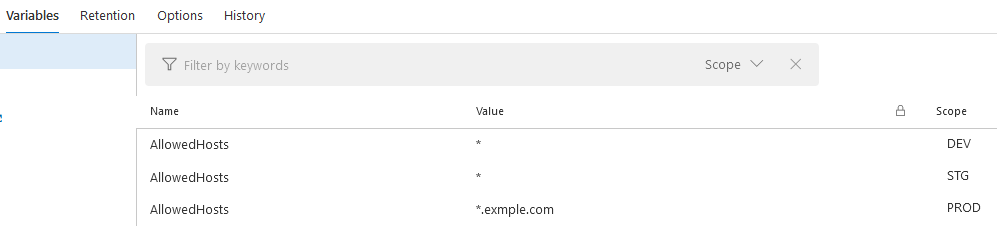
AppSettings.Tokenand changed it to use:instead. But when I FTP into my application I can clearly see that the value hasn't been updated. Any ideas? – Lead