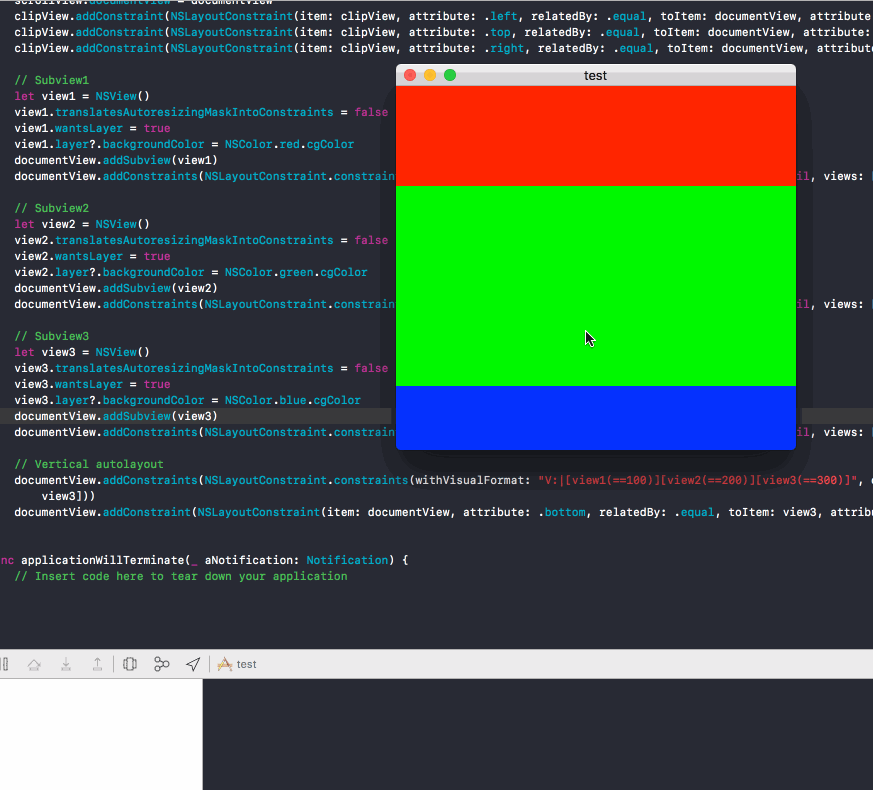I had difficulty creating NSScrollView with AutoLayout programmatically but finally got it to work. This is a Swift version.
// Initial scrollview
let scrollView = NSScrollView()
scrollView.translatesAutoresizingMaskIntoConstraints = false
scrollView.borderType = .noBorder
scrollView.backgroundColor = NSColor.gray
scrollView.hasVerticalScroller = true
window.contentView?.addSubview(scrollView)
window.contentView?.addConstraints(NSLayoutConstraint.constraints(withVisualFormat: "H:|[scrollView]|", options: [], metrics: nil, views: ["scrollView": scrollView]))
window.contentView?.addConstraints(NSLayoutConstraint.constraints(withVisualFormat: "V:|[scrollView]|", options: [], metrics: nil, views: ["scrollView": scrollView]))
// Initial clip view
let clipView = NSClipView()
clipView.translatesAutoresizingMaskIntoConstraints = false
scrollView.contentView = clipView
scrollView.addConstraint(NSLayoutConstraint(item: clipView, attribute: .left, relatedBy: .equal, toItem: scrollView, attribute: .left, multiplier: 1.0, constant: 0))
scrollView.addConstraint(NSLayoutConstraint(item: clipView, attribute: .top, relatedBy: .equal, toItem: scrollView, attribute: .top, multiplier: 1.0, constant: 0))
scrollView.addConstraint(NSLayoutConstraint(item: clipView, attribute: .right, relatedBy: .equal, toItem: scrollView, attribute: .right, multiplier: 1.0, constant: 0))
scrollView.addConstraint(NSLayoutConstraint(item: clipView, attribute: .bottom, relatedBy: .equal, toItem: scrollView, attribute: .bottom, multiplier: 1.0, constant: 0))
// Initial document view
let documentView = NSView()
documentView.translatesAutoresizingMaskIntoConstraints = false
scrollView.documentView = documentView
clipView.addConstraint(NSLayoutConstraint(item: clipView, attribute: .left, relatedBy: .equal, toItem: documentView, attribute: .left, multiplier: 1.0, constant: 0))
clipView.addConstraint(NSLayoutConstraint(item: clipView, attribute: .top, relatedBy: .equal, toItem: documentView, attribute: .top, multiplier: 1.0, constant: 0))
clipView.addConstraint(NSLayoutConstraint(item: clipView, attribute: .right, relatedBy: .equal, toItem: documentView, attribute: .right, multiplier: 1.0, constant: 0))
// Subview1
let view1 = NSView()
view1.translatesAutoresizingMaskIntoConstraints = false
view1.wantsLayer = true
view1.layer?.backgroundColor = NSColor.red.cgColor
documentView.addSubview(view1)
documentView.addConstraints(NSLayoutConstraint.constraints(withVisualFormat: "H:|[view1]|", options: [], metrics: nil, views: ["view1": view1]))
// Subview2
let view2 = NSView()
view2.translatesAutoresizingMaskIntoConstraints = false
view2.wantsLayer = true
view2.layer?.backgroundColor = NSColor.green.cgColor
documentView.addSubview(view2)
documentView.addConstraints(NSLayoutConstraint.constraints(withVisualFormat: "H:|[view2]|", options: [], metrics: nil, views: ["view2": view2]))
// Subview3
let view3 = NSView()
view3.translatesAutoresizingMaskIntoConstraints = false
view3.wantsLayer = true
view3.layer?.backgroundColor = NSColor.blue.cgColor
documentView.addSubview(view3)
documentView.addConstraints(NSLayoutConstraint.constraints(withVisualFormat: "H:|[view3]|", options: [], metrics: nil, views: ["view3": view3]))
// Vertical autolayout
documentView.addConstraints(NSLayoutConstraint.constraints(withVisualFormat: "V:|[view1(==100)][view2(==200)][view3(==300)]", options: [], metrics: nil, views: ["view1": view1, "view2": view2, "view3": view3]))
documentView.addConstraint(NSLayoutConstraint(item: documentView, attribute: .bottom, relatedBy: .equal, toItem: view3, attribute: .bottom, multiplier: 1.0, constant: 0))
![enter image description here]()