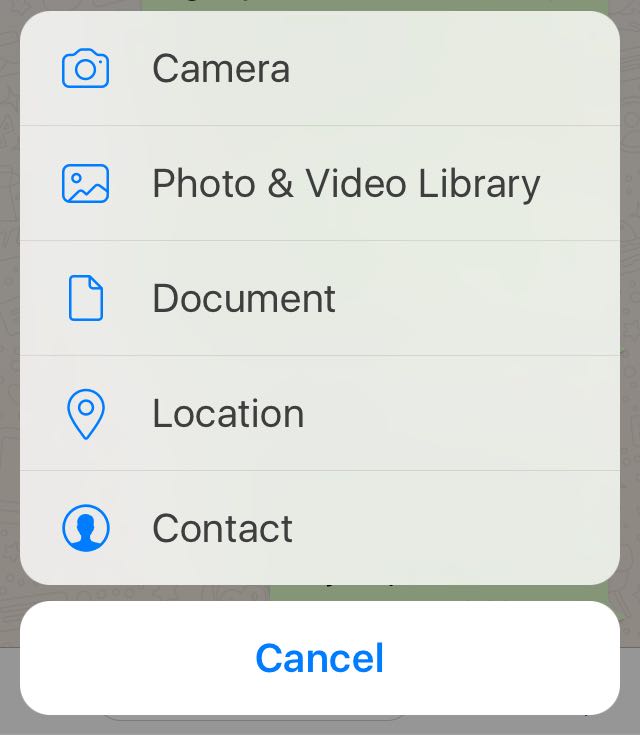You can do that with bellow example code. Easy and Simple.
Swift 5
let actionSheetAlertController: UIAlertController = UIAlertController(title: nil, message: nil, preferredStyle: .actionSheet)
let cancelActionButton = UIAlertAction(title: "Cancel", style: .cancel, handler: nil)
actionSheetAlertController.addAction(cancelActionButton)
let documentsActionButton = UIAlertAction(title: "Documents", style: .default, handler: nil)
actionSheetAlertController.addAction(documentsActionButton)
documentsActionButton.setValue(#imageLiteral(resourceName: "doccument"), forKey: "image")
documentsActionButton.setValue(CATextLayerAlignmentMode.left, forKey: "titleTextAlignment")
let cameraActionButton = UIAlertAction(title: "Camera", style: .default, handler: nil)
actionSheetAlertController.addAction(cameraActionButton)
cameraActionButton.setValue(#imageLiteral(resourceName: "camera"), forKey: "image")
cameraActionButton.setValue(CATextLayerAlignmentMode.left, forKey: "titleTextAlignment")
let galleryActionButton = UIAlertAction(title: "Gallery", style: .default, handler: nil)
actionSheetAlertController.addAction(galleryActionButton)
galleryActionButton.setValue(#imageLiteral(resourceName: "gallery"), forKey: "image")
galleryActionButton.setValue(CATextLayerAlignmentMode.left, forKey: "titleTextAlignment")
actionSheetAlertController.view.tintColor = kTHEME_COLOR
self.present(actionSheetAlertController, animated: true, completion: nil)