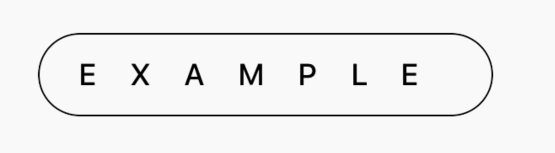I've found how to set letter spacing to UILabel (here) but this method is not working for UIButtons. Does anyone know how to do it?
Here is the code i'm using
let buttonString = agreementButton.attributedTitleForState(.Normal) as! NSMutableAttributedString
buttonString.addAttribute(NSKernAttributeName, value: 1.0, range: NSMakeRange(0, buttonString.length))
agreementButton.setAttributedTitle(buttonString, forState: .Normal)
It throws me an error: 'NSConcreteAttributedString' (0x19e508660) to 'NSMutableAttributedString' (0x19e506a40).