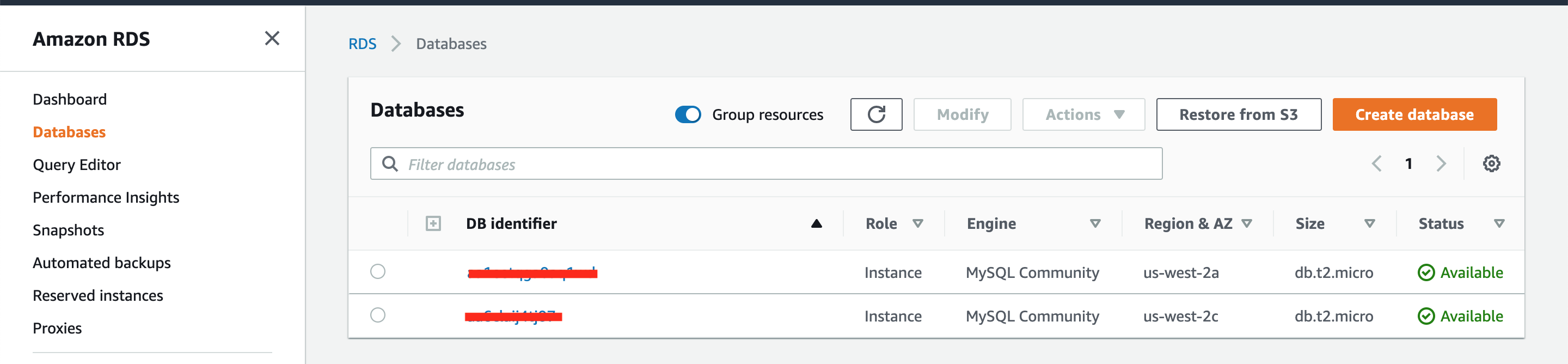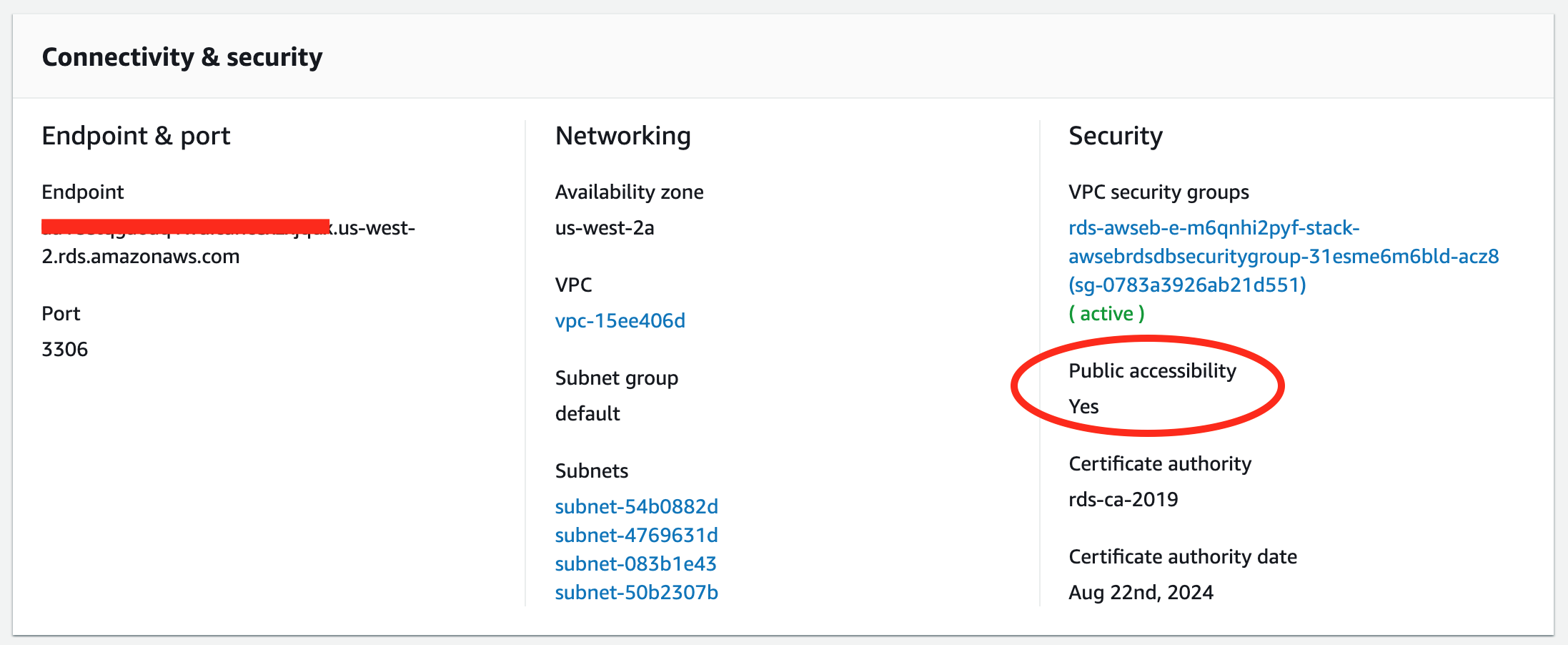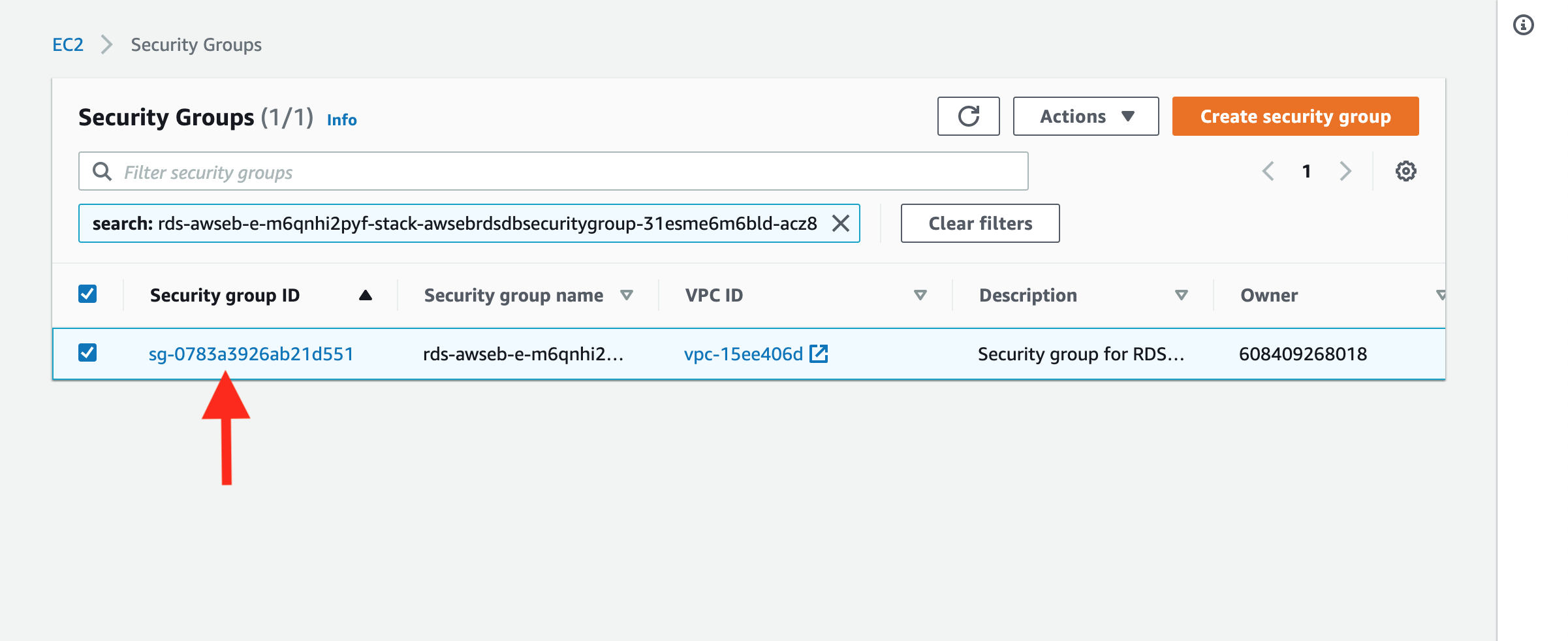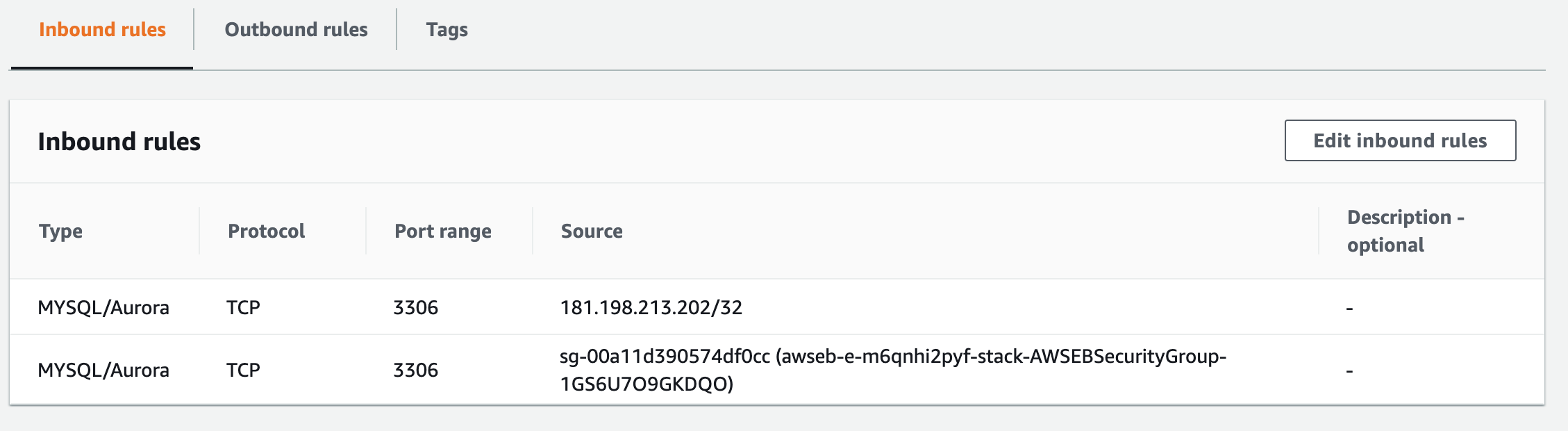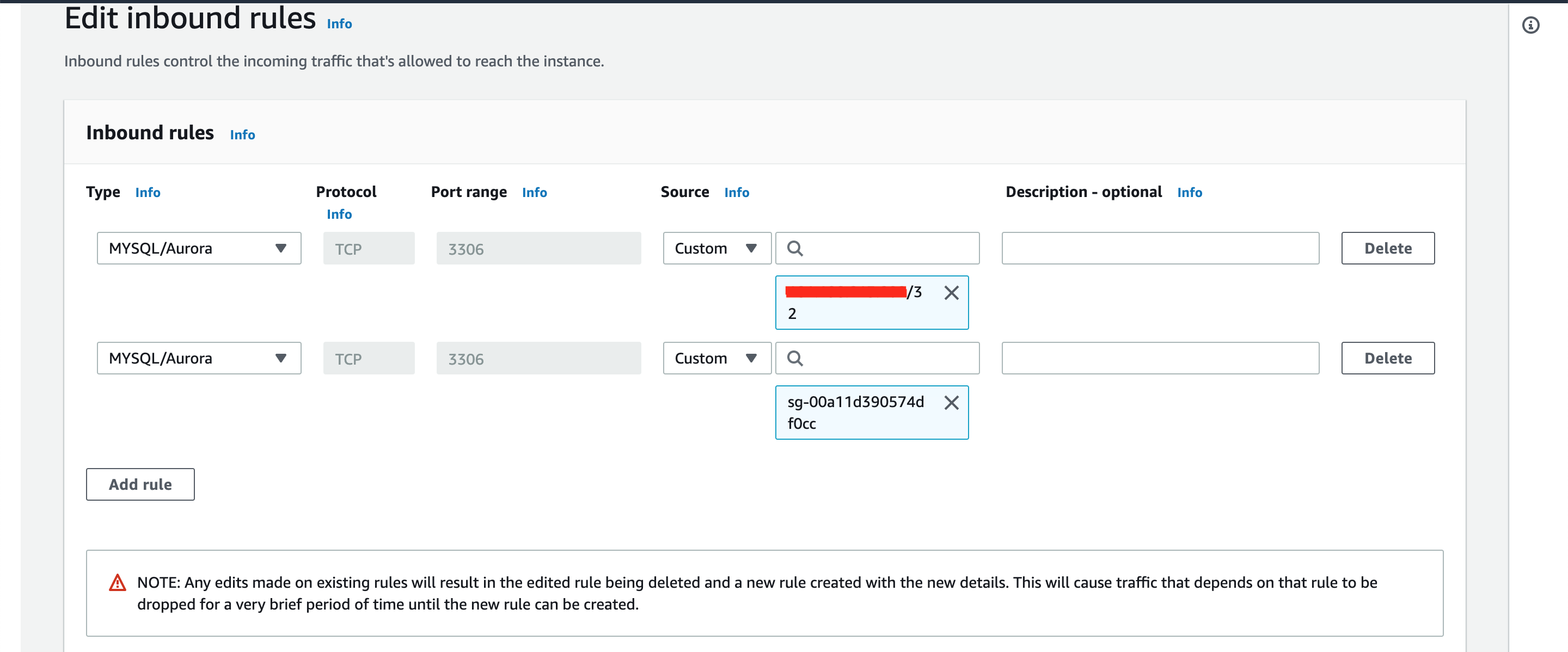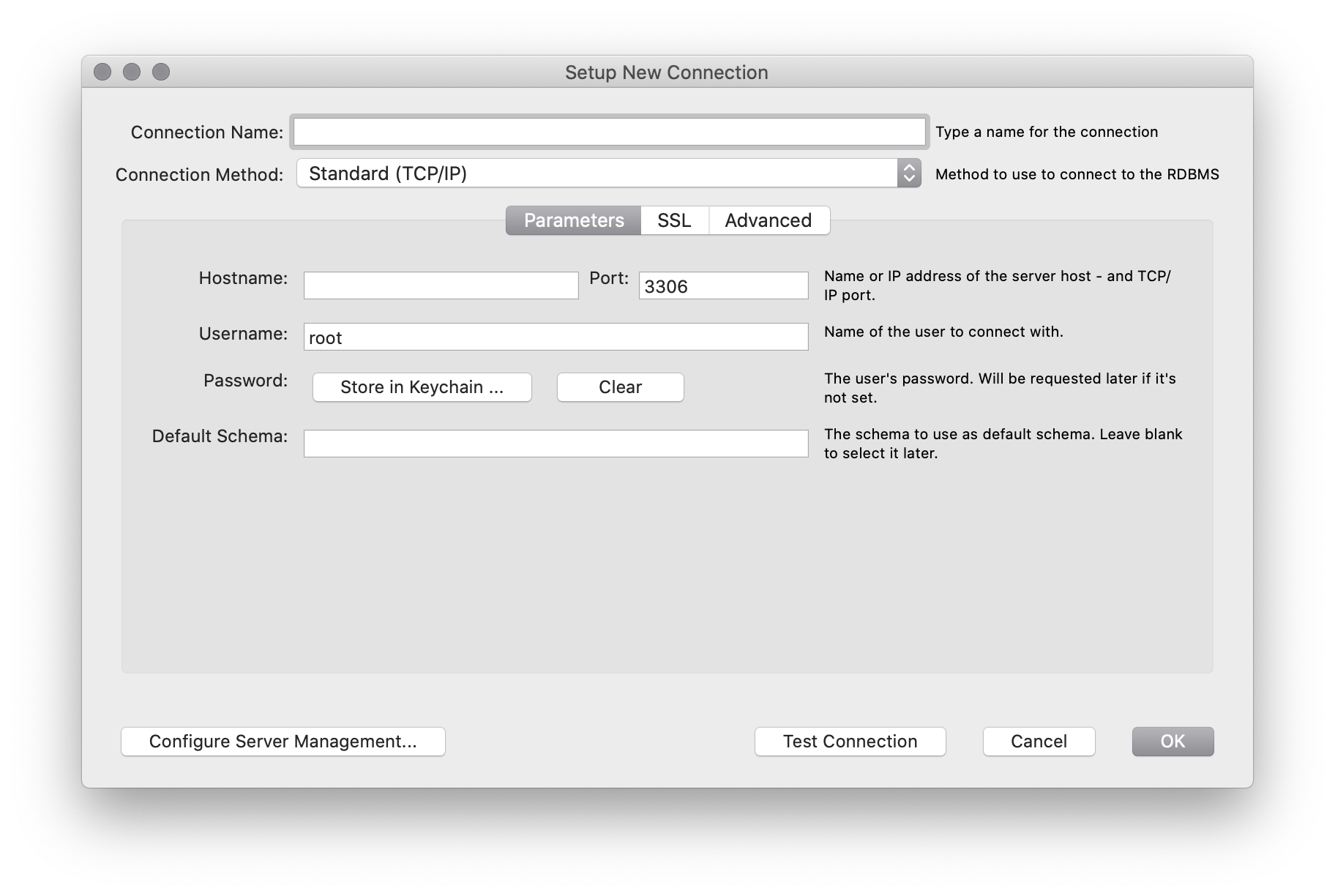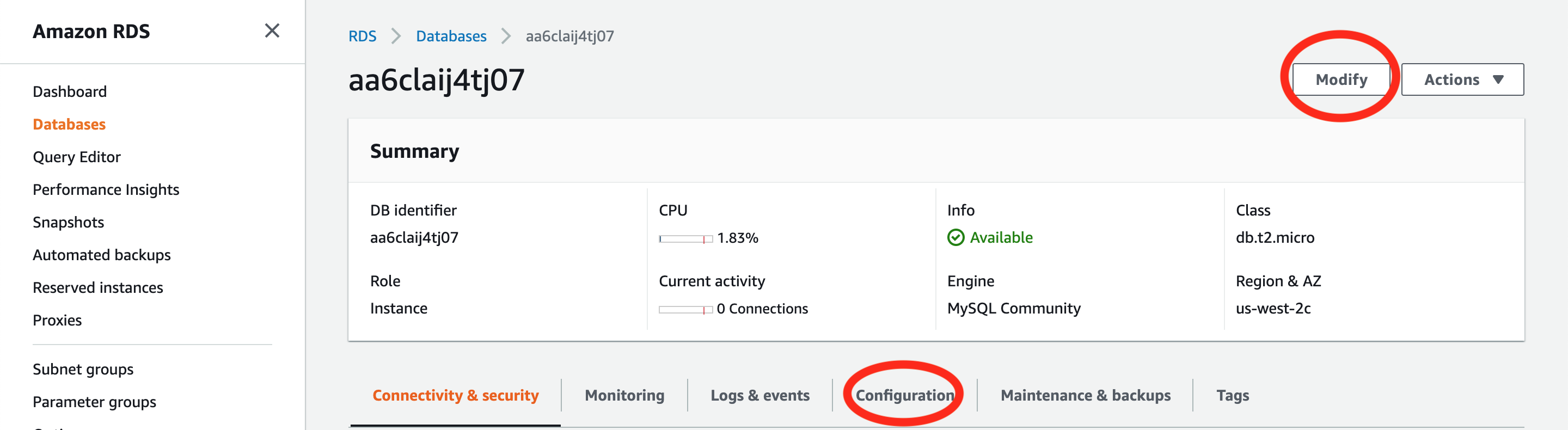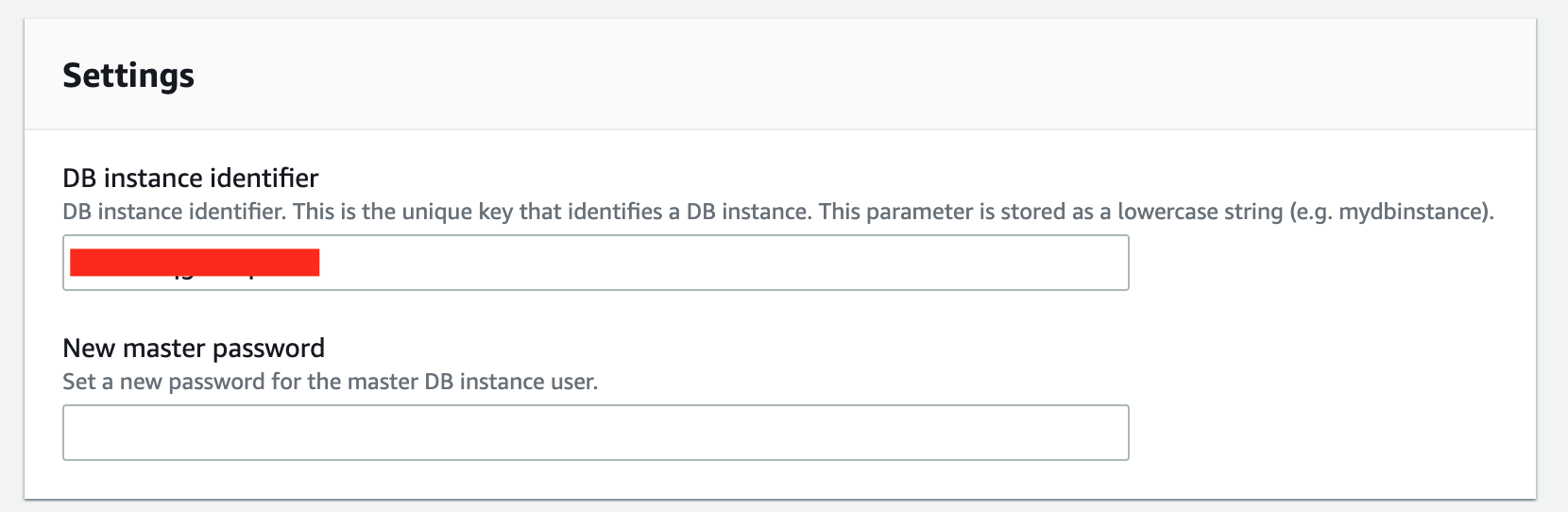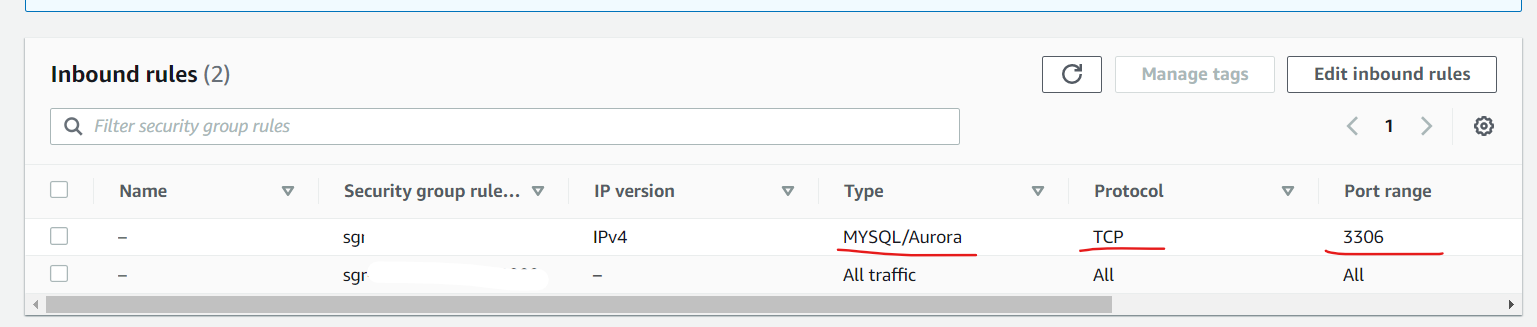This worked for me. Assuming you have logged into AWS:
- Go to RDS -> Databases -> Select your database
![enter image description here]()
Make sure the Public Accessibility value is Yes
![enter image description here]()
Check your IP address using http://checkip.amazonaws.com/. If it is not added to the Security Rule Groups, you should add it. this step is crucial
3.1. Click on the rule name. This will open up a new tab, then click in the name of the rule.
![enter image description here]()
3.2. Click on Edit inbound rules
![enter image description here]()
3.3. Click on Add new rule, and add a rule with the following values:
Type: MYSQL/Aurora.
Protocol: TCP (default)
Port range: 3306 (default)
Source: My IP -> This will be the IP Address you got at http://checkip.amazonaws.com/.
![enter image description here]()
- Fill information in MySQL Workbench
![enter image description here]()
Hostname: Use the value you have for Endpoint at Connectivity and Security
Port: Use the value you have for Port at Connectivity and Security, by default it is 3306.
Username: Use the value you have for master username at Configuration
Password: Use the value you set when you created the database instance.
If you forgot the password, you can change it by clicking on Modify in your database instance)
![enter image description here]()
![enter image description here]()
I hope this also helps you.