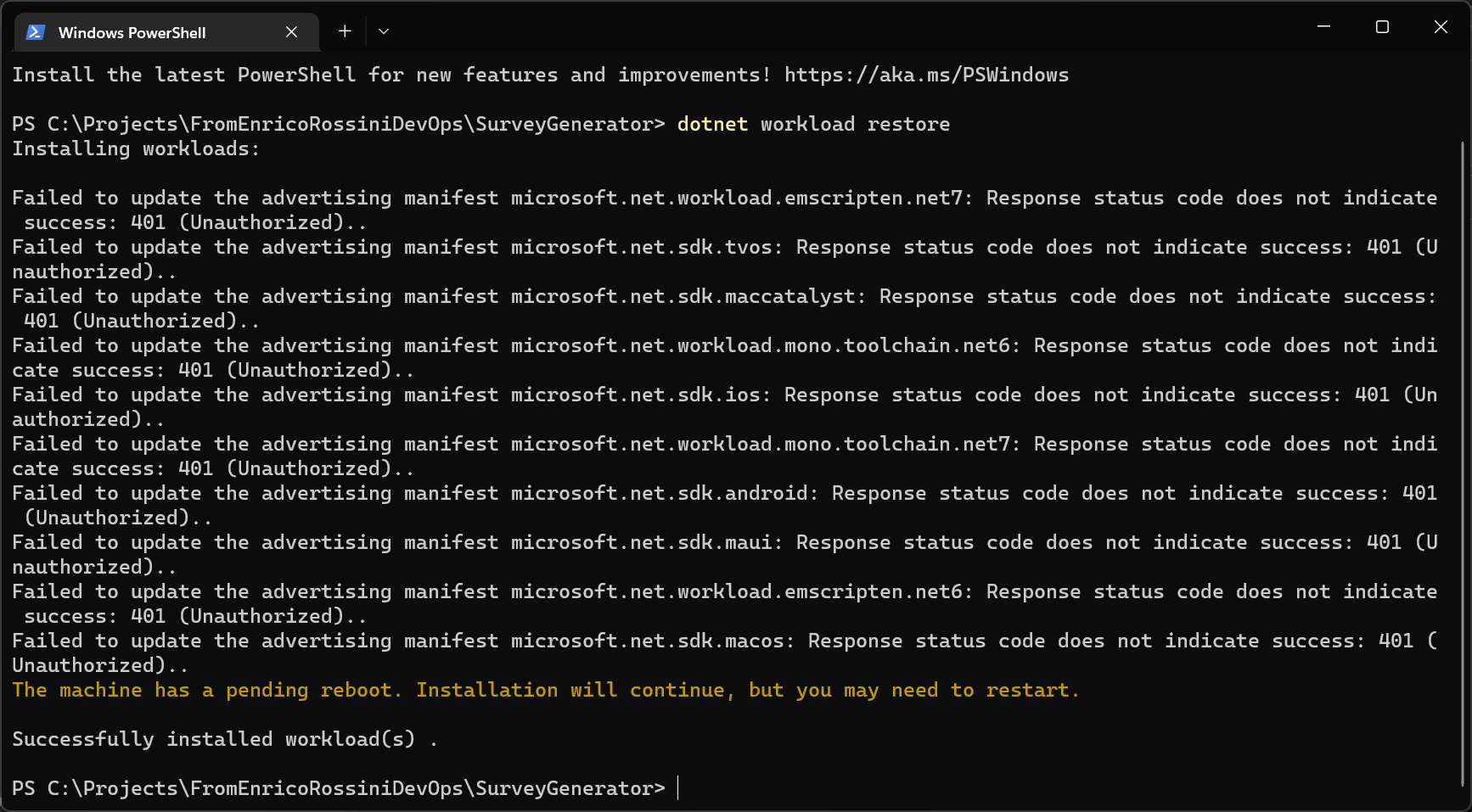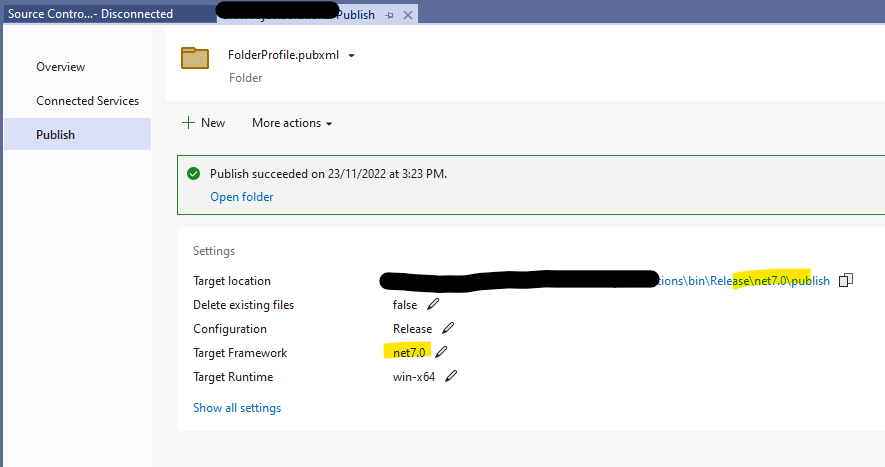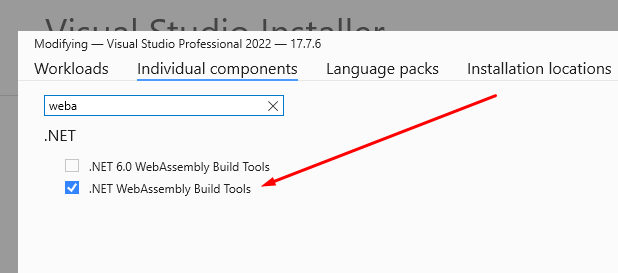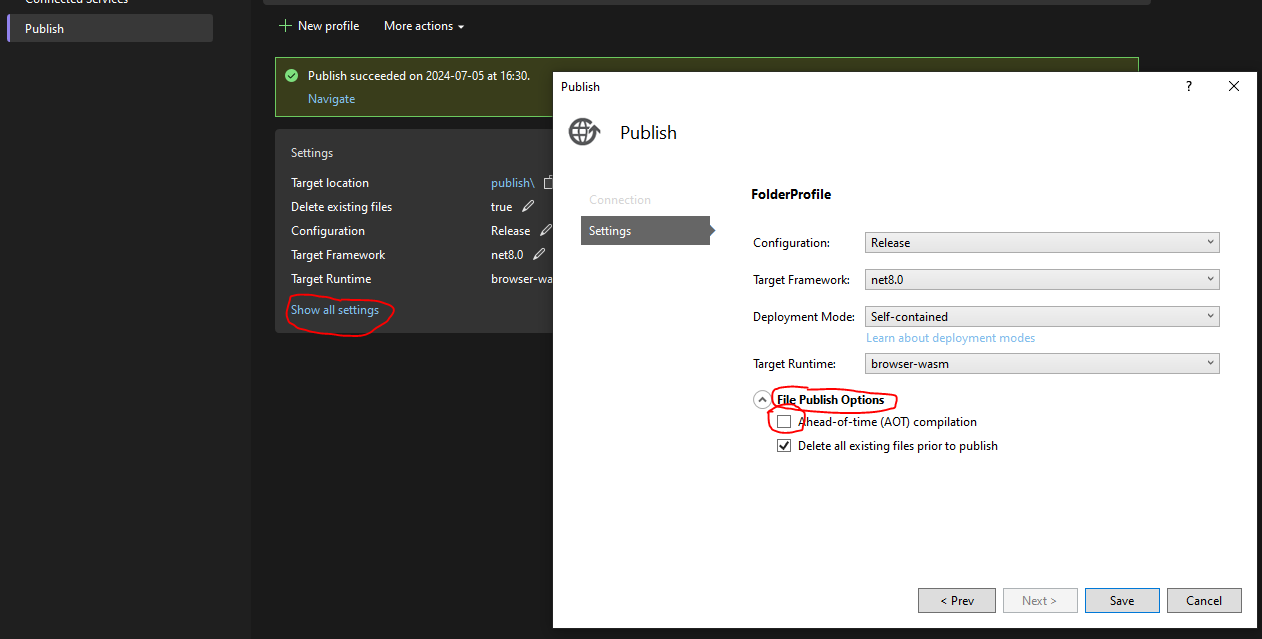Today I updated Visual Studio to 17.4.0 Preview 2.1.
Microsoft Visual Studio Community 2022 (64-bit) - Preview Version 17.4.0 Preview 2.1
After that, I can't deploy my Blazor application because I got this error:
To build this project, the following workloads must be installed: wasm-tools-net6 To install these workloads, run the following command: dotnet workload restore
I ran the command but nothing changed.
How can I fix it?