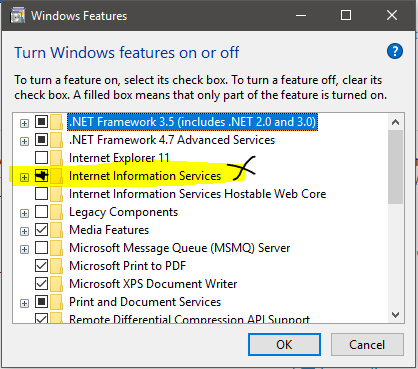Google search of "remove iis from port 80" leads here currently.
Instead of removing IIS, here are the steps to just stop IIS from listening on port 80:
STEP 1:
Open IIS Window. You can do this by, simply hitting the ‘Windows’ key and typing in ‘IIS’ or ‘Internet Information Services’. The result will be shown up there. Click it, you will get the window opened for you.
STEP 2:
On the ‘Connections’ pane, click the default one to expand it. Usually (PC-NAME(PC-NAME\user), where ‘PC-NAME’ is your PC name, and ‘user’ is the username.
STEP 3:
Click ‘Sites’ and expand it.
Now select ‘Default Web Site’.
On the ‘Actions’ pane, click ‘Bindings’ under the ‘Edit Site’.
STEP 4:
Now a window named ‘Site Binding Opens. Click ‘http’ and then click edit.
Change the port to another number, say 8000 and click ‘Ok’.