How can I change the username, hostname, and path color in iTerm2? I'm using the built-in Solarized colorscheme.
In Ubuntu, the same built-in colorscheme is highlighted like:

I've been playing around the settings but can't get it to work. I've also gone through numerous links, but those also settings don't work.
I'm on macOS 10.15.4


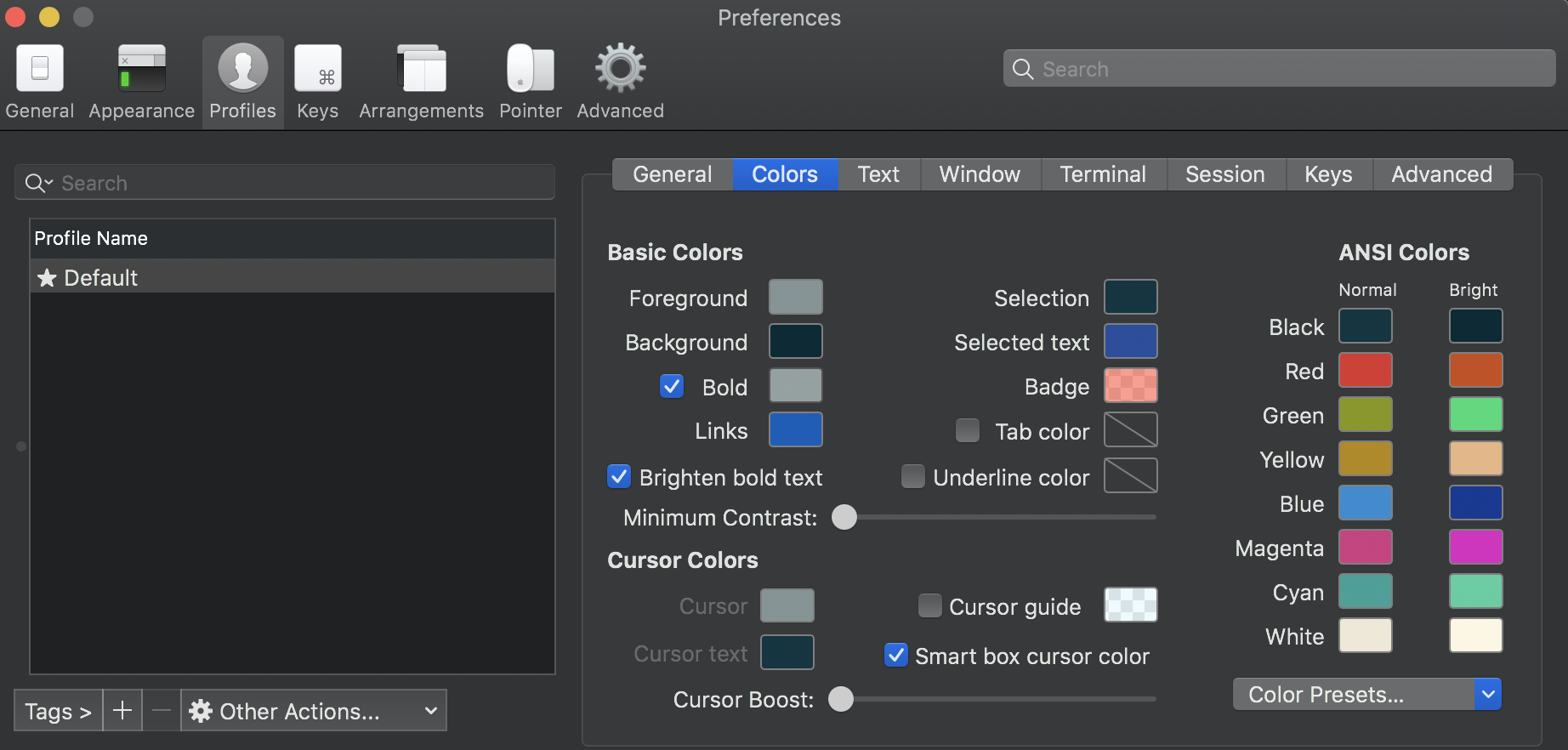



bash, and the values and formatting are different inzsh– Brythonic