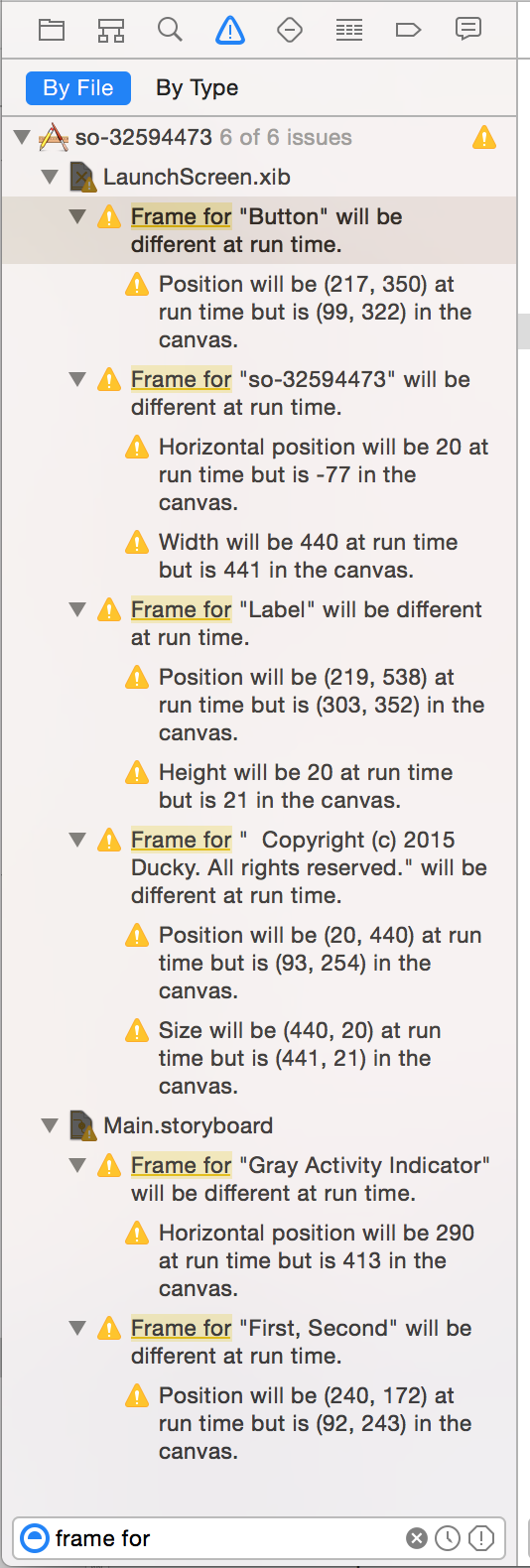In Xcode, whenever I see warnings (usually about misplaced elements) appear in the XIB / Storyboard, I have to:
- Select the container (Usually the containing view controller or the top most view)
- From the Xcode menu select
Editor->Resolve Auto Layout Issues->All views in <container name>-> Appropriate action ( For instance:Update frames) to resolve the issues.
The above method takes requires steps and a bit time consuming to me. It would be great if I could: - Resolve all warnings for ALL view controllers in a storyboard/XIB file - Even better resolve ALL warnings of all storyboard/XIB files available in the project
If you have any idea please advise. Thanks!