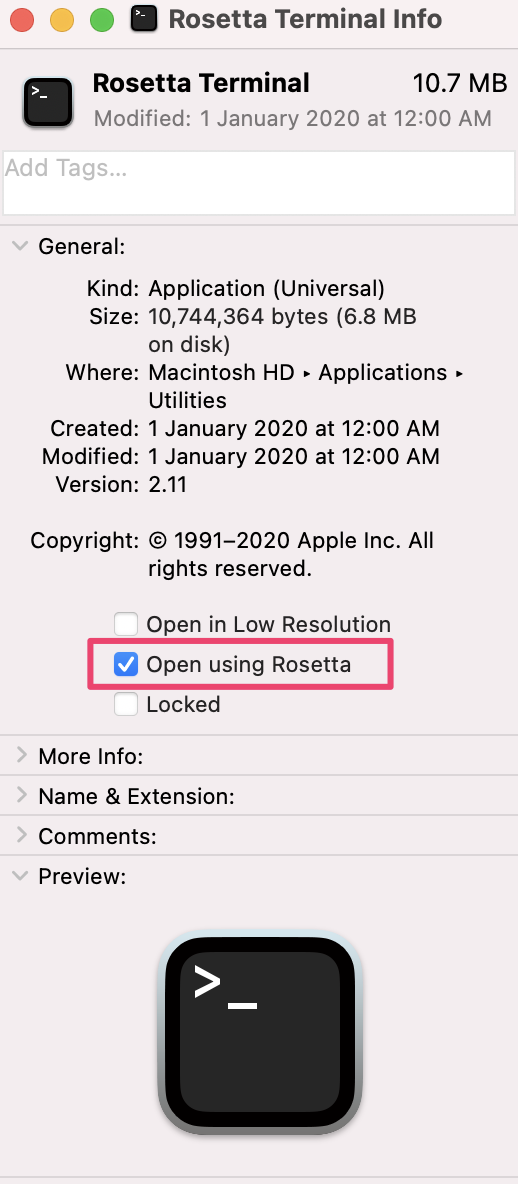See: https://docs.brew.sh/Installation
1. Clone homebrew
$ cd /opt
$ sudo git clone https://github.com/Homebrew/brew homebrew
2. Chown dir
$ sudo chown -R $(whoami):staff /opt/homebrew
3. Update new brew shellenv temporarily, more shellenv meaning see man brew
$ eval "$(homebrew/bin/brew shellenv)"
4. New brew update
$ brew update --force --quiet
==> Homebrew has enabled anonymous aggregate formula and cask analytics.
Read the analytics documentation (and how to opt-out) here:
https://docs.brew.sh/Analytics
No analytics have been recorded yet (nor will be during this `brew` run).
==> Tapping homebrew/core
Cloning into '/opt/homebrew/Library/Taps/homebrew/homebrew-core'...
remote: Enumerating objects: 1265097, done.
remote: Counting objects: 100% (207/207), done.
remote: Compressing objects: 100% (97/97), done.
remote: Total 1265097 (delta 120), reused 192 (delta 110), pack-reused 1264890
Receiving objects: 100% (1265097/1265097), 517.64 MiB | 3.02 MiB/s, done.
Resolving deltas: 100% (872476/872476), done.
Tapped 3 commands and 6273 formulae (6,616 files, 566.4MB).
5. Make sure remove other person write privage
$ chmod -R go-w "$(brew --prefix)/share/zsh"
6. Confirm new brew version
$ brew --version
Homebrew 3.6.0
Homebrew/homebrew-core (git revision 57f5c02ec6a; last commit 2022-09-10)
7. Brew config show
/opt/homebrew on stable (93ea8cb2c) 💰 17:17:54
$ brew config
HOMEBREW_VERSION: 3.6.0
ORIGIN: https://github.com/Homebrew/brew
HEAD: 93ea8cb2c40e1ef25f1489b0267526bd47bc8030
Last commit: 3 days ago
Core tap ORIGIN: https://github.com/Homebrew/homebrew-core
Core tap HEAD: 57f5c02ec6af877482ecd8753066d6a277cd3213
Core tap last commit: 72 minutes ago
Core tap branch: master
HOMEBREW_PREFIX: /opt/homebrew
HOMEBREW_REPOSITORY: /opt/homebrew
HOMEBREW_CELLAR: /opt/homebrew/Cellar
HOMEBREW_CASK_OPTS: []
HOMEBREW_MAKE_JOBS: 10
Homebrew Ruby: 2.6.8 => /System/Library/Frameworks/Ruby.framework/Versions/2.6/usr/bin/ruby
CPU: 10-core 64-bit westmere
Clang: 13.1.6 build 1316
Git: 2.32.1 => /Applications/Xcode.app/Contents/Developer/usr/bin/git
Curl: 7.79.1 => /usr/bin/curl
macOS: 12.5.1-x86_64
CLT: 13.4.0.0.1.1651278267
Xcode: 13.4.1
Rosetta 2: true
8. Add new brew shellenv to strart bash shell, eg. ~/.zshrc、~/.barshrc etc.
eval "$(/opt/homebrew/bin/brew shellenv)"