I'm using this wordpress theme http://newnotio.fuelthemes.net/space/ and I'd like the nav bar to be hidden on scroll down and to be visible on scroll up (instead of always visible).
Can you help me to achieve this?
Edit 15/07: I've managed to add a class to the header php script of the theme. I've called it nav-down as I'm trying to replicate this: http://jsfiddle.net/mariusc23/s6mLJ/31/
I've also copy/pasted the JS code but I'm getting an error message that "$ is not a function". Any idea what the issue is? Thanks
.header {
display: flex;
align-items: center;
height: 50px;
position: fixed;
top: 0;
left: 0;
background: red;
width: 100%;
z-index: 101;
padding: 0 15px;
-moz-transform: translateZ(0);
-webkit-transform: translateZ(0);
transform: translateZ(0);
}
.nav-up {
top: -50px;
}<header class="header style2 **nav-down**">
<nav id="full-menu" role="navigation">
</nav>
</header>
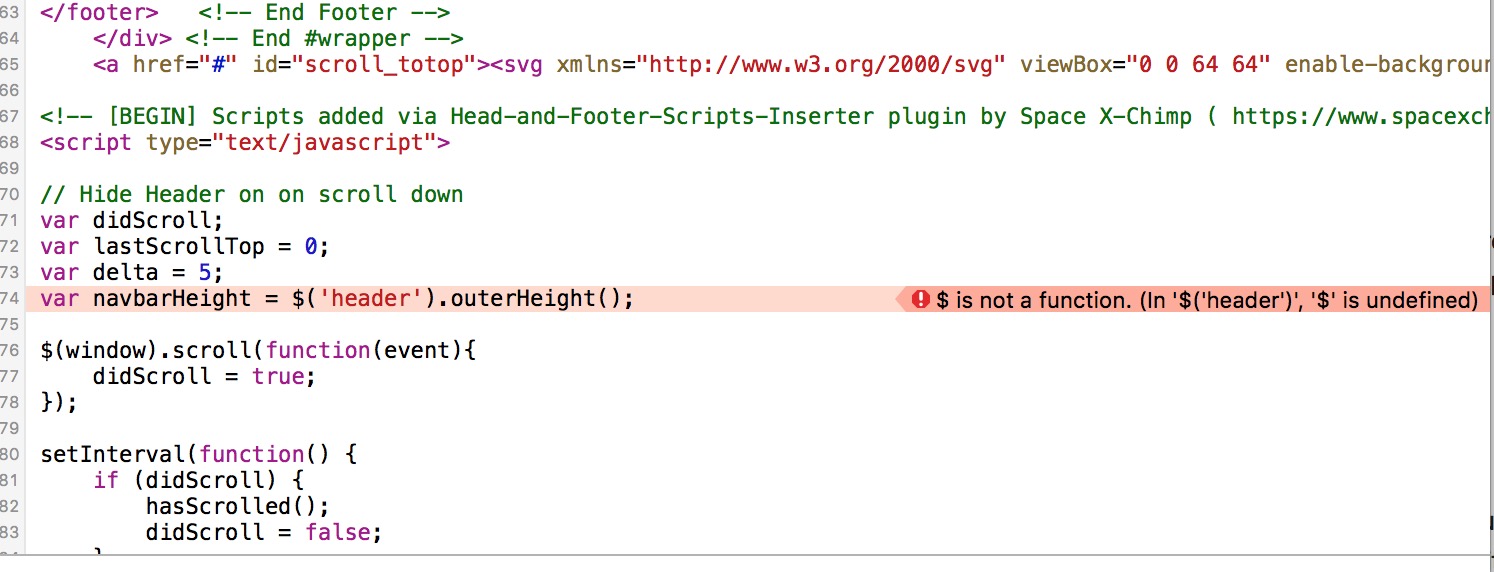
menu-hiddenor sth. like that), that you can add/remove as needed, and throw in a transition for the transform property ... good as done, no? – Nullify$is undefined, nothing to do with the header element you are trying to select there. So either jQuery is not embedded at all (perhaps unlikely in such a WP setting), or you tried to embed this code before jQuery was embedded, or last and maybe a little less likely, jQuery was embedded in noConflict mode. – Nullify