I'm trying to hide a column in a Grid with a GridSplitter when a button is clicked (the button sets the visibility of all items in the third column to collapsed). If I don't move the GridSplitter it works properly and the third column disappear, but if I move the GridSplitter the content disappear but the others columns don't resize to fill the empty space.
<Grid>
<Grid.RowDefinitions>
<RowDefinition/>
<RowDefinition Height="25"/>
</Grid.RowDefinitions>
<Grid.ColumnDefinitions>
<ColumnDefinition x:Name="a" Width="*"/>
<ColumnDefinition x:Name="b" Width="3"/>
<ColumnDefinition x:Name="c" Width="Auto" MaxWidth="600"/>
</Grid.ColumnDefinitions>
<Border Grid.Column="0" Grid.Row="0" HorizontalAlignment="Stretch" Background="Green">
<Image Source="te/Dante.png" Height="Auto" Margin="0,128,2,71"/>
</Border>
<Button Grid.Column="0" Grid.Row="0" Width="30" Height="30" Margin="0,10,10,0" HorizontalAlignment="Right" VerticalAlignment="Top" Click="Button_Click"></Button>
<GridSplitter Width="5" Grid.Column="1" Grid.Row="0" Grid.RowSpan="2" ResizeDirection="Columns" HorizontalAlignment="Left" Background="White" BorderBrush="Black" BorderThickness="1,0" ResizeBehavior="PreviousAndCurrent"/>
<WrapPanel x:Name="wpC" Grid.Column="2" Grid.Row="0" Grid.RowSpan="2" MinWidth="300" HorizontalAlignment="Stretch" Background="Aqua" Panel.ZIndex="-1"></WrapPanel>
</Grid>
Here is an example of my problem (gif):
How can i solve this problem? Possibly respecting MVVM pattern.

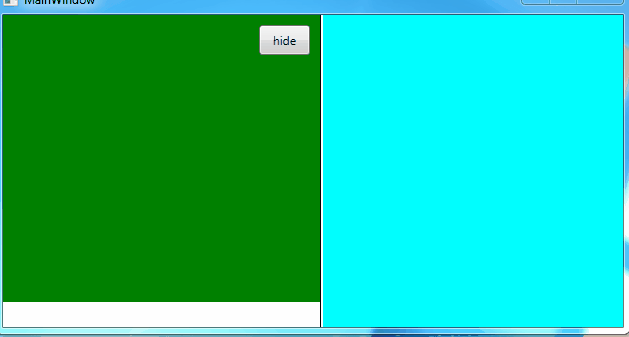
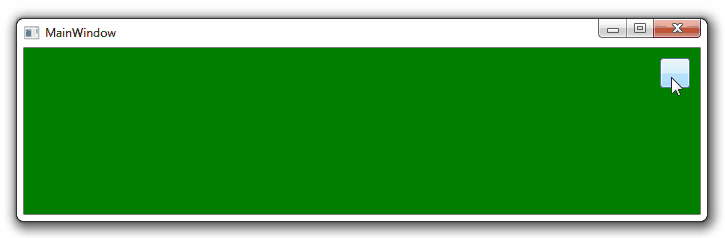
x:Nameis already not pure MVVM (I am assuming you are setting column definition width in code behind). Btw, you can use ScreenToGif and capture few frames to demonstrate issue, see my question. – Markup