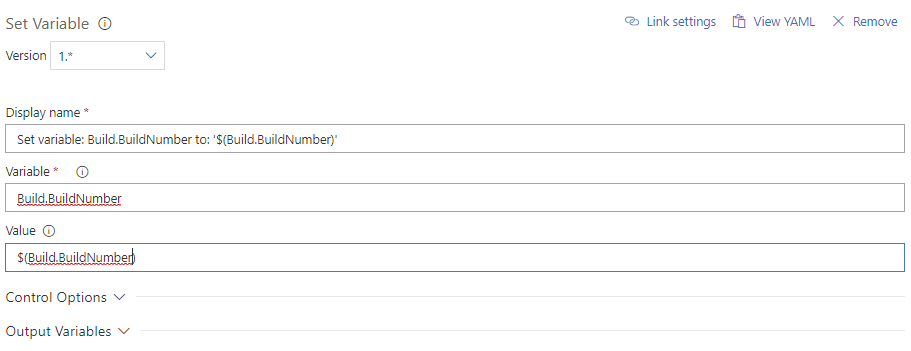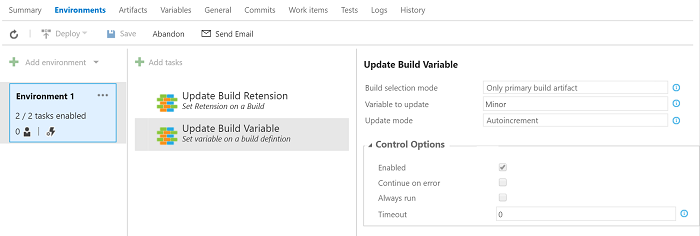You can't reference variables in the build number of the Build Definition. But what you can do is override the build number in the build itself. You can either use a magic log command or use my VSTS Variables Task to set the Build.BuildNumber in the build itself. The Variables Task does expand variable references. You could probably just set the value to the current value to get it expanded.
![enter image description here]()
To issue the log command yourself use a batch script, PowerShell or bash to output the following specific string to the console:
##vso[build.updatebuildnumber]build number
Update build number for current build. Example:
##vso[build.updatebuildnumber]my-new-build-number
Minimum agent version: 1.88
source: https://github.com/Microsoft/vsts-tasks/blob/master/docs/authoring/commands.md
An alternative option is to use the $(Rev) option:
Build.BuildNumber = 1.1.$(Rev:.r)
That will automatically increase the variable each time the build runs.
To update a variable in a Build Definition use yet another extension:
![enter image description here]()
These things combined should be able to get what you want.