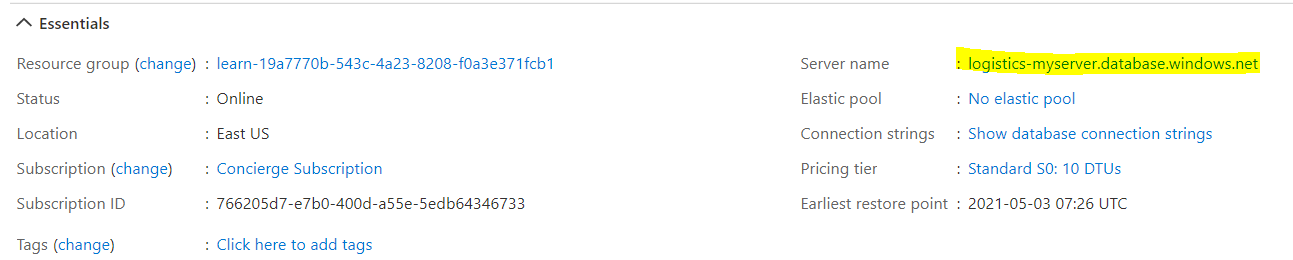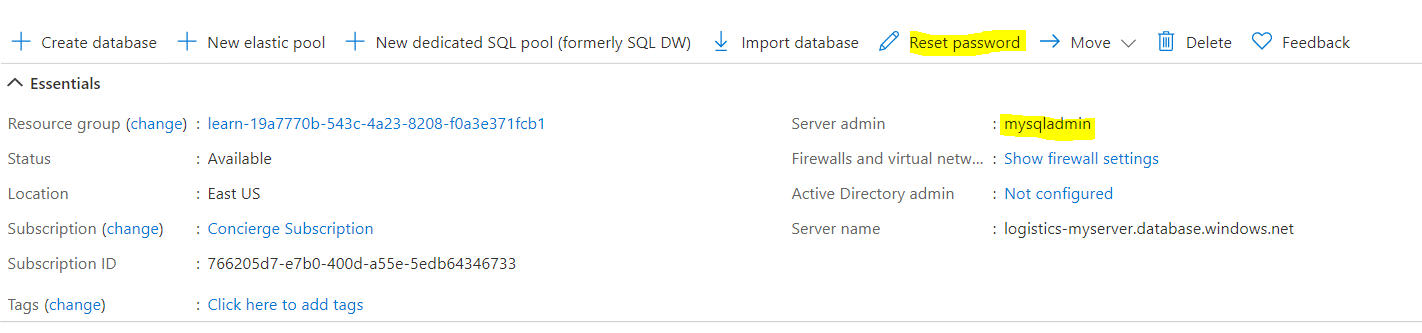I have ASP.NET MVC app and I am trying to connect to Azure SQL database migrated on Azure. I need to set my connection string in web.config and I have no idea where to look for the user id and password. I found such a pattern in my SQL Server overview in Azure:
Server=tcp...;User ID={your_username};Password={your_password}...;
I found that there is [email protected] and read about setting Active Directory Administrator. Unfortunately I am a student and have Azure for Students where I cannot set such admin.
I assumed the login will be the name of the database 'mydb' and the password is its password. Unfortunately it does not work and it gives the following error when I am login in into my app:
System.Data.SqlClient.SqlException: Login failed for user 'mydb'.
I did not find the answer on the forum, but if there is one please let me know.
Thank you all for any help in advance :)