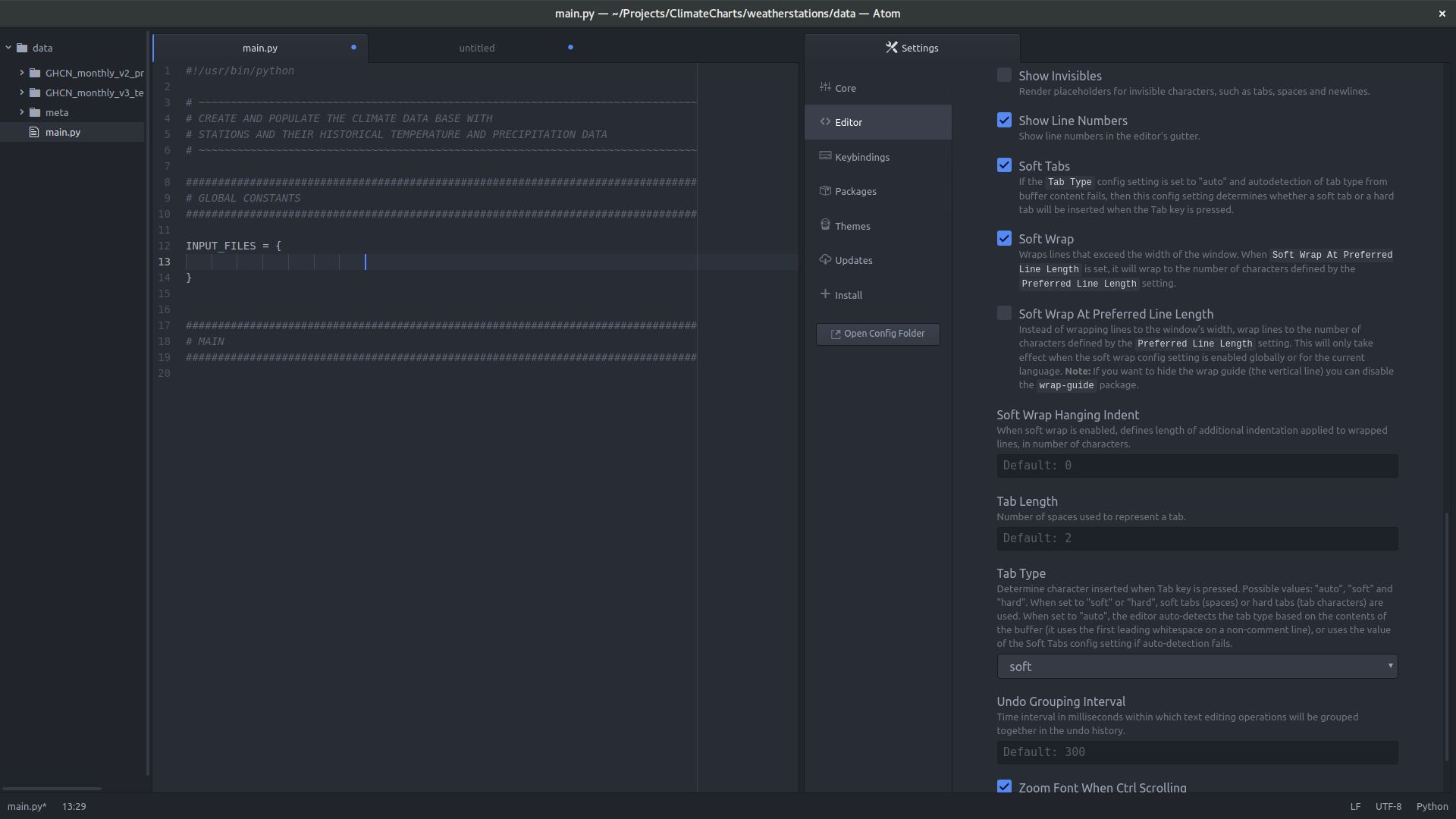There is more than one tab setting
Each package (such as python-language) has its own tab setting(s). Whether the language uses the global default or its own default is up to whoever created the package, but you can generally override it.
In your screenshot, you have set the "Tab Type" to "soft". That will take care of using spaces rather than tabs. You have left the default tab width of 2. That is your global setting.
Now, if you look under "Packages" and search for "python" you will find a package named "language-python". Click on its settings button and you will find a number of syntax-specific settings.
- Python Grammar
- Python Console Grammar
- Python Traceback Grammar
- Regular Expressions (Python) Grammar
Each of those grammars has its own Tab Length setting. You can set them explicitly to 2 here to override the package's default. (You probably mostly care about the first one, Python Grammar.)
Python is different
In the case of Python, the package is explicitly configured to default to 4 spaces, probably because Python is very opinionated about whitespace, and PEP 8 recommends 4-space indents. You can see the default package setting here in the package's source:
https://github.com/atom/language-python/blob/master/settings/language-python.cson
'autoIndentOnPaste': false
'softTabs': true
'tabLength': 4
This overrides the global default. That's why Python Grammar does not honor the global tab width, the way that most packages do.
Sometimes there are package overrides
Additionally, certain packages will override your settings for syntax reasons. For example, language-make will override and use real tabs instead of spaces, because that is required by make.
In the case of Python, there is an override to use spaces. The language-python settings page offers a spot for you to change the indentation level, but it does not offer a way to switch to using tab characters. (That's probably justifiable, as tab characters and mixed indentation in Python are a very common cause of difficult-to-debug syntax errors.)
You might need to reload
Lastly, sometimes settings don't take effect completely until you reload the Atom window. You can use the Window: Reload command to do so. Or using the keyboard:
- Mac: CtrlOptCmdL
- Windows/Linux: CtrlAltR