Enabling unmanaged debugging can only have a useful side-effect if you also have the PDB and the source code for the component. You don't, vendors of these kind of components don't disclose it. The only reason you can see anything at all is because you let VS generate the interop assembly for the COM component. Which converts the declarations in the type library for the component into equivalent .NET types. Like IGeometry, most probably actually a C++ class under the hood.
Which is the big difference between the top view and the bottom screen-shots. Starting with VS2010 and .NET 4.0, this interop assembly is no longer needed. Called "type embedding", in general a highly useful feature, it avoids the need to deploy the PIA for a component. A very big deal in particular for Office interop.
Type embedding aggressively removed types and members that are not used in the source code. What is left is embedded into your final assembly, thus removing the need to deploy the interop assembly or PIA. Or in other words, you can't see IGeometry.Envelope back in the debugger because your source code doesn't use the property. It got stripped by the type embedding plumbing.
That is easy to fix. Select the COM reference in your project's Reference node and set its "Embed Interop Types" property to False. You can leave it that way after testing, don't forget then to also deploy the interop assembly.

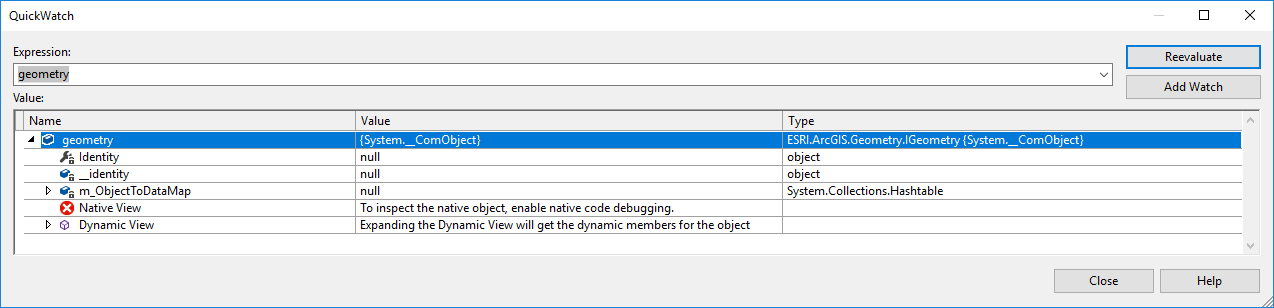
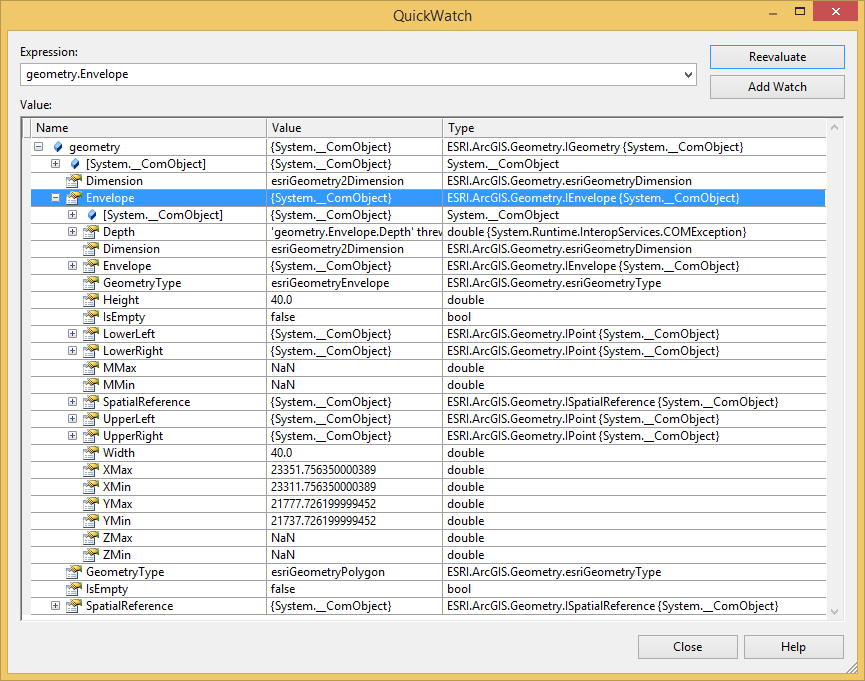
geometry.IsEmptyto ensure the plumbing is okay. Find other victims of this product at the gis.stackexchange.com site. – Gorrono