Windows localization has a dialog that that set a locale for all applications that do not support Unicode, it looks something like this on xp similar on other flavors of windows:

Is there a way to specify this per app as apposed to globally for the entire os. Say I have 2 different ansi apps i want to run one in Russian and one in Chinese on the same machine, is that possible?

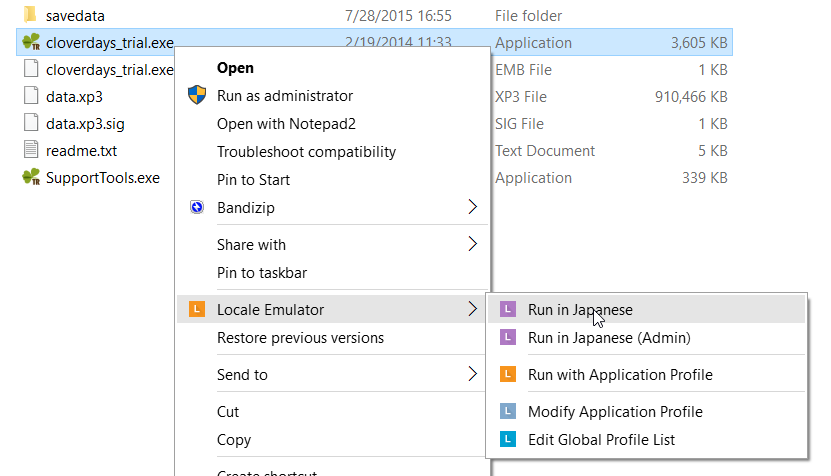
chcpmay work only with console applications. For any GUI it is no use. – Pede