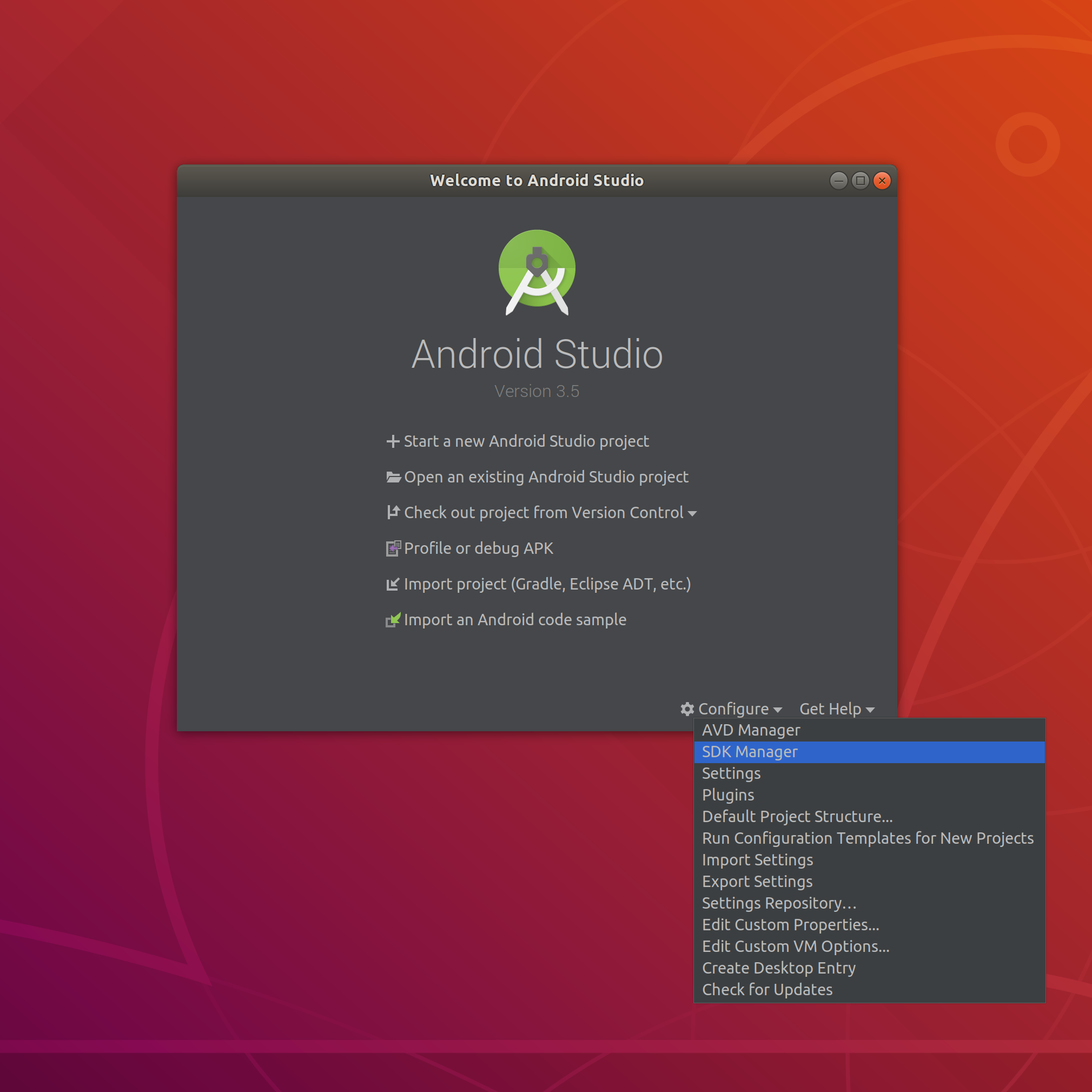Just installed Android Studio and was trying to add an AVD. When I reached the "Select a system image" there were some to choose from, and I picked one and it started installing. However, the installation failed because my harddrive ran out of space. I cleaned up my harddrive and tried to add an AVD again. However, this time, when I reach the "Select a system image", there are no system images to choose from. Instead I see the message:
"No System image available. Are you connected to the internet?"
And yes, my internet is connected, and restarting Android studio did not help. How can I troubleshoot this issue?